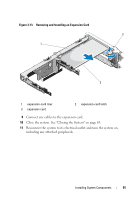Dell PowerVault DL2200 Hardware Owner's Manual - Page 93
Removing an Expansion-Card Riser, If installed
 |
View all Dell PowerVault DL2200 manuals
Add to My Manuals
Save this manual to your list of manuals |
Page 93 highlights
Removing an Expansion-Card Riser CAUTION: Many repairs may only be done by a certified service technician. You should only perform troubleshooting and simple repairs as authorized in your product documentation, or as directed by the online or telephone service and support team. Damage due to servicing that is not authorized by Dell is not covered by your warranty. Read and follow the safety instructions that came with the product. 1 Turn off the system, including any attached peripherals, and disconnect the system from the electrical outlet. 2 Open the system. See "Opening the System" on page 64. 3 Remove the cooling shroud. See "Removing the Cooling Shroud" on page 66. 4 If installed, remove the expansion card from the expansion-card slot. See "Removing an Expansion Card" on page 92. 5 If installed, remove the storage controller card. See "Removing the Storage Controller Card" on page 95. 6 Disconnect the cables connected to the riser card. 7 To remove the expansion-card riser, simultaneously press both the blue tabs on the expansion-card riser and lift it from the chassis. See Figure 3-14. Installing System Components 93