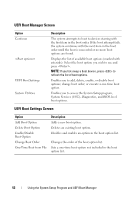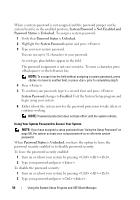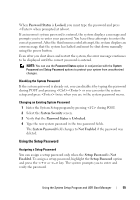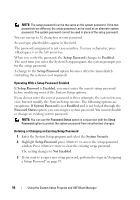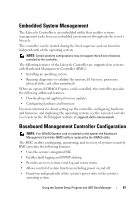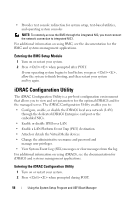Dell PowerVault DL2200 Hardware Owner's Manual - Page 53
System Utilities Screen, System and Setup Password Features, Using the System Password
 |
View all Dell PowerVault DL2200 manuals
Add to My Manuals
Save this manual to your list of manuals |
Page 53 highlights
System Utilities Screen Option System Setup System Services BIOS Boot Manager Reboot System Description Accesses the System Setup program without rebooting. Restarts the system and accesses the controller, which enables you to run utilities such as system diagnostics. Accesses the BIOS-level boot options list without rebooting. This option enables you to conveniently switch to BIOS boot mode if you need to boot to a device with a non-UEFI operating system, such as a bootable DOS media with diagnostics software. Restarts the system. System and Setup Password Features NOTE: For a forgotten password, see "Disabling a Forgotten Password" on page 154. Your system is shipped without the system password feature enabled in BIOS. CAUTION: The password features provide a basic level of security for the data on your system. Anyone can access the data stored on your system if the system is running and unattended. Using the System Password When a system password is assigned, the system prompts for the system password after the system starts and only those with the password have full use of the system. Assigning a System Password Before assigning a system password, enter the System Setup program and check the System Password option. When a system password is assigned, System Password is Enabled. If Password Status is Unlocked, you can change the system password. If Locked, you cannot change the system password. Disabling the password jumper on the system board sets System Password to Disabled, and you cannot change or enter a new system password. Using the System Setup Program and UEFI Boot Manager 53