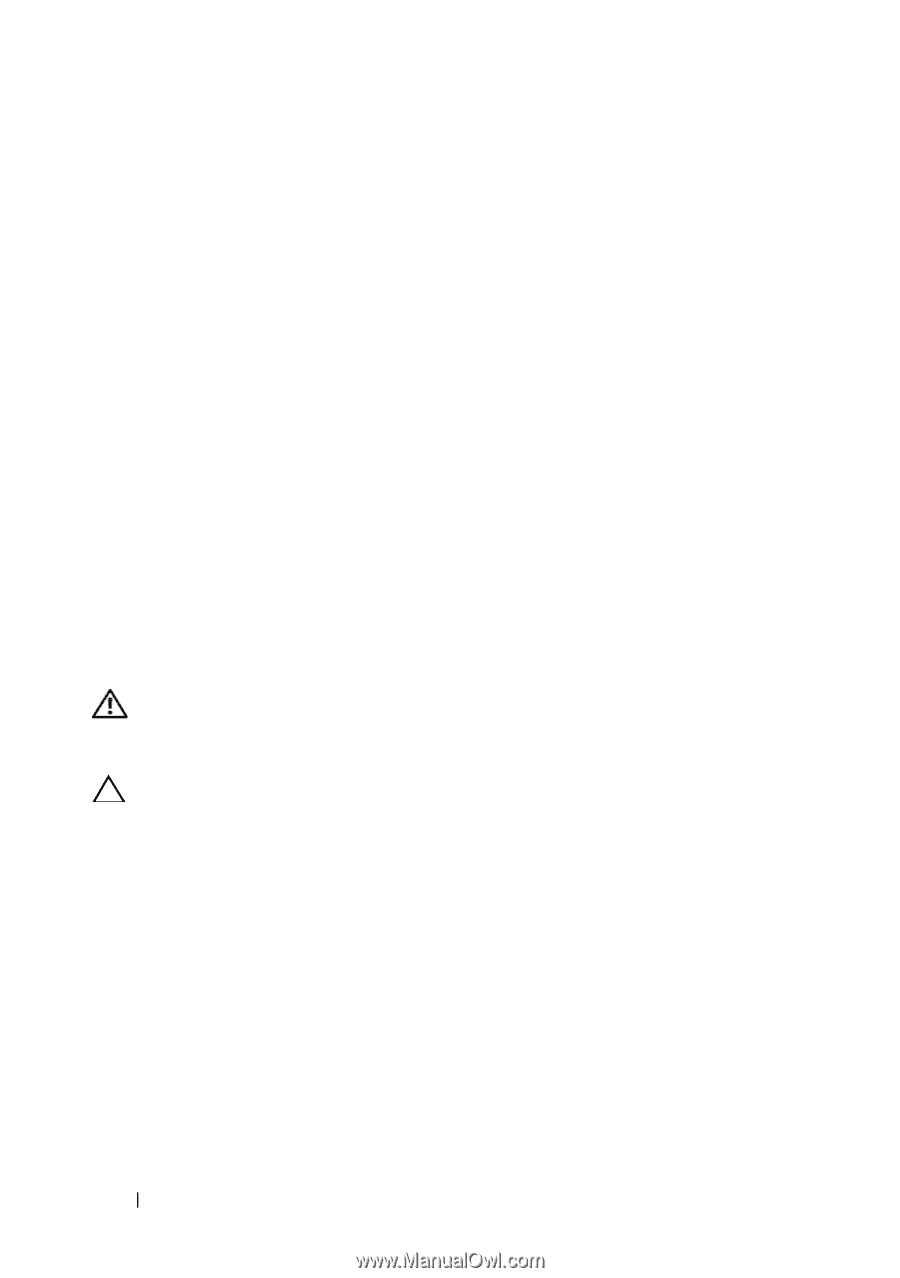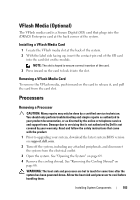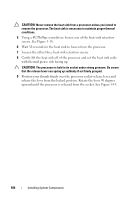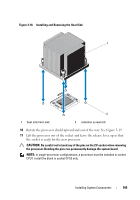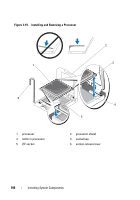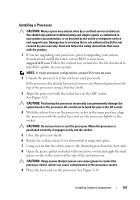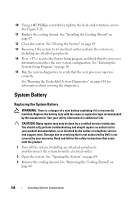Dell PowerVault DL2200 Hardware Owner's Manual - Page 108
System Battery, Replacing the System Battery
 |
View all Dell PowerVault DL2200 manuals
Add to My Manuals
Save this manual to your list of manuals |
Page 108 highlights
10 Using a #2 Phillips screwdriver, tighten the heat-sink retention screws. See Figure 3-18. 11 Replace the cooling shroud. See "Installing the Cooling Shroud" on page 67. 12 Close the system. See "Closing the System" on page 65. 13 Reconnect the system to its electrical outlet and turn the system on, including any attached peripherals. 14 Press to enter the System Setup program, and check that the processor information matches the new system configuration. See "Entering the System Setup Program" on page 40. 15 Run the system diagnostics to verify that the new processor operates correctly. See "Running the Embedded System Diagnostics" on page 148 for information about running the diagnostics. System Battery Replacing the System Battery WARNING: There is a danger of a new battery exploding if it is incorrectly installed. Replace the battery only with the same or equivalent type recommended by the manufacturer. See your safety information for additional info. CAUTION: Many repairs may only be done by a certified service technician. You should only perform troubleshooting and simple repairs as authorized in your product documentation, or as directed by the online or telephone service and support team. Damage due to servicing that is not authorized by Dell is not covered by your warranty. Read and follow the safety instructions that came with the product. 1 Turn off the system, including any attached peripherals, and disconnect the system from the electrical outlet. 2 Open the system. See "Opening the System" on page 64. 3 Remove the cooling shroud. See "Removing the Cooling Shroud" on page 66. 108 Installing System Components