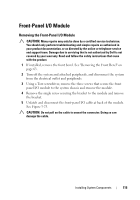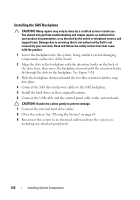Dell PowerVault DL2200 Hardware Owner's Manual - Page 117
Installing the Front-Panel I/O Module, SAS Backplane, Removing the SAS Backplane
 |
View all Dell PowerVault DL2200 manuals
Add to My Manuals
Save this manual to your list of manuals |
Page 117 highlights
Installing the Front-Panel I/O Module 1 Connect and latch the front-panel I/O cable at the back of the module. 2 Tighten the single screw to secure the bracket to the back of the module. 3 Align the module with the holes on the right side of the system chassis and secure with the three Torx screws. See Figure 3-23. 4 Connect the front-panel I/O cable to the connector on the back of the SAS backplane. 5 Close the system. See "Closing the System" on page 65. 6 Reconnect the system to its electrical outlet and turn the system on, including any attached peripherals. 7 If applicable, replace the front bezel. See "Installing the Front Bezel" on page 64. SAS Backplane Removing the SAS Backplane CAUTION: Many repairs may only be done by a certified service technician. You should only perform troubleshooting and simple repairs as authorized in your product documentation, or as directed by the online or telephone service and support team. Damage due to servicing that is not authorized by Dell is not covered by your warranty. Read and follow the safety instructions that came with the product. 1 If applicable, remove the optional bezel. See "Removing the Front Bezel" on page 63. 2 Turn off the system and attached peripherals, and disconnect the system from the electrical outlet. 3 Open the system. See "Opening the System" on page 64. CAUTION: To prevent damage to the drives and backplane, you must remove the hard drives from the system before removing the backplane. CAUTION: You must note the number of each hard drive and temporarily label them before removal so that you can replace them in the same locations. 4 Remove all hard drives. See "Removing a Hot-Swap Hard Drive" on page 68. Installing System Components 117