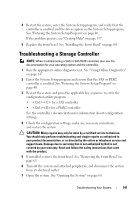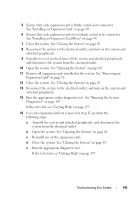Dell PowerVault DL2200 Hardware Owner's Manual - Page 143
See Installing an Expansion-Card Riser
 |
View all Dell PowerVault DL2200 manuals
Add to My Manuals
Save this manual to your list of manuals |
Page 143 highlights
5 Ensure that each expansion card is firmly seated in its connector. See "Installing an Expansion Card" on page 90. 6 Ensure that each expansion-card riser is firmly seated in its connector. See "Installing an Expansion-Card Riser" on page 94. 7 Close the system. See "Closing the System" on page 65. 8 Reconnect the system to the electrical outlet, and turn on the system and attached peripherals. 9 If problem is not resolved, turn off the system and attached peripherals, and disconnect the system from the electrical outlet. 10 Open the system. See "Opening the System" on page 64. 11 Remove all expansion cards installed in the system. See "Removing an Expansion Card" on page 92. 12 Close the system. See "Closing the System" on page 65. 13 Reconnect the system to the electrical outlet, and turn on the system and attached peripherals. 14 Run the appropriate online diagnostic test. See "Running the System Diagnostics" on page 147. If the tests fail, see "Getting Help" on page 157. 15 For each expansion card you removed in step 11, perform the following steps: a Turn off the system and attached peripherals, and disconnect the system from the electrical outlet. b Open the system. See "Opening the System" on page 64. c Reinstall one of the expansion cards. d Close the system. See "Closing the System" on page 65. e Run the appropriate diagnostic test. If the tests fail, see "Getting Help" on page 157. Troubleshooting Your System 143