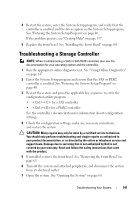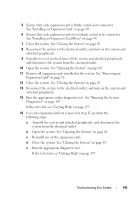Dell PowerVault DL2200 Hardware Owner's Manual - Page 142
Troubleshooting Expansion Cards
 |
View all Dell PowerVault DL2200 manuals
Add to My Manuals
Save this manual to your list of manuals |
Page 142 highlights
8 Ensure that the controller card is firmly seated into the system board connector. See "Installing an Expansion Card" on page 90. 9 If you have a battery-cached PERC controller, ensure that the RAID battery is properly connected and, if applicable, the memory module on the PERC card is properly seated. 10 Verify that the cable connections between the SAS backplane(s) and the integrated storage controller are correct. See "Installing the Storage Controller Card" on page 97 and Figure 3-15. Ensure that the cables are firmly connected to the storage controller and the SAS backplane board. 11 Close the system. See "Closing the System" on page 65. 12 Reconnect the system to its electrical outlet, and turn on the system and attached peripherals. If the problem persists, see "Getting Help" on page 157. 13 Replace the front bezel. See "Installing the Front Bezel" on page 64. Troubleshooting Expansion Cards CAUTION: Many repairs may only be done by a certified service technician. You should only perform troubleshooting and simple repairs as authorized in your product documentation, or as directed by the online or telephone service and support team. Damage due to servicing that is not authorized by Dell is not covered by your warranty. Read and follow the safety instructions that came with the product. NOTE: When troubleshooting an expansion card, see the documentation for your operating system and the expansion card. 1 Run the appropriate online diagnostic test. See "Using Online Diagnostics" on page 147. 2 If installed, remove the front bezel. See "Removing the Front Bezel" on page 63. 3 Turn off the system and attached peripherals, and disconnect the system from the electrical outlet. 4 Open the system. See "Opening the System" on page 64. 142 Troubleshooting Your System