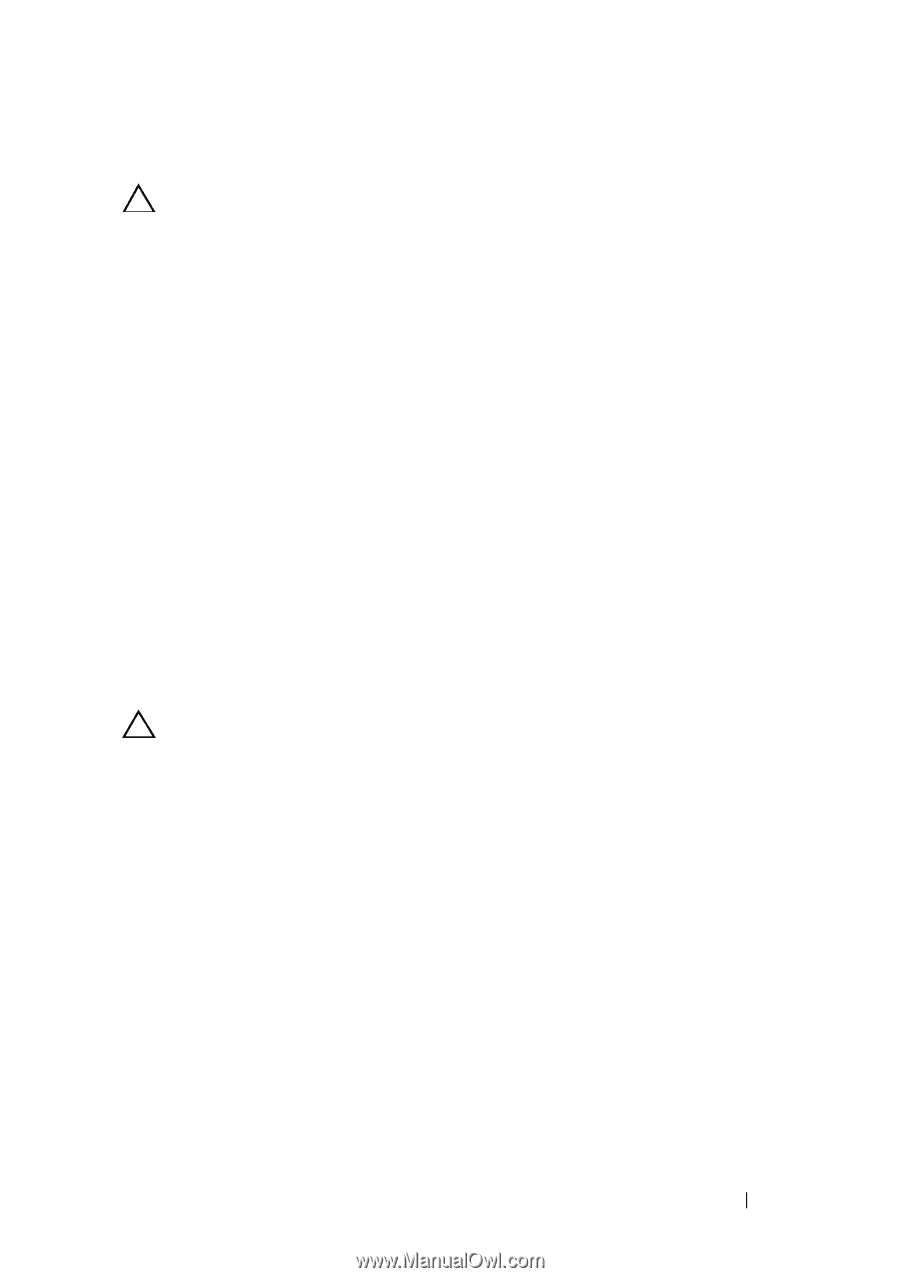Dell PowerVault DL2200 Hardware Owner's Manual - Page 67
Installing the Cooling Shroud, Hard Drives, Removing a Hard-Drive Blank
 |
View all Dell PowerVault DL2200 manuals
Add to My Manuals
Save this manual to your list of manuals |
Page 67 highlights
Installing the Cooling Shroud CAUTION: Many repairs may only be done by a certified service technician. You should only perform troubleshooting and simple repairs as authorized in your product documentation, or as directed by the online or telephone service and support team. Damage due to servicing that is not authorized by Dell is not covered by your warranty. Read and follow the safety instructions that came with the product. 1 Align the shroud using the center of the numbered fan bays as a guide. 2 Press the cooling shroud down into the chassis. 3 Close the system. See "Closing the System" on page 65. 4 Reconnect the system to its electrical outlet and turn the system on, including any attached peripherals. Hard Drives Your system supports up to twelve 3.5" (SAS or SATA) hard drives in 3.5" hotswap hard drive carriers. The hard drives are front-mounted and connected to a SAS backplane through hard-drive carriers. See Figure 3-1. Removing a Hard-Drive Blank CAUTION: To maintain proper system cooling, all empty hard-drive bays must have drive blanks installed. 1 If applicable, remove the front bezel. See "Removing the Front Bezel" on page 63. 2 Grasp the front of the hard-drive blank, press the release lever on the right side, and slide the blank out until it is free of the drive bay. See Figure 3-5. Installing System Components 67