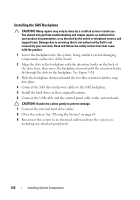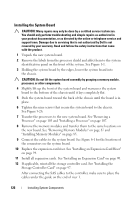Dell PowerVault DL2200 Hardware Owner's Manual - Page 123
Replacing the Power Distribution Board
 |
View all Dell PowerVault DL2200 manuals
Add to My Manuals
Save this manual to your list of manuals |
Page 123 highlights
Replacing the Power Distribution Board CAUTION: Many repairs may only be done by a certified service technician. You should only perform troubleshooting and simple repairs as authorized in your product documentation, or as directed by the online or telephone service and support team. Damage due to servicing that is not authorized by Dell is not covered by your warranty. Read and follow the safety instructions that came with the product. 1 Unpack the new power distribution board assembly. 2 Align the power distribution board with the tabs on the chassis and slide it in place until the blue tab snaps over the edge of the board. See Figure 3-25. 3 Install the three screws that secure the power distribution board to the chassis. See Figure 3-25. 4 Connect the power distribution cables to the system board (see "System Board" on page 124) and fan cable to the power distribution board as shown in Figure 3-25. 5 Align the support bracket over the Power Distribution board and secure in place with the screw. 6 Install the internal hard-drive bay. See "Installing an Internal Hard Drive Bay" on page 73. 7 Install the power supplies in the system. See "Installing a Power Supply" on page 79. 8 Replace the expansion-card riser. See "Installing an Expansion-Card Riser" on page 94. 9 Replace the expansion cards. See "Installing an Expansion Card" on page 90. 10 Close the system. See "Closing the System" on page 65. 11 Reconnect the system to its electrical outlet and turn the system on, including any attached peripherals. Installing System Components 123