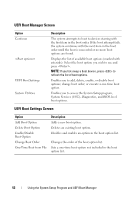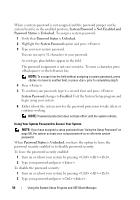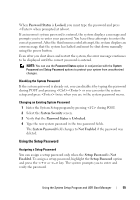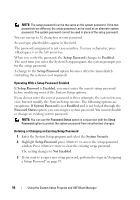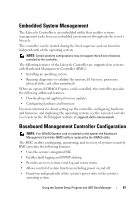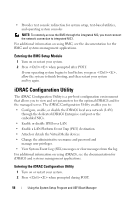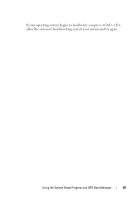Dell PowerVault DL2200 Hardware Owner's Manual - Page 54
System Password, Not Enabled and, Password Status, Unlocked, Enabled
 |
View all Dell PowerVault DL2200 manuals
Add to My Manuals
Save this manual to your list of manuals |
Page 54 highlights
When a system password is not assigned and the password jumper on the system board is in the enabled position, System Password is Not Enabled and Password Status is Unlocked. To assign a system password: 1 Verify that Password Status is Unlocked. 2 Highlight the System Password option and press . 3 Type your new system password. You can use up to 32 characters in your password. As you type, placeholders appear in the field. The password assignment is not case-sensitive. To erase a character, press or the left-arrow key. NOTE: To escape from the field without assigning a system password, press to move to another field, or press prior to completing step 5. 4 Press . 5 To confirm your password, type it a second time and press . System Password changes to Enabled. Exit the System Setup program and begin using your system. 6 Either reboot the system now for the password protection to take effect or continue working. NOTE: Password protection does not take effect until the system reboots. Using Your System Password to Secure Your System NOTE: If you have assigned a setup password (see "Using the Setup Password" on page 55), the system accepts your setup password as an alternate system password. When Password Status is Unlocked, you have the option to leave the password security enabled or to disable password security. To leave the password security enabled: 1 Turn on or reboot your system by pressing . 2 Type your password and press . To disable the password security: 1 Turn on or reboot your system by pressing . 2 Type your password and press . 54 Using the System Setup Program and UEFI Boot Manager