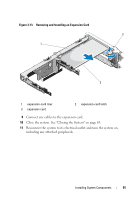Dell PowerVault DL2200 Hardware Owner's Manual - Page 95
Integrated Storage Controller Card, Removing the Storage Controller Card
 |
View all Dell PowerVault DL2200 manuals
Add to My Manuals
Save this manual to your list of manuals |
Page 95 highlights
2 Lower the expansion-card riser into place until the expansion-card riser connector is fully seated. 3 If applicable, reinstall the expansion card. See "Installing an Expansion Card" on page 90. 4 Reinstall the storage controller card. See "Installing the Storage Controller Card" on page 97. 5 Reconnect all cables. 6 Close the system. See "Closing the System" on page 65. 7 Reconnect the system and peripherals to their power sources. Integrated Storage Controller Card Your system includes a dedicated expansion-card slot on the riser for an integrated RAID controller card that provides the integrated storage subsystem for your system's hard drives. The controller supports SAS and SATA hard drives and also enables you to set up the hard drives in RAID configurations as supported by the version of the storage controller included with your system. Removing the Storage Controller Card CAUTION: Many repairs may only be done by a certified service technician. You should only perform troubleshooting and simple repairs as authorized in your product documentation, or as directed by the online or telephone service and support team. Damage due to servicing that is not authorized by Dell is not covered by your warranty. Read and follow the safety instructions that came with the product. 1 Turn off the system, including any attached peripherals, and disconnect the system from the electrical outlet. 2 Open the system. See "Opening the System" on page 64. 3 If installed, remove the expansion card. See "Removing an Expansion Card" on page 92. 4 Disconnect the SAS cables connected to the card. 5 Disconnect the cable connecting the card to the expansion-card riser. 6 For a battery-cached RAID controller, disconnect the cable connecting the card to the RAID battery. Installing System Components 95