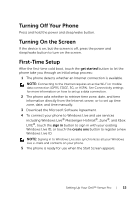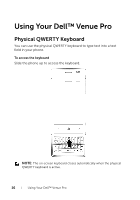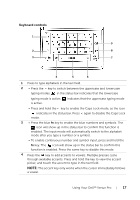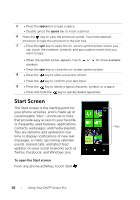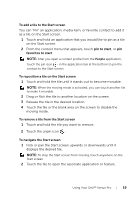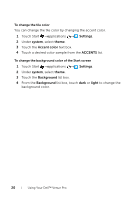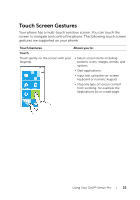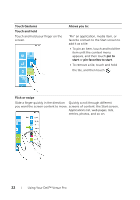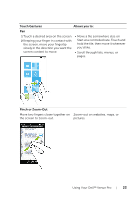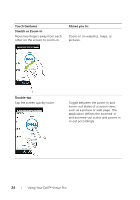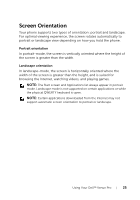Dell Venue Pro User's Guide - Page 20
To change the tile color, To change the background color of the Start screen, Settings, system, theme
 |
View all Dell Venue Pro manuals
Add to My Manuals
Save this manual to your list of manuals |
Page 20 highlights
To change the tile color You can change the tile color by changing the accent color. 1 Touch Start →applications → Settings. 2 Under system, select theme. 3 Touch the Accent color text box. 4 Touch a desired color sample from the ACCENTS list. To change the background color of the Start screen 1 Touch Start →applications → Settings. 2 Under system, select theme. 3 Touch the Background list box. 4 From the Background list box, touch dark or light to change the background color. 20 Using Your Dell™ Venue Pro
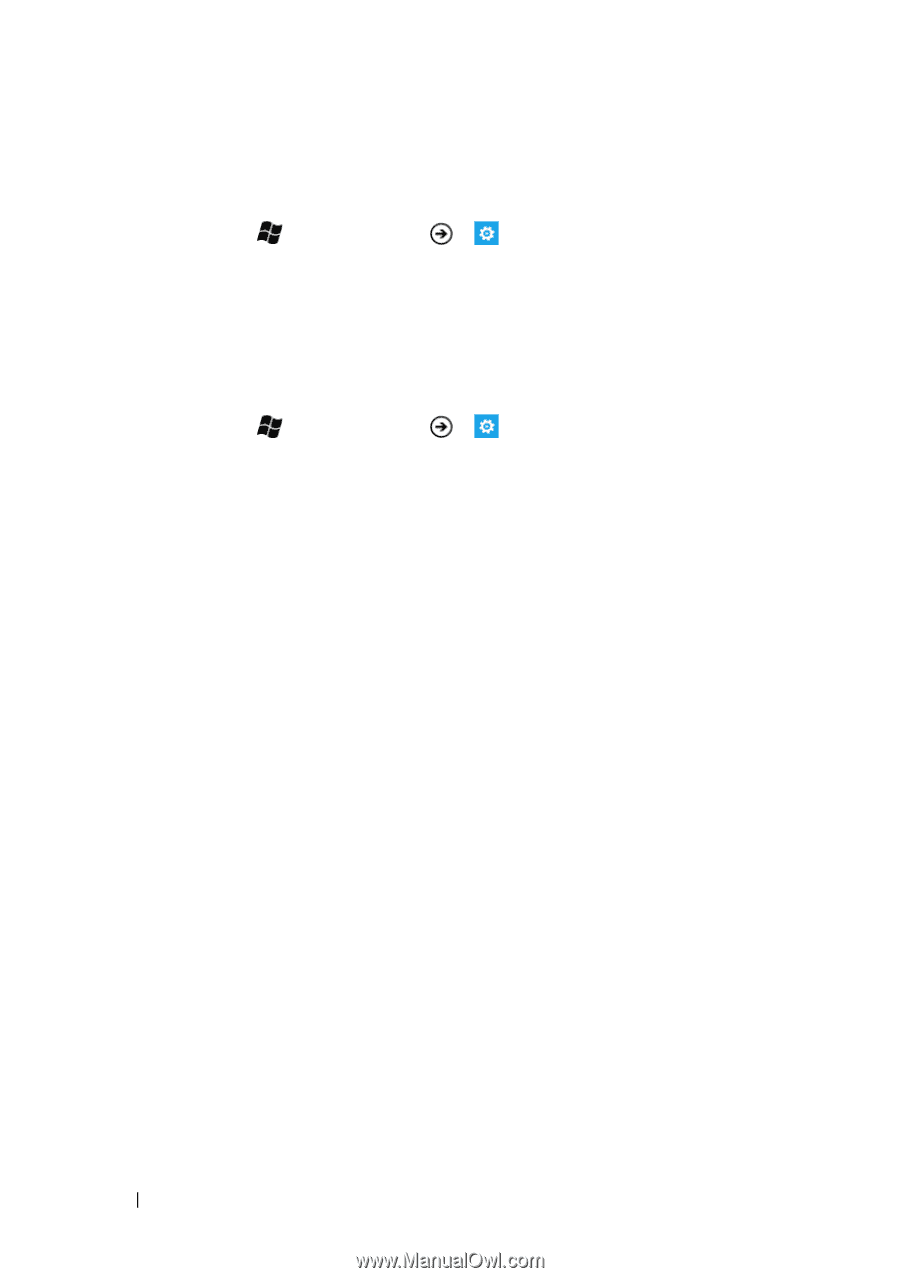
20
Using Your Dell™ Venue Pro
To change the tile color
You can change the tile color by changing the accent color.
1
Touch Start
→
applications
→
Settings
.
2
Under
system
, select
theme
.
3
Touch the
Accent color
text box.
4
Touch a desired color sample from the
ACCENTS
list.
To change the background color of the Start screen
1
Touch Start
→
applications
→
Settings
.
2
Under
system
, select
theme
.
3
Touch the
Background
list box.
4
From the
Background
list box, touch
dark
or
light
to change the
background color.