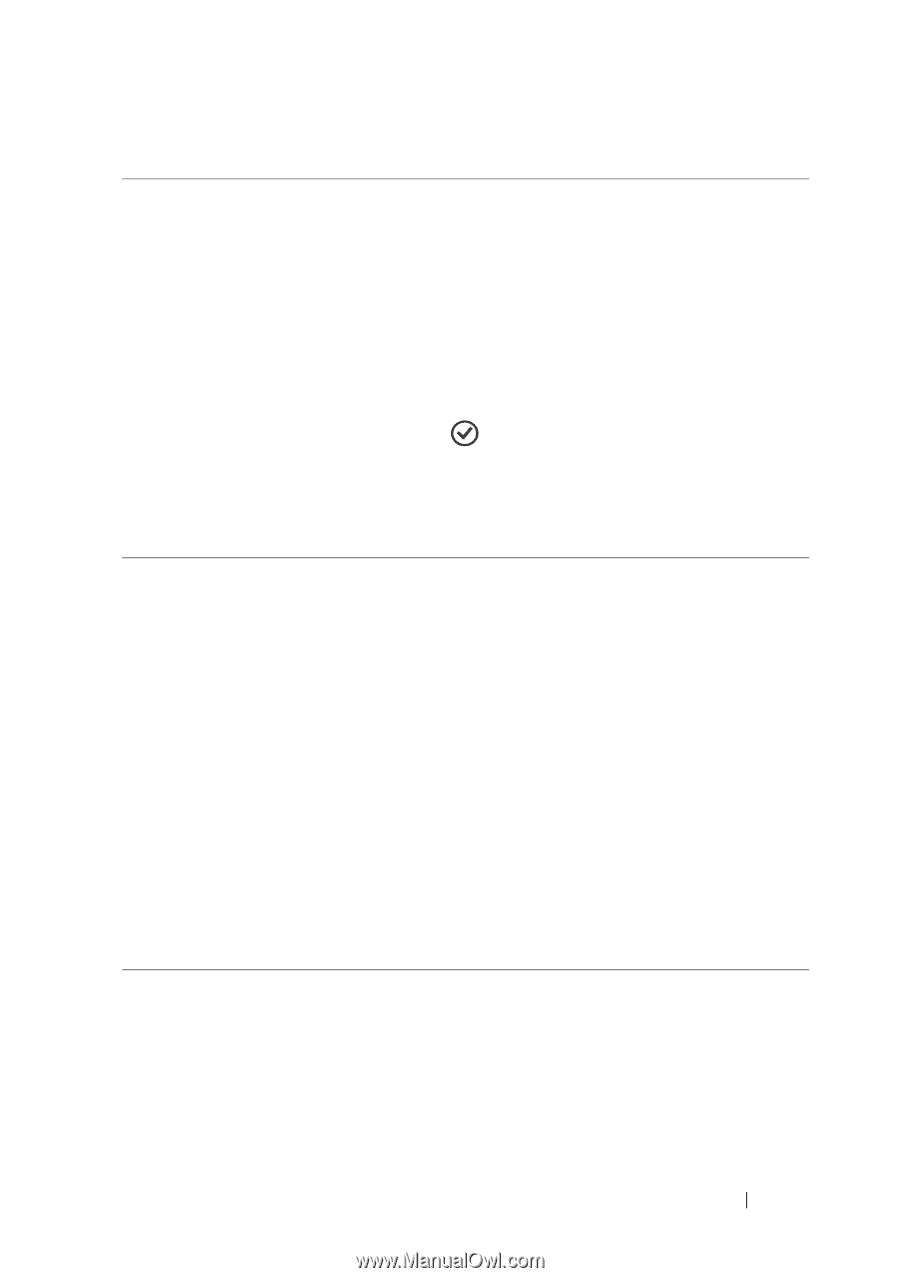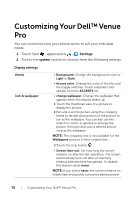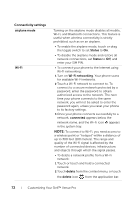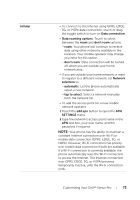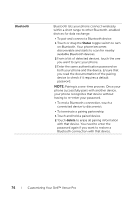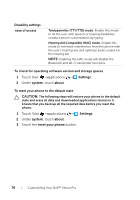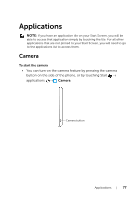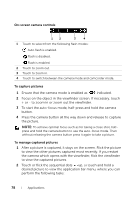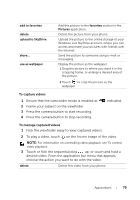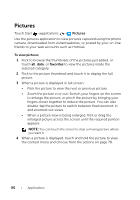Dell Venue Pro User's Guide - Page 75
To set the date, time, and language, boxes and pick a format from a list
 |
View all Dell Venue Pro manuals
Add to My Manuals
Save this manual to your list of manuals |
Page 75 highlights
To set the date, time, and language date & time • To let your phone automatically display the network-provided date, time zone and time, turn Set automatically on. • To manually adjust the date, time, and time zone: 1 Turn Set automatically off. 2 To enter the hour, minute, month, day, and year, touch, flick, or drag the desired number to the middle of the screen, then touch the done button. 3 Select a city or region that represents the time zone for your phone. 4 To display time in the 24-hour or 12-hour format, toggle 24-hour clock on or off. region & language • If you have a preferred region variant for your display language, touch the Region format box and pick a language variant from the list of choices. • To set the date format used for displaying the date on the wallpaper, touch the Short date or Long date boxes and pick a format from a list of choices. • To decide what day of the week your calendar starts with, touch the First day of week box and pick a day from the list. • If you have a preferred region variant used for displaying the browser and search application language, touch the Browser & search language box and pick a language variant from the list of choices. Customizing Your Dell™ Venue Pro 75