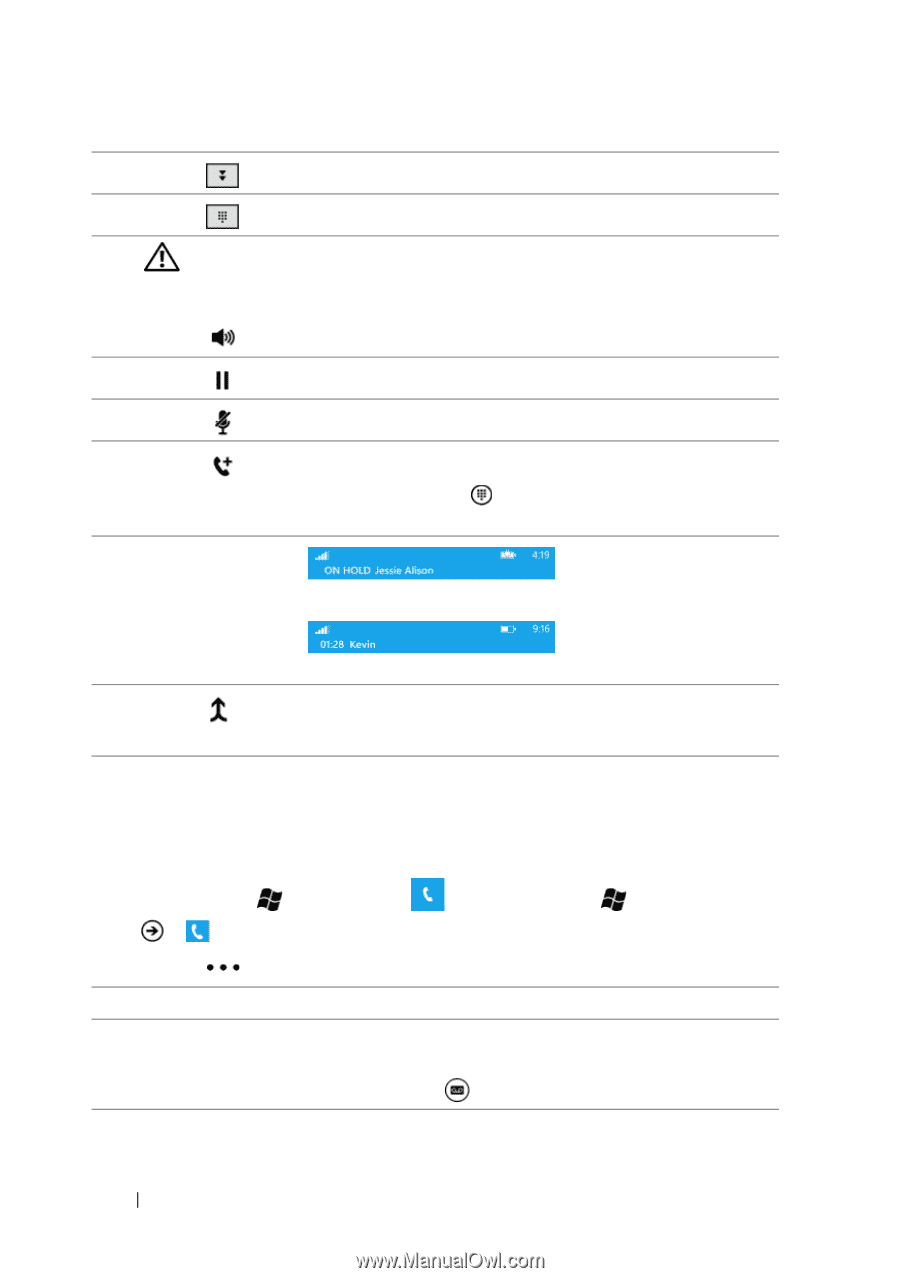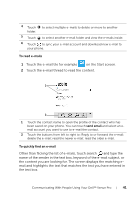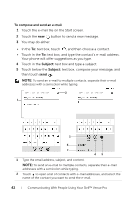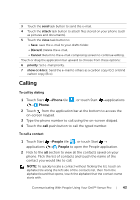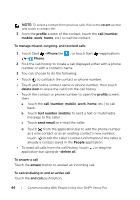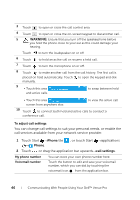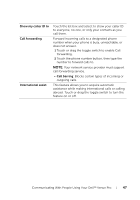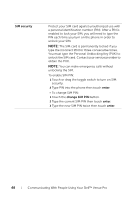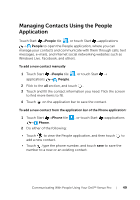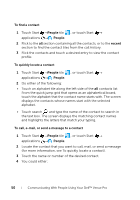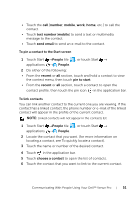Dell Venue Pro User's Guide - Page 46
To adjust call settings, or touch Start
 |
View all Dell Venue Pro manuals
Add to My Manuals
Save this manual to your list of manuals |
Page 46 highlights
3 Touch to open or close the call control area. 4 Touch to open or close the on-screen keypad to dial another call. 5 WARNING: Ensure that you turn off the speakerphone before you hold the phone close to your ear as this could damage your hearing. Touch to turn the loudspeaker on or off. 6 Touch to hold an active call or resume a held call. 7 Touch to turn the microphone on or off. 8 Touch to make another call from the call history. The first call is placed on hold automatically. Touch to open the keypad and dial manually. 9 • Touch this area and active calls. to swap between held • Touch this area to view the active call screen from anywhere else. 10 Touch to connect both held and active calls to conduct a conference call. To adjust call settings You can change call settings to suit your personal needs, or enable the call services available from your network service provider. 1 Touch Start →Phone tile → Phone. , or touch Start →applications 2 Touch or drag the application bar upwards→call settings. My phone number Voicemail number You can store your own phone number here. Touch the button to edit and save your voicemail number, which you can dial by touching the voicemail icon from the application bar. 46 Communicating With People Using Your Dell™ Venue Pro