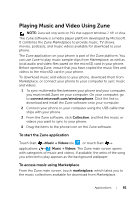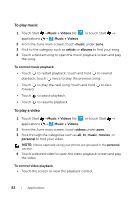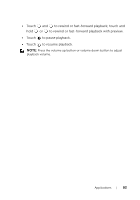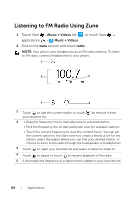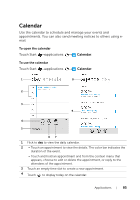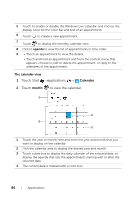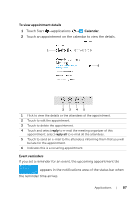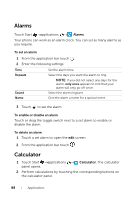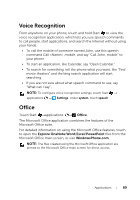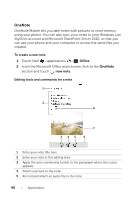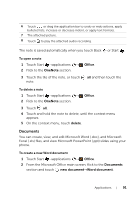Dell Venue Pro User's Guide - Page 86
The calendar view, Touch Start, applications, Touch, to view the calendar.
 |
View all Dell Venue Pro manuals
Add to My Manuals
Save this manual to your list of manuals |
Page 86 highlights
5 Touch to enable or disable the Windows Live calendar, and choose the display color for the color bar and text of an appointment. 6 Touch to create a new appointment. 7 Touch to display the monthly calendar view. 8 Flick to agenda to view the list of appointments in time order. 9 • Touch an appointment to view the details. • Touch and hold an appointment and from the context menu that appears, choose to edit or delete the appointment, or reply to the attendees of the appointment. The calendar view 1 Touch Start →applications → Calendar. 2 Touch month to view the calendar. 1 4 2 3 1 Touch the year or month here and enter the year and month that you want to display on the calendar. 2 Flick the calendar area to display the desired year and month. 3 Touch a date box to display the daily calendar of the selected date, or display the agenda that lists the appointments starting with or after the selected date. 4 The current date is marked with a color box. 86 Applications