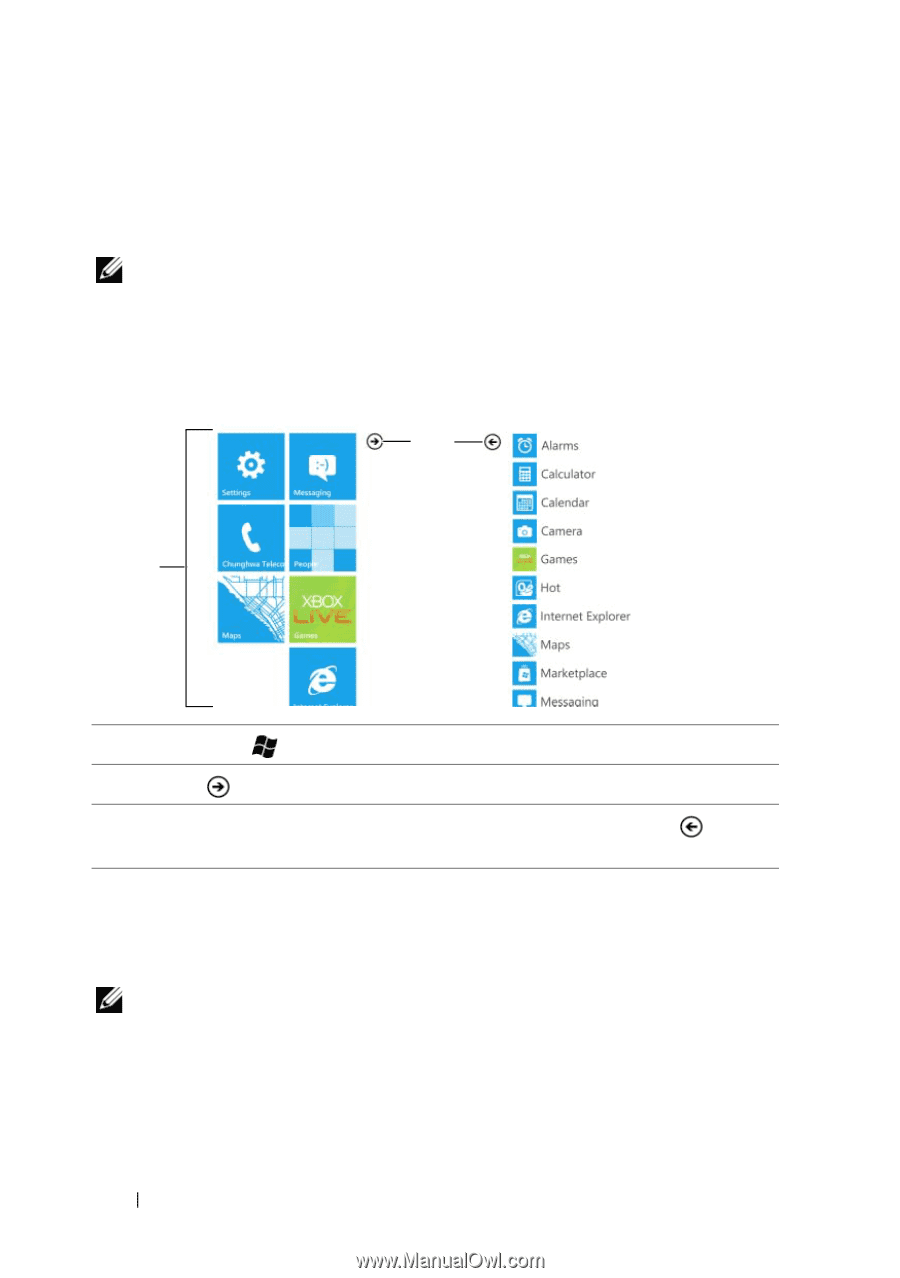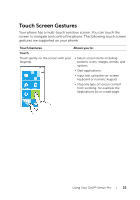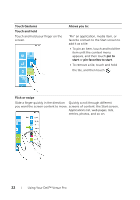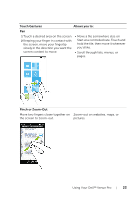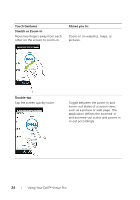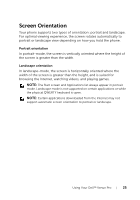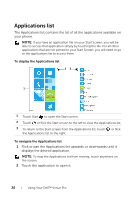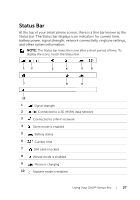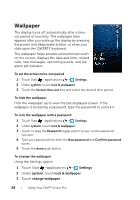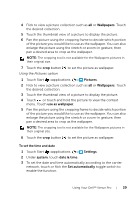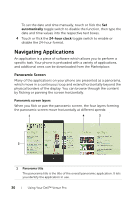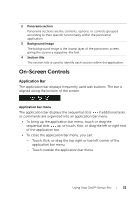Dell Venue Pro User's Guide - Page 26
Applications list, To display the Applications list, To navigate the Applications list
 |
View all Dell Venue Pro manuals
Add to My Manuals
Save this manual to your list of manuals |
Page 26 highlights
Applications list The Applications list contains the list of all the applications available on your phone. NOTE: If you have an application tile on your Start Screen, you will be able to access that application simply by touching the tile. For all other applications that are not pinned to your Start Screen, you will need to go to the applications list to access them. To display the Applications list 23 1 1 Touch Start to open the Start screen. 2 Touch or flick the Start screen to the left to view the Applications list. 3 To return to the Start screen from the Applications list, touch the Applications list to the right. or flick To navigate the Applications list 1 Flick or pan the Applications list upwards or downwards until it displays the desired application. NOTE: To stop the Applications list from moving, touch anywhere on the screen. 2 Touch the application to open it. 26 Using Your Dell™ Venue Pro