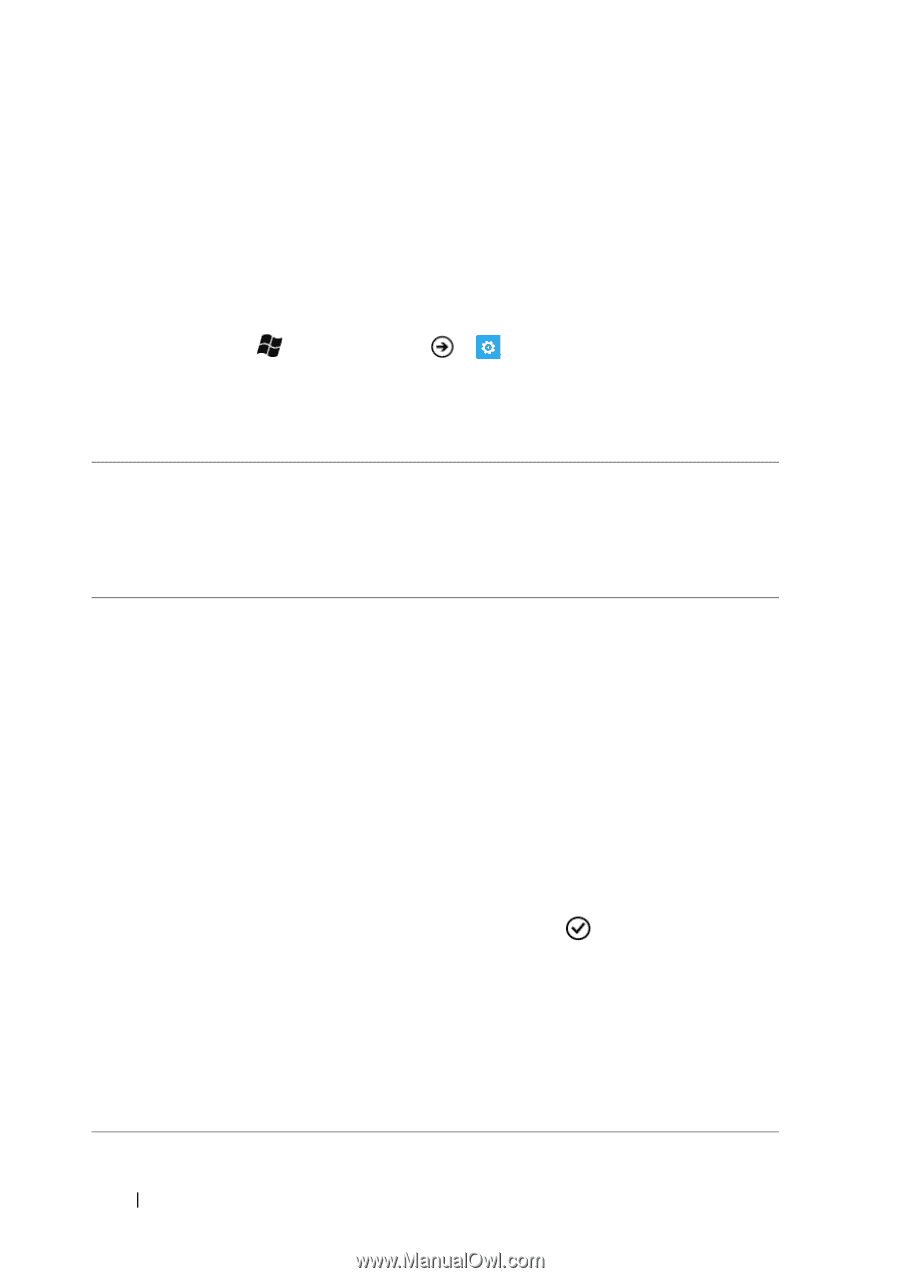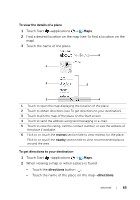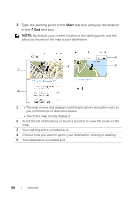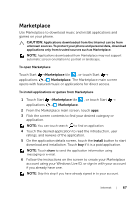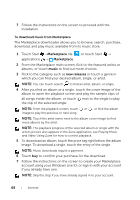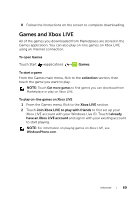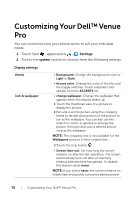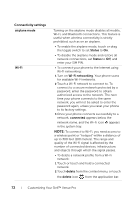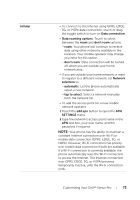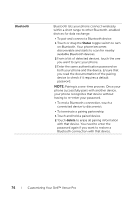Dell Venue Pro User's Guide - Page 70
Customizing Your Dell™ Venue Pro, Display settings
 |
View all Dell Venue Pro manuals
Add to My Manuals
Save this manual to your list of manuals |
Page 70 highlights
Customizing Your Dell™ Venue Pro You can customize how your phone works to suit your individual needs. 1 Touch Start →applications → Settings. 2 Flick to the system section to choose from the following settings. Display settings theme lock & wallpaper • Background: Change the background color to Light or Dark. • Accent color: Change the color of the tiles and the toggle switches. Touch a desired color sample from the ACCENTS list. • change wallpaper: Change the wallpaper that appears when the display wakes up. 1 Touch the thumbnail view of a picture to display the picture. 2 Pan and scan the picture using the cropping frame to decide what portion of the picture to use as the wallpaper. You can also use the stretch or zoom-in gesture to enlarge the picture, then pan and scan a desired area to crop as the wallpaper. NOTE: The cropping tool is not available for the Wallpapers pictures in their original size. 3 Touch the crop button . • Screen time-out: Set how long the screen remains on after the last operation. The screen automatically turns off after an inactivity timeout selected here has passed. To disable this feature select never. NOTE: If you select never, the screen remains on indefinitely and quickly consumes battery power. 70 Customizing Your Dell™ Venue Pro