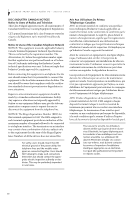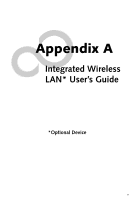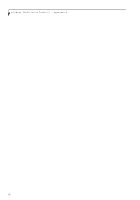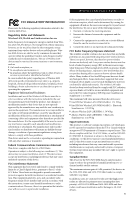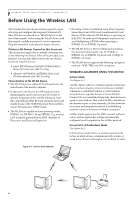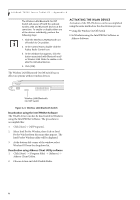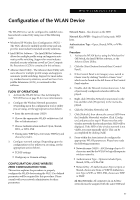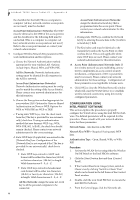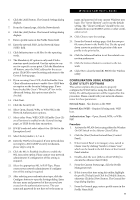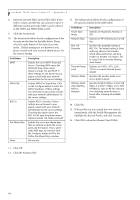Fujitsu T4215 T4215 User's Guide - Page 103
Wireless Network Considerations, Deactivating The Wlan Device
 |
View all Fujitsu T4215 manuals
Add to My Manuals
Save this manual to your list of manuals |
Page 103 highlights
Wireless LAN User's Guide structure mode, wireless devices can communicate with each other or with a wired network. Corporate wireless networks operate in infrastructure mode because they require access to the wired LAN in order to access computers, devices, and services such as file servers, printers, and databases. How to Handle This Device The WLAN device comes pre-installed in your mobile computer. Under normal circumstances, it should not be necessary for you to remove or re-install it. The Operating System that your mobile computer comes with has been pre-configured to support the WLAN device. WIRELESS NETWORK CONSIDERATIONS ■ The WLAN devices support IEEE802.11a+b/g. ■ The devices operate in the 2.4GHz ISM band the 5 GHz lower and middle UNII bands. ■ The maximum range of the WLAN device indoors is typically 80 feet (25 meters). Please note that the maximum range you achieve may be shorter or longer than 80 feet, depending on factors such as access point transmit power, number and density of obstructions, or external RF interference. ■ Microwave ovens will interfere with the operation of WLAN device as microwave ovens operate in the same 2.4GHz frequency range that IEEE802.11b/g devices operate in. Interference by microwaves does not occur with IEEE802.11a radio which operates in the 5 GHz RF band. ■ Wireless devices that transmit in the 2.4 GHz frequency range may interfere with the operation of WLAN devices in IEEE802.11b/g modes. Interference symptoms include reduced throughput, intermittent disconnects, and large amounts of frame errors. It is HIGHLY recommended that interfering devices be powered off to ensure proper operation of the WLAN. DEACTIVATING THE WLAN DEVICE Deactivation of the WLAN device may be desired in certain circumstances (to extend battery life) or where certain environments require it (i.e. hospitals, clinics, airplanes, etc.). Fujitsu mobile computers employ two methods with which to deactivate the WLAN device: ■ Using the Wireless On/Off Switch, or, ■ In Windows, using the Intel PROSet Software or Atheros Client Utility software. Deactivation using the Wireless On/Off Switch The WLAN device can be deactivated quickly and efficiently by toggling the Wireless On/Off Switch to the Off position. (Figure A-3) The wireless On/Off switch has no effect on non-Wireless LAN models. Figure A-2. Access Point (Infrastructure) Mode Network Internet ADSL modem, cable modem, or similar Wired LAN Access Point* Wireless LAN *An optional hub for a wired LAN may be required depending upon the type of access point used. 95