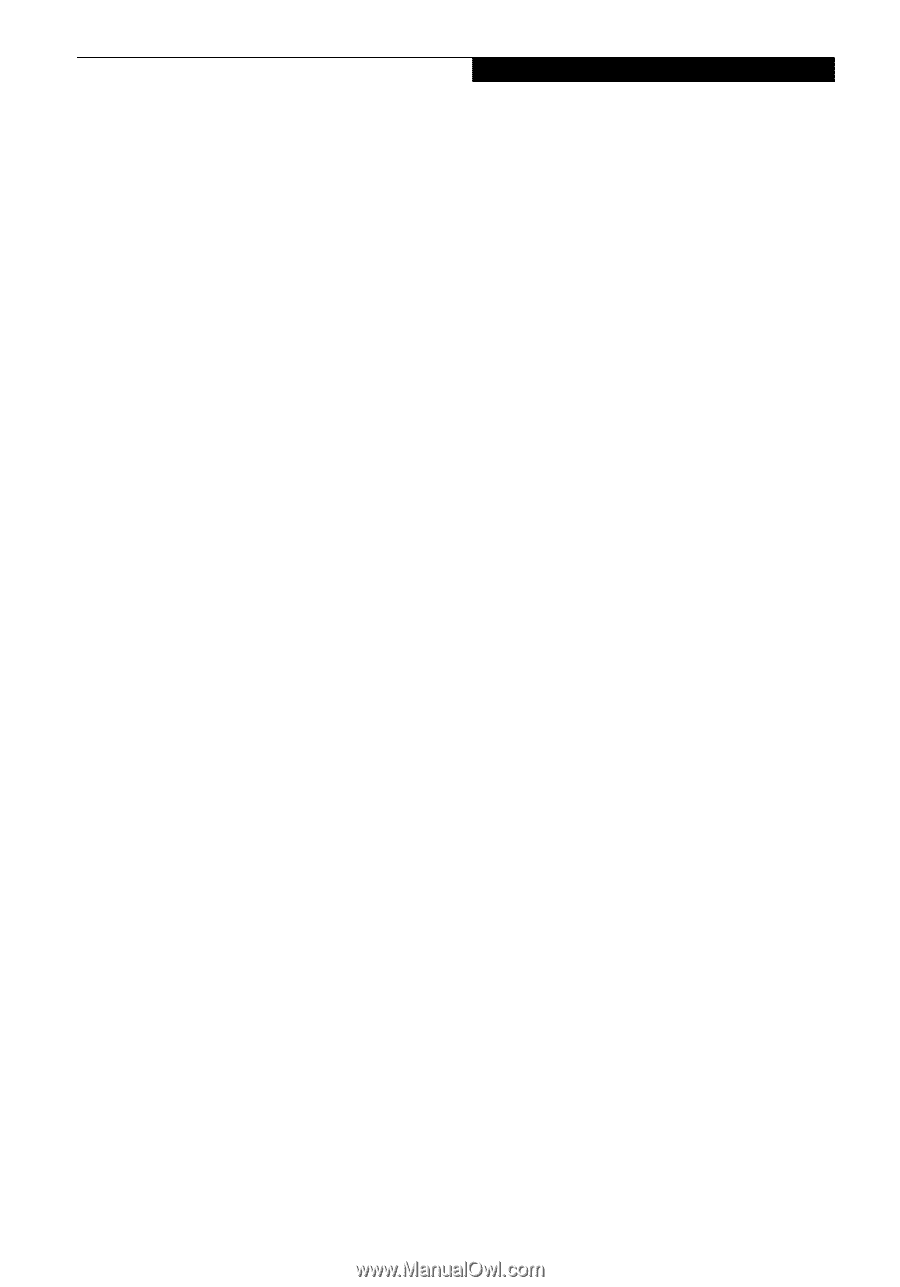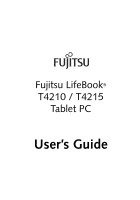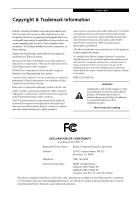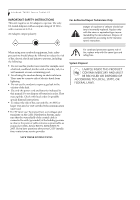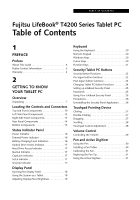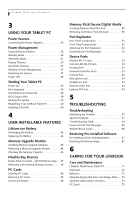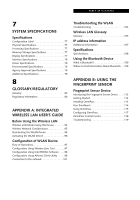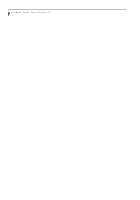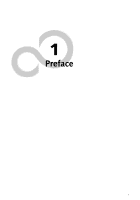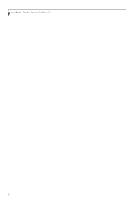Fujitsu T4215 T4215 User's Guide - Page 5
Table of Contents - keyboard
 |
View all Fujitsu T4215 manuals
Add to My Manuals
Save this manual to your list of manuals |
Page 5 highlights
Table of Contents Fujitsu LifeBook® T4200 Series Tablet PC Table of Contents 1 PREFACE Preface About This Guide 3 Fujitsu Contact Information 3 Warranty 3 2 GETTING TO KNOW YOUR TABLET PC Overview Unpacking 7 Locating the Controls and Connectors Top and Front Components 10 Left-Side Panel Components 12 Right-Side Panel Components 13 Rear Panel Components 14 Bottom Components 15 Status Indicator Panel Power Indicator 16 External Power Indicator 16 Battery Charging/Level Indicators 16 Optical Drive Access Indicator 17 Hard Drive Access Indicator 17 NumLk Indicator 17 CapsLock Indicator 17 ScrLk Indicator 17 Security Indicator 17 Display Panel Opening the Display Panel 18 Using the System as a Tablet 18 Adjusting Display Panel Brightness 19 Keyboard Using the Keyboard 20 Numeric Keypad 20 Windows Keys 20 Cursor Keys 20 Function Keys 21 Security/Tablet PC Buttons Security Button Functions 22 Pre-logon button functions 22 Post-logon button functions 24 Changing Tablet PC Button Functions 24 Setting up LifeBook Security Panel 25 Passwords 25 Using Your LifeBook Security Panel 25 Precautions 26 Uninstalling the Security Panel Application . . . . .26 Touchpad Pointing Device Clicking 27 Double-Clicking 27 Dragging 27 Scrolling 28 Touchpad Control Adjustment 28 Volume Control Controlling the Volume 29 Pen and Active Digitizer Using the Pen 30 Installing a Pen Tether 30 Calibrating the Pen 31 Replacing the Pen Tip 31 Using the Active Digitizer 31