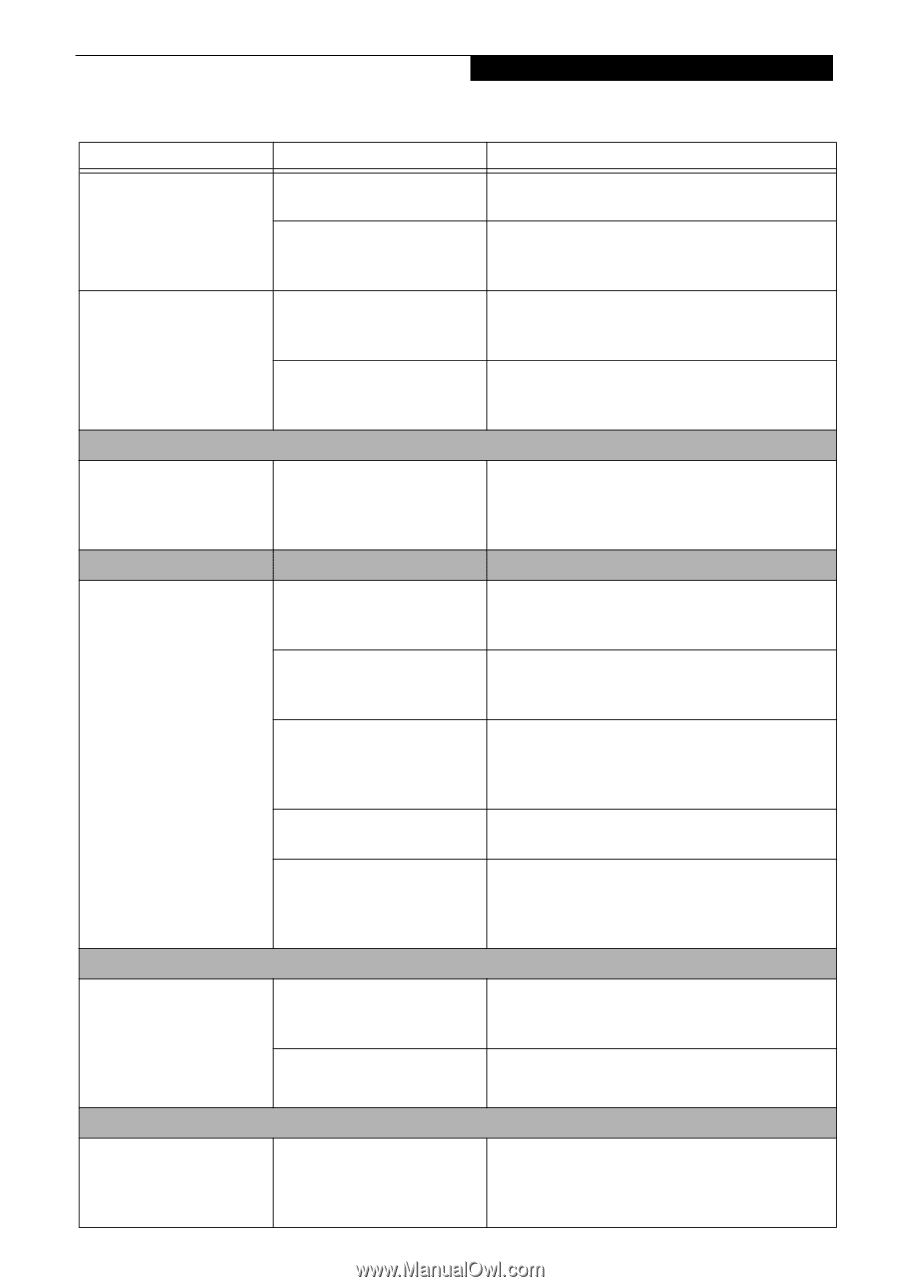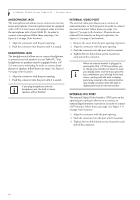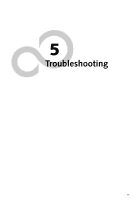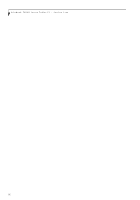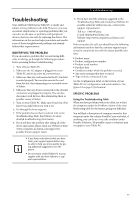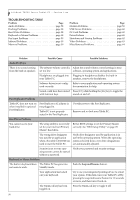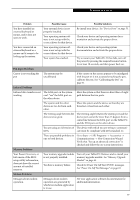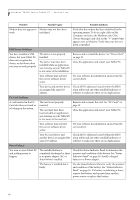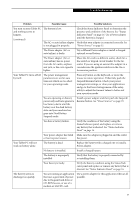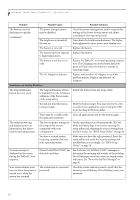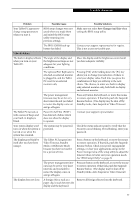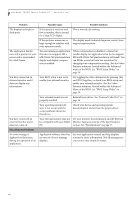Fujitsu T4215 T4215 User's Guide - Page 67
Pen Input Problems, Infrared Problems, Memory Problems, Modem Problems - upgrade
 |
View all Fujitsu T4215 manuals
Add to My Manuals
Save this manual to your list of manuals |
Page 67 highlights
Troubleshooting Problem Possible Cause Possible Solutions You have installed an external keyboard or mouse, and it does not seem to work. Your external device is not properly installed. Your operating system software is not set up with the correct driver for that device. Re-install your device. See "Device Ports" on page 53. Check your device and operating system documentation and activate the proper driver. You have connected an external keyboard or a mouse and it seems to be locking up the system. Your operating system software is not set up with the correct driver for that device. Your system has crashed. Check your device and operating system documentation and activate the proper driver. Try to restart your Tablet PC. If that fails, turn off the power by pressing the suspend/resume button for at least 10 seconds, and then power back on. Pen Input Problems Cursor is not tracking the The system may be pen uncalibrated If the cursor on the screen appears to be misaligned with the pen or is not accurately tracking the pen, calibrate the pen. See "Calibrating the Pen" on page 31. Infrared Problems Infrared data transfer is not The IrDA port on the system working can't "see" the IrDA port on the other device. Move the system so that there is a direct line-of-sight path between the two ports. The system and the other device are too far from each other. Move the system and the device so that they are three feet or less from each other. The viewing angle between the devices is too great. The viewing angle between the system port and the device port cannot be more than 15 degrees from a center line between the IrDA port on the Tablet PC and the IrDA port on the other device. You are using an old version of The device with which you are trying to communi- IrDA. cate must be compliant with IrDA standard 1.1. There are possibly problems in one or both devices. Go to Start -> (All) Programs -> Accessories -> Communications -> New Connection Wizard. Verify that "Set up an advanced connection" is checked and follow the on-screen instructions. Memory Problems Your Power On screen, or Info menu of the BIOS setup utility information, does not show the correct amount of installed memory. Your memory upgrade module Turn off your Tablet PC. Remove and re-install your is not properly installed. memory upgrade module. See "Memory Upgrade Module" on page 45. You have a memory failure. Check for Power On Self Test (POST) messages. See "Power On Self Test Messages" on page 65. Modem Problems Messages about modem operation. Messages about modem operation are generated by whichever modem application is in use. See your application software documentation for additional information. 59