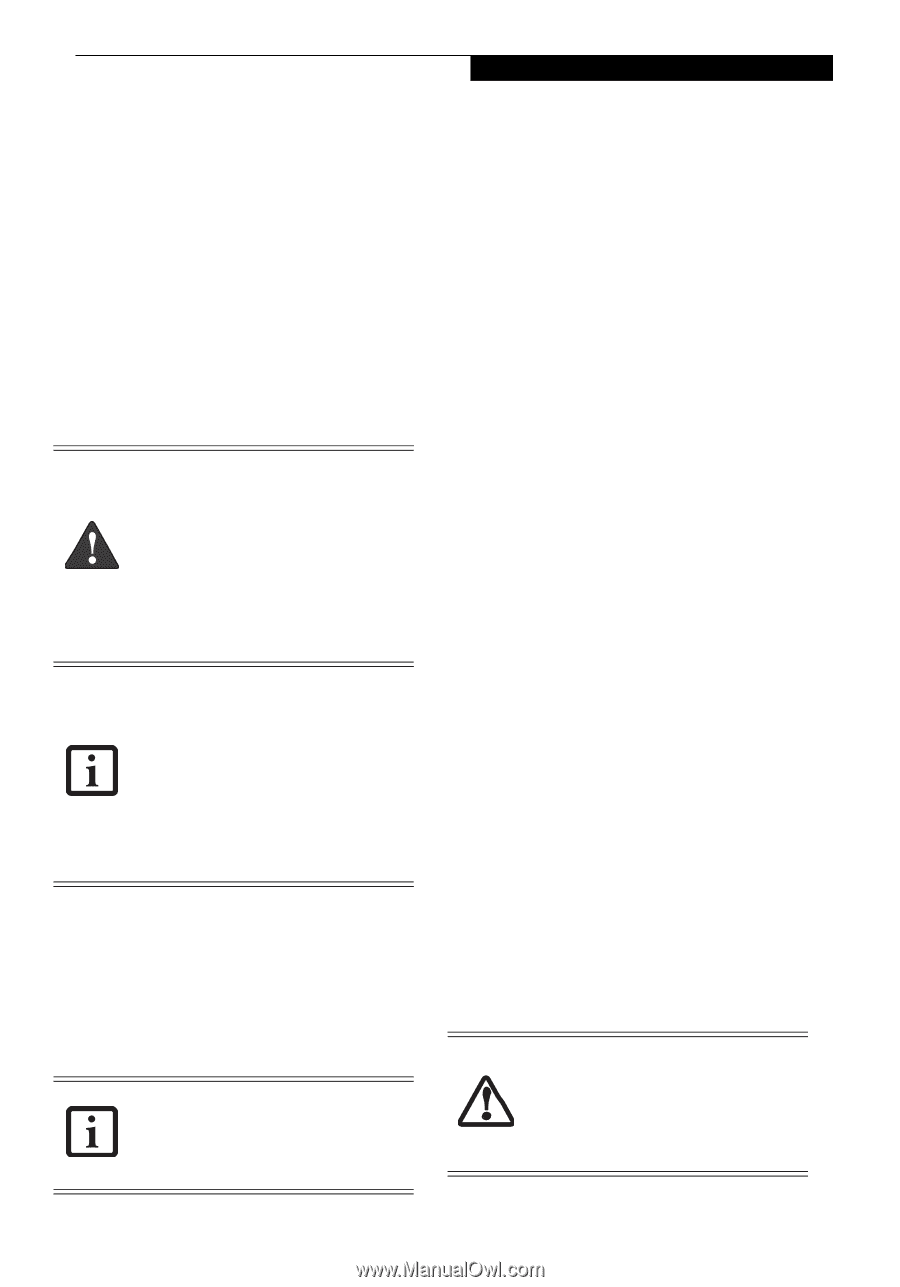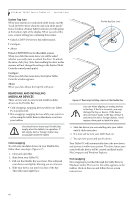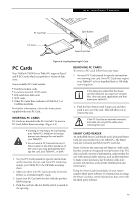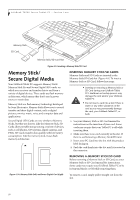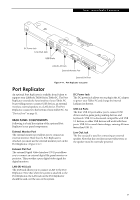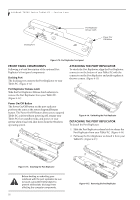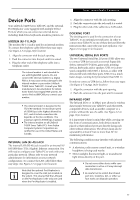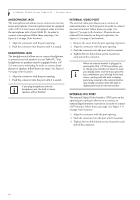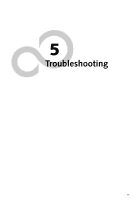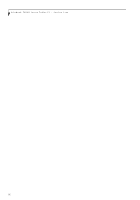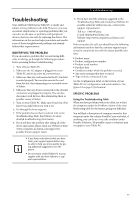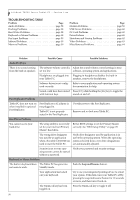Fujitsu T4215 T4215 User's Guide - Page 61
Device Ports
 |
View all Fujitsu T4215 manuals
Add to My Manuals
Save this manual to your list of manuals |
Page 61 highlights
User-Installable Features Device Ports Your LifeBook T4200 Series Tablet PC and the optional Port Replicator come equipped with multiple Device Ports to which you can connect an external device including: disk drives, keyboards, modems, printers, etc. MODEM (RJ-11) JACK The modem (RJ-11) jack is used for an internal modem. To connect the telephone cable follow these easy steps: (See Figure 2-7 on page 14 for location) 1. Align the connector with the jack opening. 2. Push the connector into the jack until it is seated. 3. Plug the other end of the telephone cable into a telephone outlet. The internal modem is not intended for use with Digital PBX systems. Do not connect the internal modem to a Digital PBX as it may cause serious damage to the internal modem or your entire LifeBook T4200 Series Tablet PC. Consult your PBX manufacturer's documentation for details. Some hotels have Digital PBX systems. Be sure to find out BEFORE you connect your modem. ■ The internal modem is designed to the ITU V.90 standard. Its maximum speed of 53000 bps is the highest allowed by FCC, and its actual connection rate depends on the line conditions. The maximum speed is 33600 bps at upload. ■ The internal modem on all LifeBook T4200 Series Tablet PC's from Fujitsu Computer Systems Corporation are certified for use in the United States and Canada. INTERNAL LAN (RJ-45) JACK The internal LAN (RJ-45) jack is used for an internal 10/ 100/1000 Base-T/Tx (Gigabit) Ethernet connection. You will need to configure your Tablet PC to work with your particular network. (Please refer to your network administrator for information on your network configuration.) To connect the LAN cable follow these easy steps: (See Figure 2-7 on page 14 for location) Note that the optional Port Replicator is designed to cover the LAN jack located on the system. This ensures that the LAN jack on the Port Replicator is the only one used when the Port Replicator is installed. 1. Align the connector with the jack opening. 2. Push the connector into the jack until it is seated. 3. Plug the other end of the cable into a LAN outlet. DOCKING PORT The docking port is used for the connection of your Tablet PC to an optional port replicator. In order to connect your Tablet PC to one of these devices follow the instructions that came with your port replicator. (See Figure 2-8 on page 15 for location) UNIVERSAL SERIAL BUS PORTS The two Universal Serial Bus 2.0 ports (USB) allow you to connect USB devices such as external floppy disk drives, external DVD drives, game pads, pointing devices, keyboards and/or speakers. USB 2.0 is downward-compatible with USB 1.1 devices, so older USB devices will work with these ports. USB 2.0 is a much faster design, running forty times faster than USB 1.1. In order to connect a USB device, follow these easy steps: (See Figure 2-7 on page 14 for location) 1. Align the connector with the port opening. 2. Push the connector into the port until it is seated. INFRARED PORT The Infrared IrDA 1.1 (4 Mbps) port allows for wireless data transfer between your Tablet PC and other IrDAcompatible devices, such as another computer or a printer, without the use of a cable. (See Figure 2-7 on page 14 for location) It is important to keep in mind that while carrying out this form of communication, both devices must be placed so their infrared ports are directly facing each other without obstruction. The devices must also be separated by at least 6" but no more than 36" for maximum performance. The following conditions may interfere with infrared communications: ■ A television, radio remote control unit, or a wireless headphone is being used nearby. ■ Direct sunlight, fluorescent light, or incandescent light shines directly on the port. ■ Do not move either device while communication is active as it may interrupt data transmission. ■ Be careful not to scratch the infrared port lens. Scratches, dirt, or other surface marks can degrade operation. 53