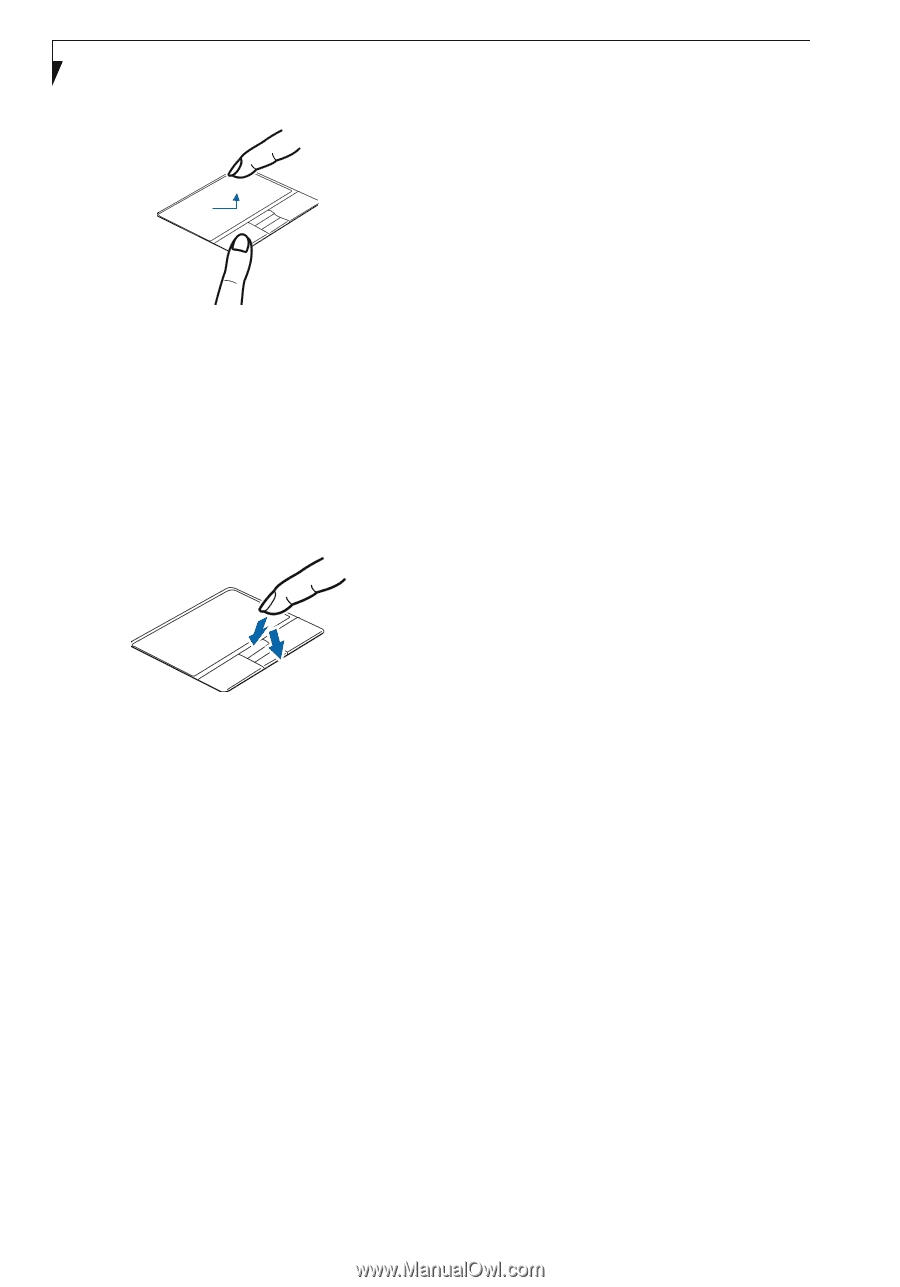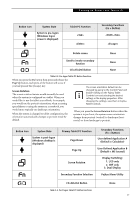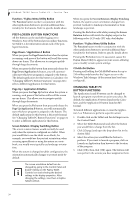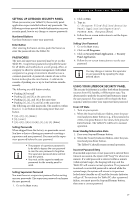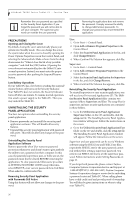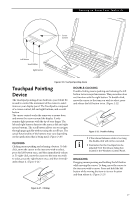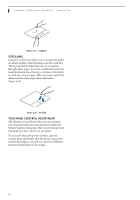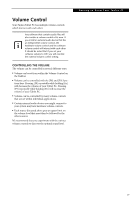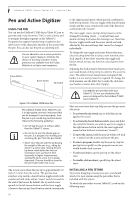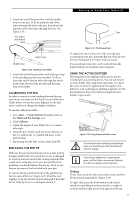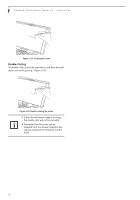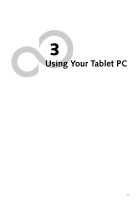Fujitsu T4215 T4215 User's Guide - Page 36
Scrolling, Touchpad Control Adjustment
 |
View all Fujitsu T4215 manuals
Add to My Manuals
Save this manual to your list of manuals |
Page 36 highlights
LifeBook T4200 Series Tablet PC - Section Two Figure 2-23. Dragging SCROLLING Using the scroll button allows you to navigate through a document quickly without having to use the scroll bars. This is particularly useful when you are navigating through online pages. To use the scroll button, press the raised horizontal line at the top or bottom of the button to scroll up or down a page. When you have reached the desired section of the page, release the button. (Figure 2-24) Figure 2-24. Scrolling TOUCHPAD CONTROL ADJUSTMENT The Windows Control Panel allows you to customize your Touchpad with selections made from within the Mouse Properties dialog box. There are several aspects of Touchpad operation, which you can adjust. To access the Mouse Properties window, open the Control Panel and double-click the Mouse icon. In the window that appears, you will see a variety of different mouse functions that you can change. 28