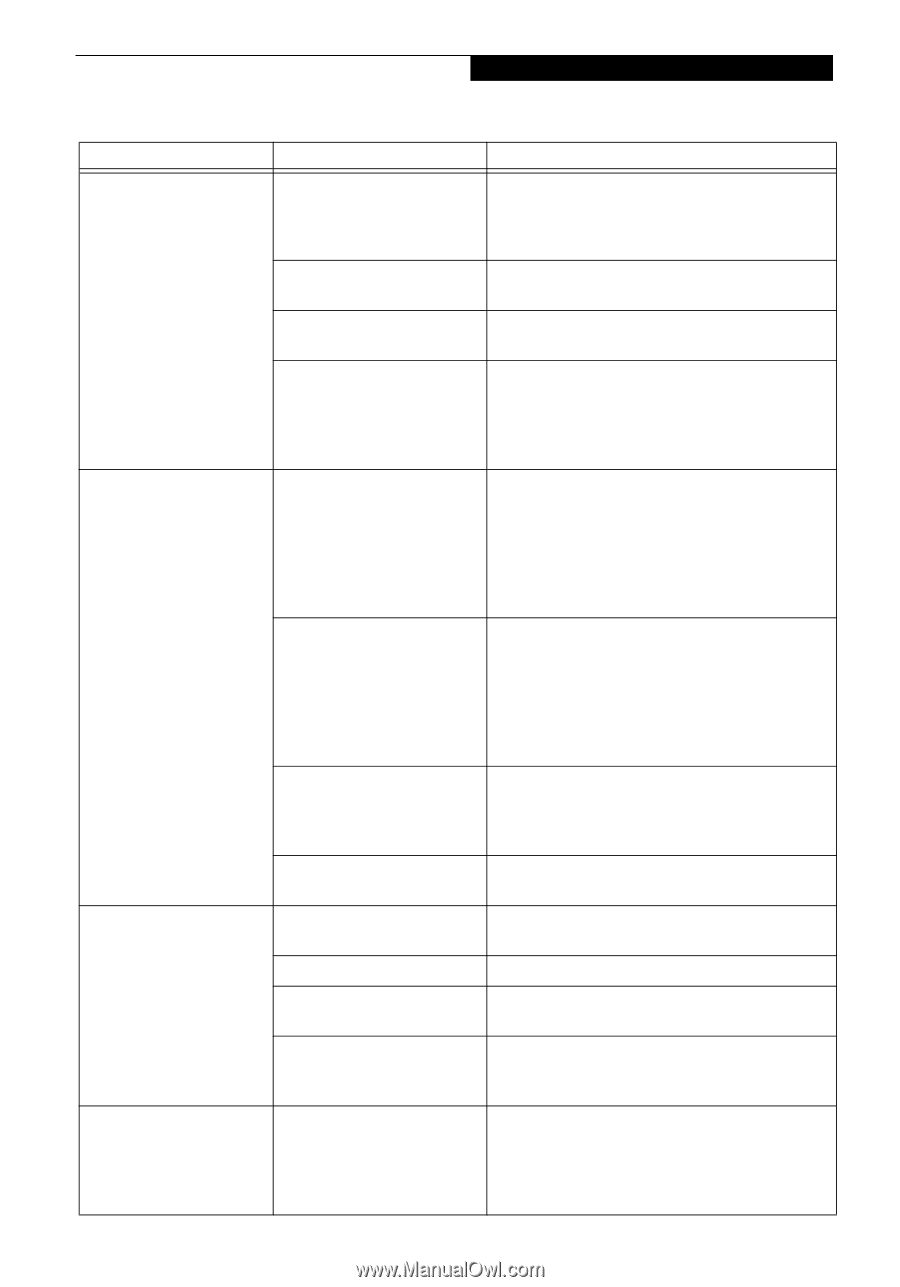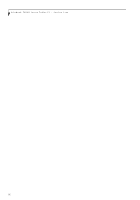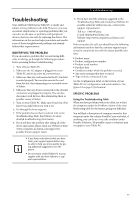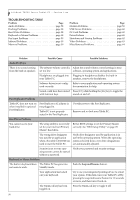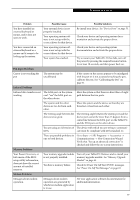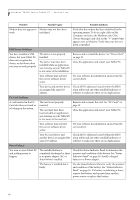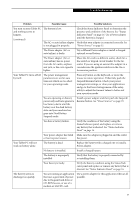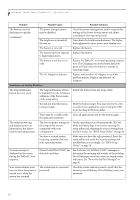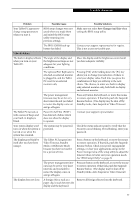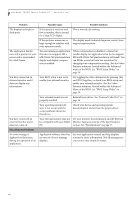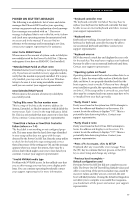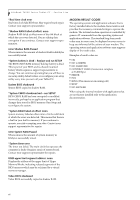Fujitsu T4215 T4215 User's Guide - Page 69
Power Sources on See Power Sources on See Status Indicator, Panel - battery problem
 |
View all Fujitsu T4215 manuals
Add to My Manuals
Save this manual to your list of manuals |
Page 69 highlights
Troubleshooting Problem Possible Cause Possible Solutions You turn on your Tablet PC and nothing seems to happen. (continued) The battery is low. The AC or auto/airline adapter is not plugged in properly. Check the Status Indicator Panel to determine the presence and condition of the battery. See "Status Indicator Panel" on page 16. Use a Power adapter until the battery is charged. Verify that your adapter is connected correctly. See "Power Sources" on page 35. The Power adapter (AC or auto/airline) is faulty. Try a different Power adapter or install a charged optional second battery. The Power adapter (AC or auto/airline) has no power from the AC outlet, airplane seat jack, or the car's cigarette lighter. Move the AC cord to a different outlet, check for a line switch or tripped circuit breaker for the AC outlet. If you are using an auto/airline adapter in a car make sure the ignition switch is in the On or Accessories position. Your Tablet PC turns off all by itself. The power management parameters are set for auto timeouts which are too short for your operating needs. Press any button on the keyboard, or move the mouse to restore operation. If that fails, push the Suspend/Resume button. Check your power management settings, or close your applications and go to the Power Savings menu of the setup utility to adjust the timeout values to better suit your operation needs. You are operating on battery power only and have ignored a low battery alarm until the battery is at the dead battery state and your machine has gone into Dead Battery Suspend mode. Install a power adapter and then push the Suspend/ Resume button. See "Power Sources" on page 35. You have a battery failure. Verify the condition of the battery using the Status Indicator panel, and replace or remove any battery that is shorted. See "Status Indicator Panel" on page 16. Your power adapter has failed Make sure the adapter is plugged in and the outlet or lost its power source. has power. Your Tablet PC will not work on battery alone. The battery is dead. Replace the battery with a charged one or install a Power adapter. No battery is installed. Install a charged battery. The battery is improperly installed. Verify that the battery is properly connected by re-installing them. Your battery is faulty. Verify the battery condition using the Status Indicator panel and replace or remove any battery that is shorted. See "Status Indicator Panel" on page 16. The battery seems to discharge too quickly. You are running an application that uses a great deal of power due to frequent hard drive or CD-ROM access, or use of a modem or LAN PC card. Use a power adapter for this application when at all possible. 61