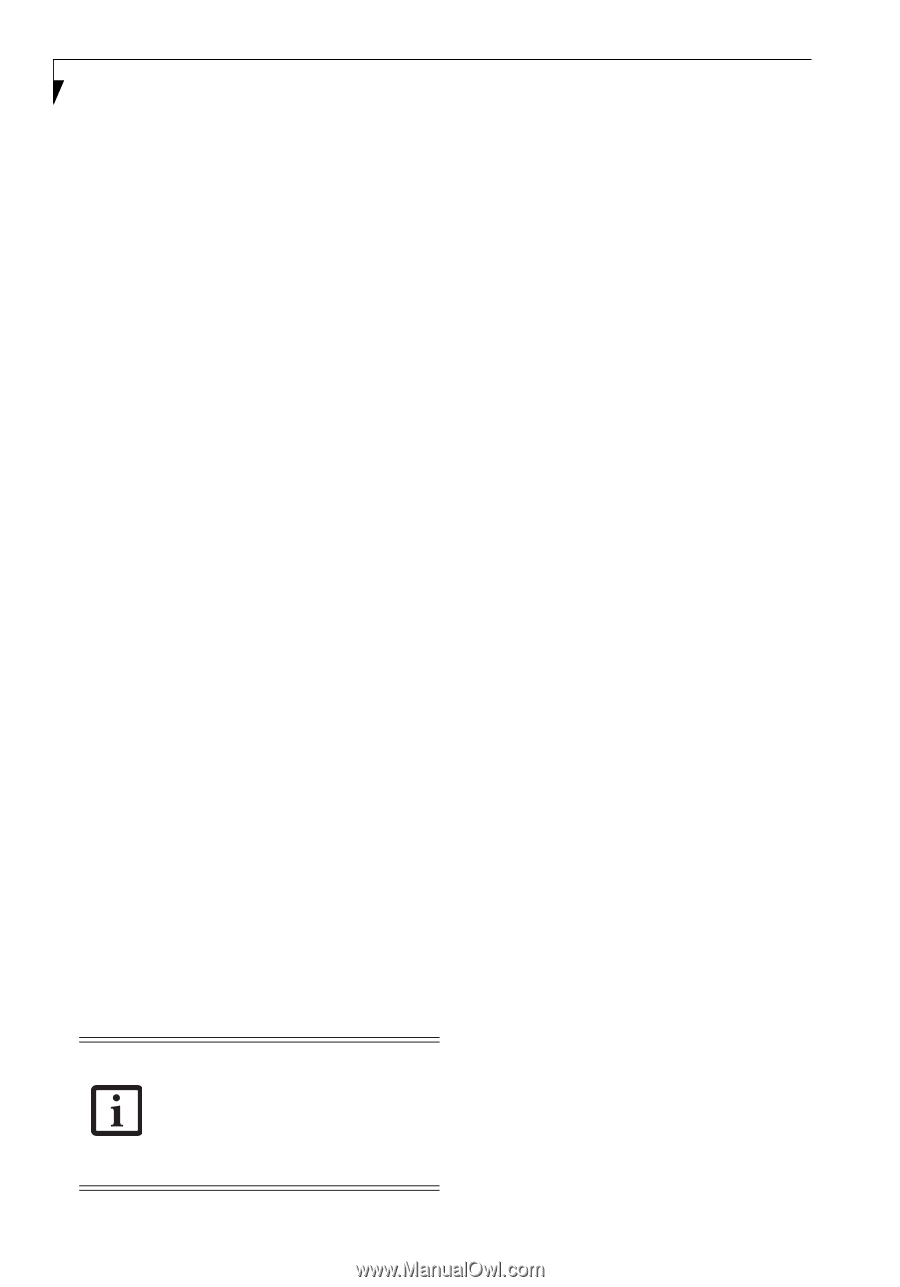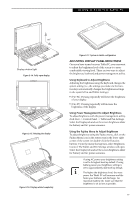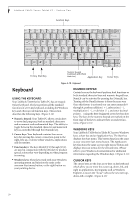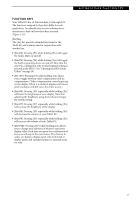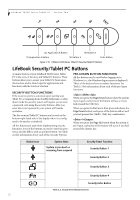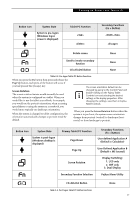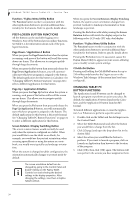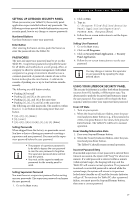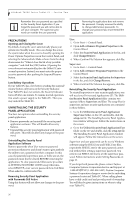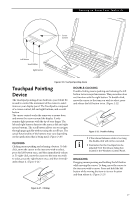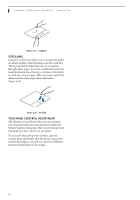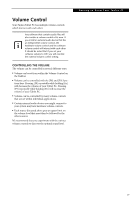Fujitsu T4215 T4215 User's Guide - Page 32
Post-logon Button Functions, Changing Tablet Pc, Button Functions
 |
View all Fujitsu T4215 manuals
Add to My Manuals
Save this manual to your list of manuals |
Page 32 highlights
LifeBook T4200 Series Tablet PC - Section Two Function / Fujitsu Menu Utility Button The Function button works in conjunction with the other application buttons to provide additional functionality for the buttons. Refer to specific details above. POST-LOGON BUTTON FUNCTIONS All five buttons can be used after logging on to Windows. Four of the buttons have secondary functions. See Table 2-4 for information about each of the postlogon functions. Page Down / Application A Button When you press the Page Down button when the system is running, each press of the button will scroll the screen down one frame. This allows you to navigate quickly through large documents. When you press the Fn button then press and release the Page Down/Application A button, you will automatically start whichever program is assigned to the button. The default application for this button is Calculator. See "Changing Tablet PC Button Functions" on page 24 to select a different application for this button. Page Up / Application B Button When you press the Page Up button when the system is running, each press of the button will scroll the screen up one frame. This allows you to navigate quickly through large documents. When you press the Fn button then press and release the Page Up/Application B button, you will automatically start whichever program is assigned to the button. The default application for this button is Microsoft Journal. See "Changing Tablet PC Button Functions" on page 24 to select a different application for this button. Screen Rotation /Display Switching Button The screen rotation feature would normally be used only when the system is configured as a tablet. When you would like to use the tablet as an eBook, for example, you would use the portrait orientation; when accessing spreadsheets or using the system as a notebook, you would more typically use landscape orientation. When the system is changed to tablet configuration, the orientation automatically changes to portrait mode by default. The screen orientation default can be changed by going to the Control Panel and double-clicking on the Fujitsu Tablet Controls icon and selecting the desired settings in the display properties. After changing the settings, save them in Fujitsu Tablet Controls. When you press the Screen Rotation /Display Switching button, the system screen orientation changes from portrait (vertical) to landscape (horizontal) or from landscape to portrait. Pressing the Fn button with while pressing the Screen Rotation button will switch the display output in the following order: LCD only, CRT only, dual display. Function / Fujitsu Menu Utility Button The Function button works in conjunction with the other application buttons to provide additional functionality for the buttons. Refer to specific details above. Pressing the Fn button twice in succession causes the Fujitsu Menu Utility to appear on your screen, allowing you to modify certain system settings. Ctl+Alt+Del Button Pressing and holding the Ctl-Alt-Del button for up to 750 milliseconds launches the Logon screen or the Windows Task Manager (if the system hasn't yet been configured). CHANGING TABLET PC BUTTON FUNCTIONS The Application A and B buttons can be changed to launch a program or perform an action you select. By default, the Application A button launches the Calculator, and the Application B button launches MS Journal. To launch different applications or cause the Application A or B buttons to perform a specific action: 1. Double-click on the Tablet and Pen Settings icon in the Control Panel. 2. Select the Tablet Buttons tab and select the button you would like to change from the list. 3. Click [Change] and open the drop down list in the Action: field. 4. Select the action you would like the button to perform. If you want to launch a program, click on Launch an Application then browse to the location of the program. 5. Click [OK], then click [OK] again. The buttons will now perform the actions you have assigned to them. 24