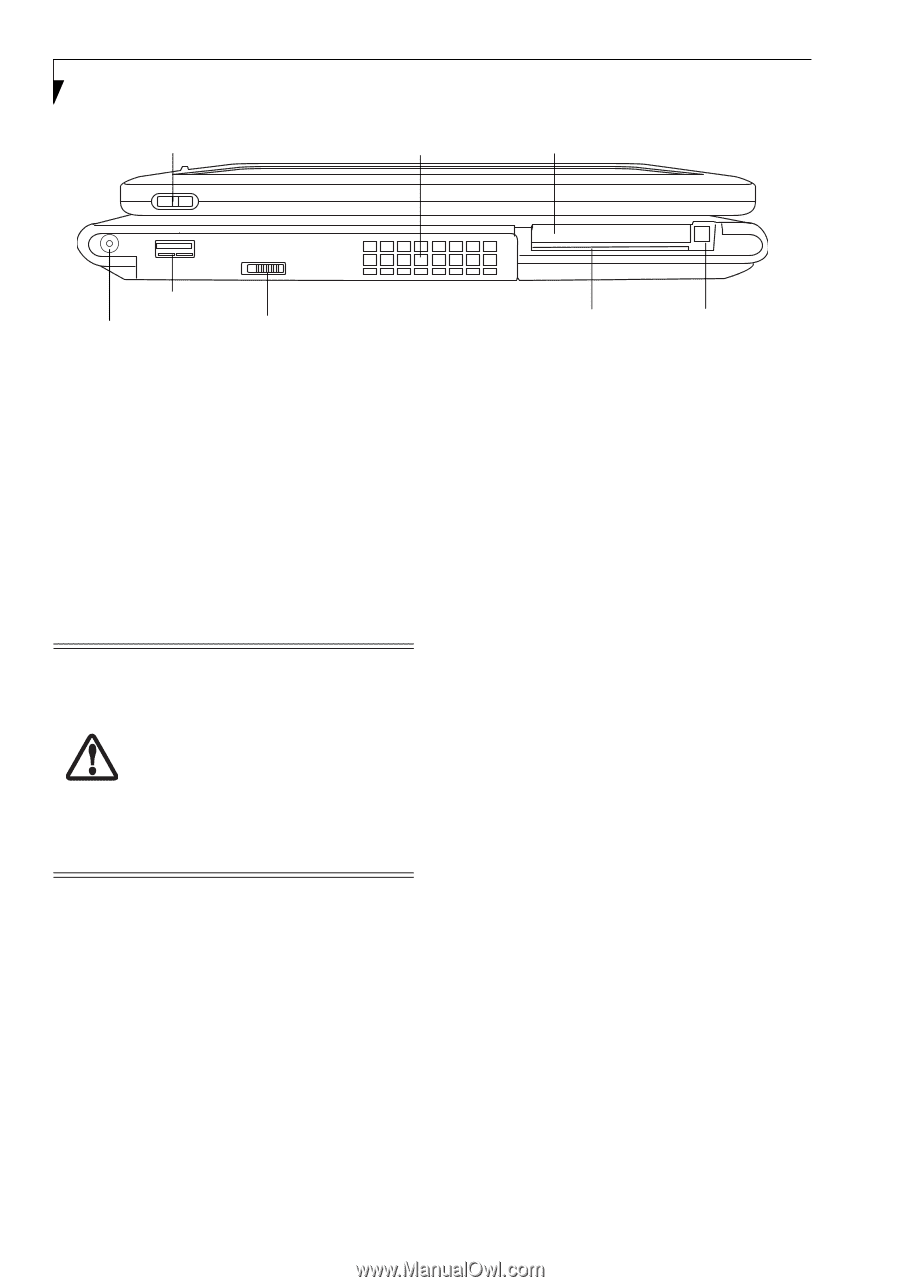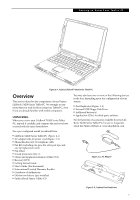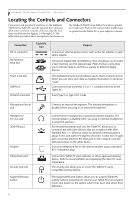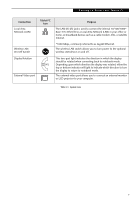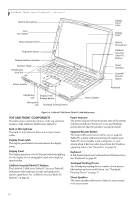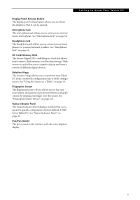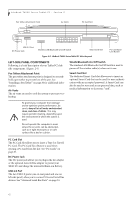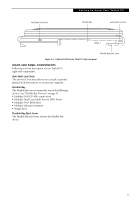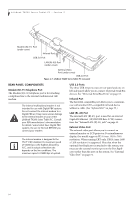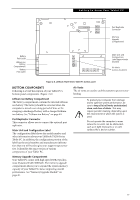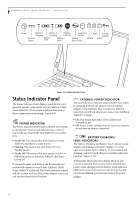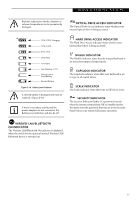Fujitsu T4215 T4215 User's Guide - Page 20
Left-side Panel Components - battery
 |
View all Fujitsu T4215 manuals
Add to My Manuals
Save this manual to your list of manuals |
Page 20 highlights
LifeBook T4200 Series Tablet PC - Section 2 Pen Tether Attachment Point Air Vents PC Card Slot USB 2.0 Port DC Power Jack Wireless LAN/Bluetooth On/Off Switch Smart Card Slot Figure 2-5. LifeBook T4200 Series Tablet PC left-side panel PC Card Eject/ Lock Button LEFT-SIDE PANEL COMPONENTS Following is a brief description of your Tablet PC's leftside components. (Figure 2-5) Pen Tether Attachment Point The pen tether attachment point is designed to securely hold a pen tether to prevent loss of the pen. See "Installing a Pen Tether" on page 30 for additional information. Air Vents The air vents are used to cool the system to prevent overheating. WLAN/Bluetooth On/Off Switch The wireless LAN/Bluetooth On/Off Switch is used to power off the wireless radio(s) when not in use. Smart Card Slot The dedicated Smart Card slot allows you to insert an optional Smart Card that can be used for user authentication with an encrypted password. A Smart Card can also be used to store and access personal data, such as medical information or electronic "cash". To protect your computer from damage and to optimize system performance, be sure to keep all air all vents unobstructed, clean, and clear of debris. This may require periodic cleaning, depending upon the environment in which the system is used. Do not operate the computer in areas where the air vents can be obstructed, such as in tight enclosures or on soft surfaces like a bed or cushion. PC Card Slot The PC Card Slot allows you to insert a Type I or Type II PC Card. The PC Card Eject Button is used when ejecting a PC Card from the slot. See "PC Cards" on page 49. DC Power Jack The DC power jack allows you to plug in the AC adapter or the optional Auto/Airline adapter to power your Tablet PC and charge the internal Lithium ion Battery. USB 2.0 Port The two USB 2.0 ports (one on rear panel and one on left-side panel) allow you to connect Universal Serial Bus devices. See "Universal Serial Bus Ports" on page 53. 12