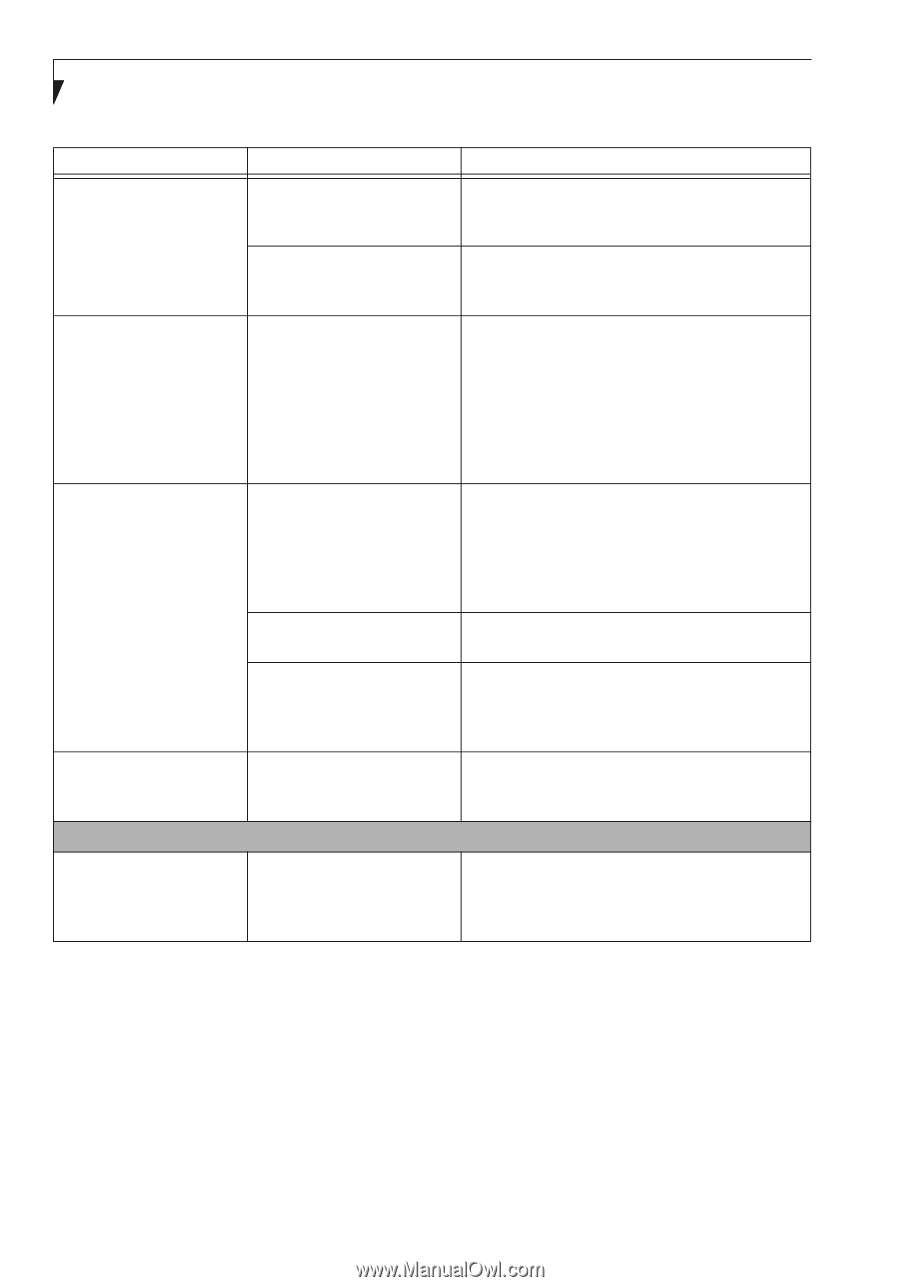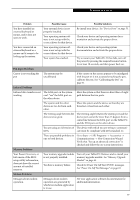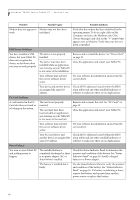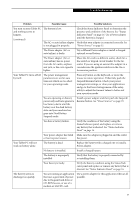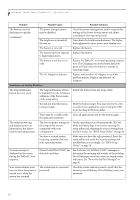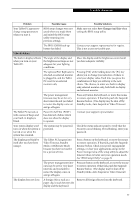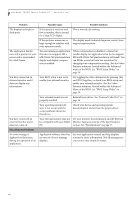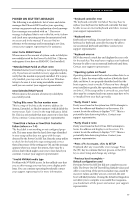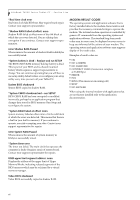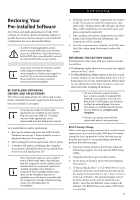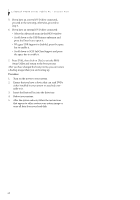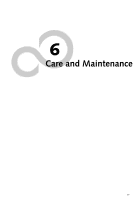Fujitsu T4215 T4215 User's Guide - Page 72
Miscellaneous Problems
 |
View all Fujitsu T4215 manuals
Add to My Manuals
Save this manual to your list of manuals |
Page 72 highlights
LifeBook T4200 Series Tablet PC - Section Five Problem Possible Cause Possible Solutions The display has bright or dark spots. If the spots are very tiny and few in number, this is normal for a large LCD display. This is normal; do nothing. If the spots are numerous or large enough to interfere with your operation needs. The display needs technical diagnosis; contact your support representative. The application display uses only a portion of your screen and is surrounded by a dark frame. You are running an application that does not support 800 x 600/1024 x 768 pixel resolution display and display compression is enabled. When compensation is disabled, a clearer but smaller display for applications that do not support 800 x 600/1024 x 768 pixel resolution will result. You can fill the screen but have less resolution by changing your compensation setting. (See the Video Features submenu, located within the Advanced menu of the BIOS. See "BIOS Setup Utility" on page 39. You have connected an external monitor and it does not display any information. Your BIOS setup is not set to enable your external monitor. Try toggling the video destination by pressing [Fn] and [F10] together, or check your BIOS setup and enable your external monitor. (See the Video Features submenu, located within the Advanced Menu of the BIOS. See "BIOS Setup Utility" on page 39. Your external monitor is not Reinstall your device. See "External Video Port" on properly installed. page 54. Your operating system software is not set up with the correct software driver for that device. Check your device and operating system documentation and activate the proper driver. You have connected an external monitor and it does not come on. Your external monitor may not See your monitor documentation and the External be compatible with your Tablet Monitor Support portions of the Specifications PC. section. See "Specifications" on page 77. Miscellaneous Problems An error message is displayed on the screen during the operation of an application. Application software often has See your application manual and help displays its own set of error message screens for more information. Not all messages are displays. errors some may simply be status. 64