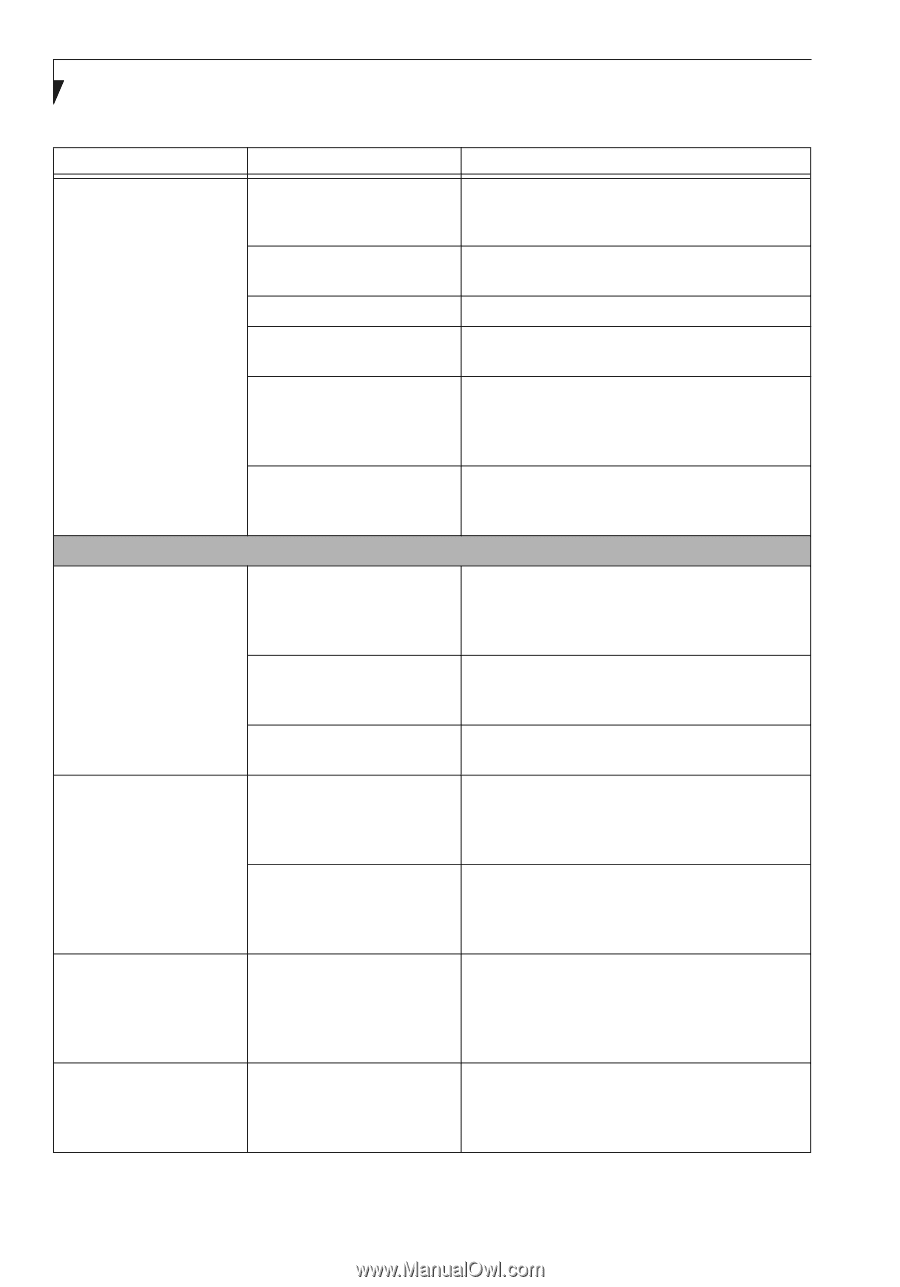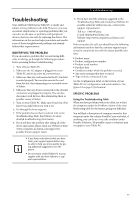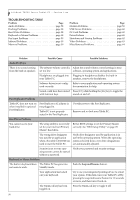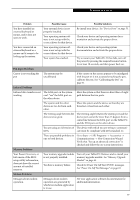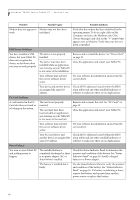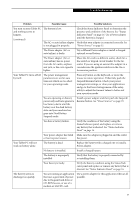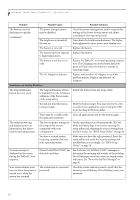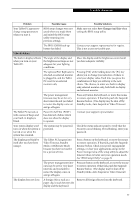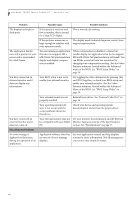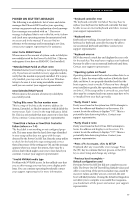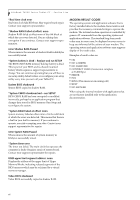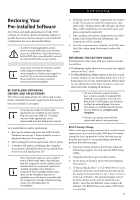Fujitsu T4215 T4215 User's Guide - Page 70
Shutdown and Startup Problems
 |
View all Fujitsu T4215 manuals
Add to My Manuals
Save this manual to your list of manuals |
Page 70 highlights
LifeBook T4200 Series Tablet PC - Section Five Problem Possible Cause Possible Solutions The battery seems to discharge too quickly. (continued) The power savings features may be disabled. The brightness is turned all the way up. Check the power management and/or setup utility settings in the Power Savings menu and adjust according to your operating needs. Turn down the brightness adjustment. The higher the brightness the more power your display uses. The battery is very old. Replace the battery. The battery has been exposed Replace the battery. to high temperatures. The battery is too hot or too cold. Restore the Tablet PC to normal operating temperature. The Charging icon on the Status Indicator panel will flash when the battery is outside its operating range. The AC Adapter is defective. Replace with another AC Adapter to see if the problem persists. Replace any defective AC Adapters. Shutdown and Startup Problems The Suspend/Resume button does not work. The Suspend/Resume button is disabled from the Advanced submenu of the Power menu of the setup utility. Enable the button from the setup utility. You did not hold the button in long enough. Hold the button longer. This may need to be a few seconds if your application is preventing the CPU from checking for button pushes. There may be a conflict with Close all applications and try the button again. the application software. The system powers up, and displays power-on information, but fails to load the operating system. The boot sequence settings of the setup utility are not compatible with your configuration. Set the operating source by pressing the [F2] key while the Fujitsu logo is on screen, entering the setup utility and adjusting the source settings from the Boot menu. See "BIOS Setup Utility" on page 39. You have a secured system requiring a password to load your operating system. Make sure you have the right password. Enter the setup utility and verify the Security settings and modify them as accordingly. See "BIOS Setup Utility" on page 39. An error message is displayed on the screen during the Tablet PC boot sequence. Power On Self Test (POST) has detected a problem. See the Power On Self Test (POST) messages to determine the meaning and severity of the problem. Not all messages are errors; some are simply status indicators. See "Power On Self Test Messages" on page 65. Your system display won't turn on when the system is turned on or when the system has resumed. The system may be passwordprotected. Check the status indicator panel to verify that the Security icon is blinking. If it is blinking, enter your password. 62