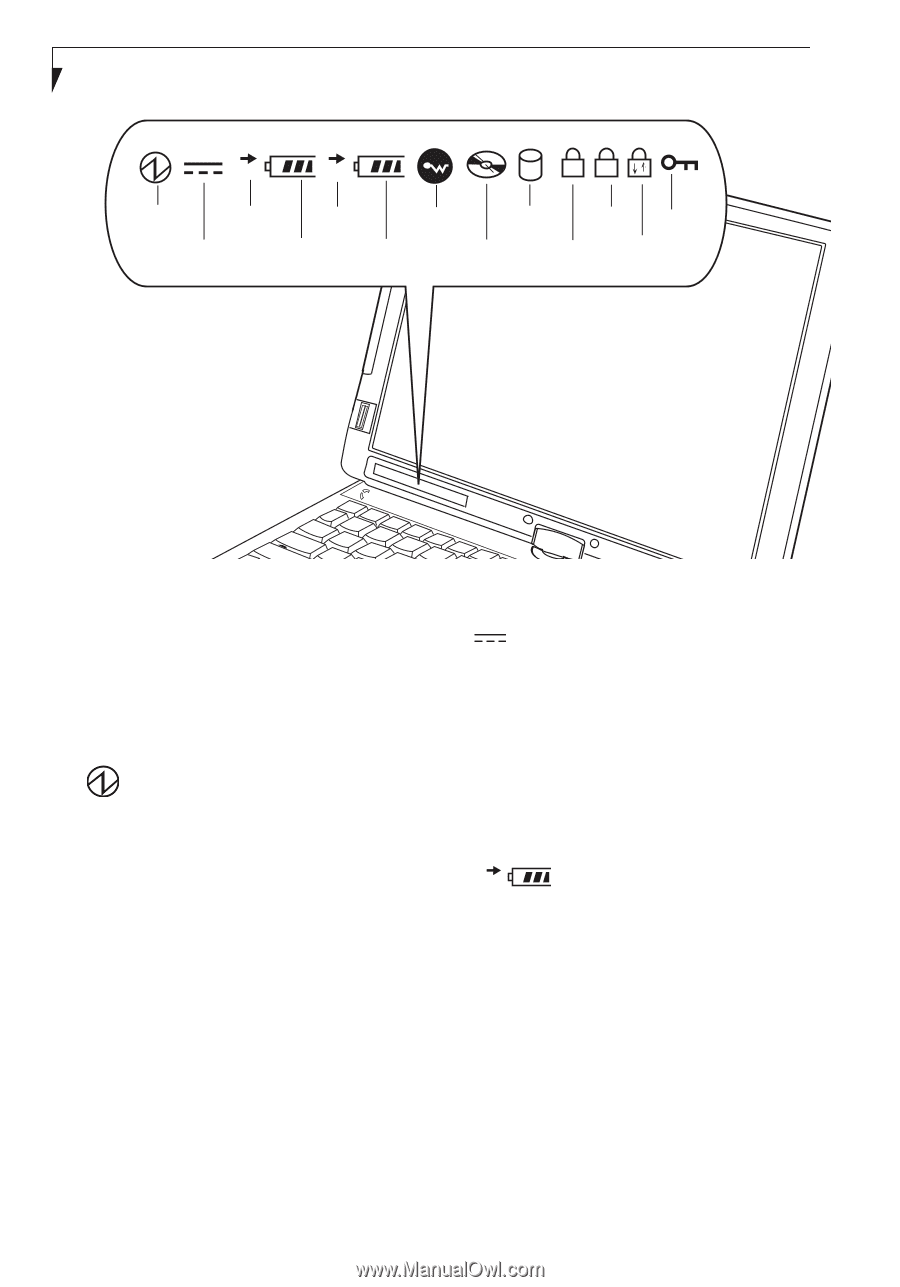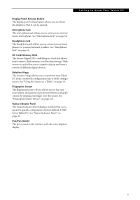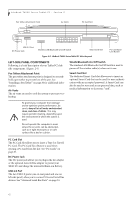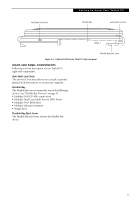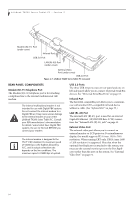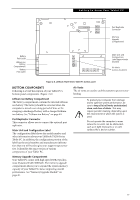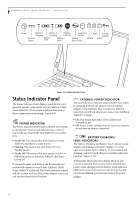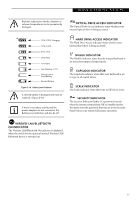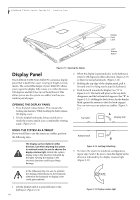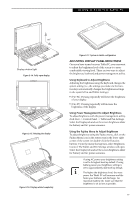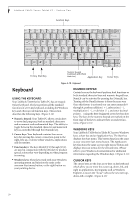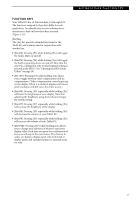Fujitsu T4215 T4215 User's Guide - Page 24
Status Indicator Panel - ac adapter
 |
View all Fujitsu T4215 manuals
Add to My Manuals
Save this manual to your list of manuals |
Page 24 highlights
LifeBook T4200 Series Tablet PC - Section Two 1 2 1A Power Battery 1 Battery 2 Wireless Hard Drive CapsLk Security Charging Charging LAN On Access Indicator External Battery 1 Battery 2 Optical NumLk ScrLk Power Level Level Drive Access Figure 2-9. Status Indicator Panel Status Indicator Panel The Status Indicator Panel displays symbols that correspond to specific components of your LifeBook T4200 Series Tablet PC. These symbols tell you how each of those components is operating. (Figure 2-9) POWER INDICATOR The Power indicator symbol states whether your system is operational. It has several different states, each of which tells you what mode your Tablet PC is in at that time. ■ Steady On: This means that there is power to your Tablet PC and that it is ready for use. ■ Flashing: This means that your Tablet PC is in Standby mode. ■ Steady Off: This means that your system is either in Hibernate mode, or that your Tablet PC has been turned off. If you are charging your battery, the Power indicator symbol will remain on even if your LifeBook T4200 Series Tablet PC is shut off. The Power indicator symbol will also remain on if you have either adapter connected and are shut down from Windows. EXTERNAL POWER INDICATOR The external power indicator states whether your tablet is operating from the AC adapter, the auto/airline adapter or the batteries. This icon has two different states that can tell you what power source your LifeBook Tablet PC is using. ■ On: This means that either of the adapters are currently in use. ■ Off: Power is only coming from the batteries, and you do not have an adapter connected. 1 BATTERY CHARGING/ LEVEL INDICATORS The Battery Charging and Battery Level indicators state whether the Lithium ion battery (Battery 1) or the optional modular battery (Battery 2) are installed and charging, and how much charge is available within the batteries. (Figure 2-10) Additionally, these indicators display when an overcurrent is detected. If an overcurrent is detected, the battery stops charging and the Battery Level indicator blinks at the rate of once per second. To stop the indicator from blinking, you must disconnect the power adapter. 16