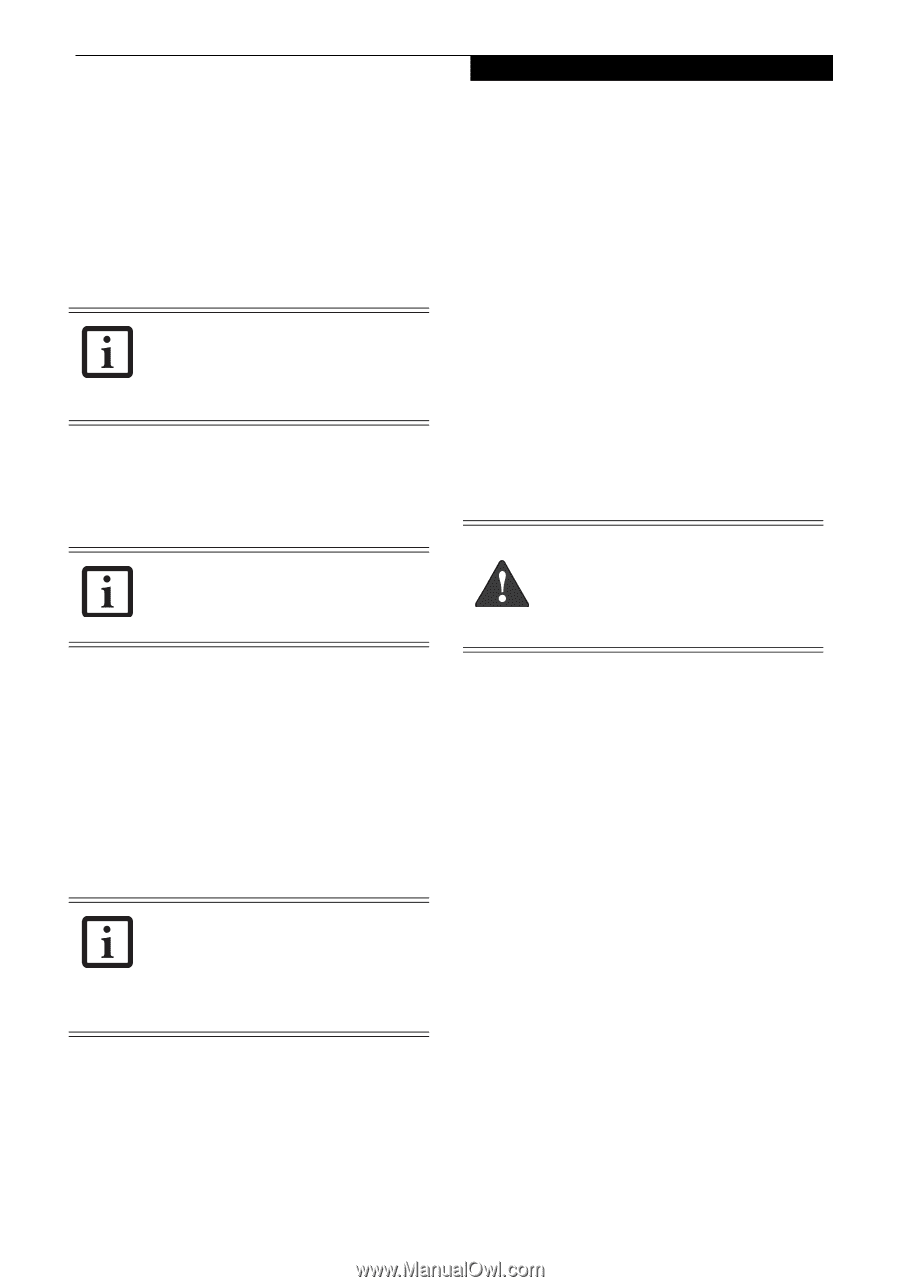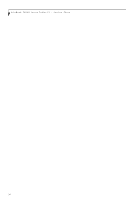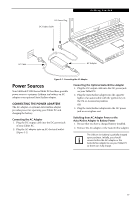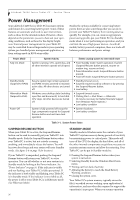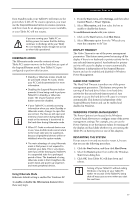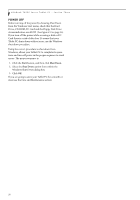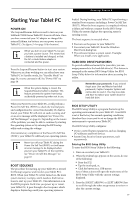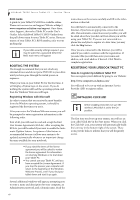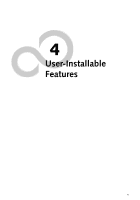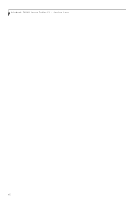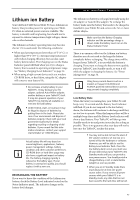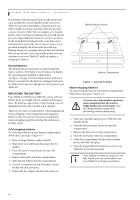Fujitsu T4215 T4215 User's Guide - Page 47
Starting Your Tablet PC - review
 |
View all Fujitsu T4215 manuals
Add to My Manuals
Save this manual to your list of manuals |
Page 47 highlights
Getting Started Starting Your Tablet PC POWER ON The Suspend/Resume button is used to turn on your LifeBook T4200 Series Tablet PC from its off state. Once you have connected your AC adapter or charged the internal Lithium ion battery, you can power on your Tablet PC. (See figure 2-4 on page 10 for location). When you turn on your Tablet PC, be sure you have a power source. This means that a battery is installed and charged, or that the AC or Auto/Airline adapter is connected and has power. Press the Suspend/Resume button to start your system. When you are done working you can either leave your Tablet PC in Standby mode, See "Standby Mode" on page 36, or you can turn it off. See "Power Off " on page 38. When the system display is closed, the Suspend/Resume button is disabled. This feature prevents the system from being accidentally powered up when not in use. When you Power On your Tablet PC, it will perform a Power On Self Test (POST) to check the internal parts and configuration for correct functionality. If a fault is found, your Tablet PC will emit an audio warning and/ or an error message will be displayed. See "Power On Self Test Messages" on page 65. Depending on the nature of the problem, you may be able to continue by starting the operating system or by entering the BIOS setup utility and revising the settings. After satisfactory completion of the Power On Self Test (POST), your Tablet PC will load your operating system. Never turn off your Tablet PC during the Power On Self Test (POST) or it will cause an error message to be displayed when you turn your Tablet PC on the next time. See "Power On Self Test Messages" on page 65 BOOT SEQUENCE The procedure for starting-up your Tablet PC is termed the Bootup sequence and involves your Tablet PC's BIOS. When your Tablet PC is first turned on, the main system memory is empty, and it needs to find instructions to start up your Tablet PC. This information is in the BIOS program. Each time you power up or restart your Tablet PC, it goes through a boot sequence which displays a Fujitsu logo until your operating system is loaded. During booting, your Tablet PC is performing a standard boot sequence including a Power On Self Test (POST). When the boot sequence is completed without a failure and without a request for the BIOS Setup Utility, the system displays the operating system's opening screen. The boot sequence is executed when: ■ You turn on the power to your Tablet PC. ■ You restart your Tablet PC from the Windows Shut Down dialog box. ■ The software initiates a system restart. Example: When you install a new application. HARD DISK DRIVE PASSWORDS To provide additional security for your data, you can assign passwords to the hard disk drive(s). This feature is managed in the system BIOS Setup Utility. See BIOS Setup Utility below for information about accessing the utility. Remember your passwords. If you set and forget your User and Master hard disk passwords, Fujitsu Computer Systems will not be able to reset it. You may lose data and have to replace your system board or hard disk drive. BIOS SETUP UTILITY The BIOS Setup Utility is a program that sets up the operating environment for your Tablet PC. Your BIOS is set at the factory for normal operating conditions, therefore there is no need to set or change the BIOS' environment to operate your Tablet PC. The BIOS Setup Utility configures: ■ Device control feature parameters, such as changing I/O addresses and boot devices. ■ System Data Security feature parameters, such as passwords. Entering the BIOS Setup Utility To enter the BIOS Setup Utility do the following: 1. Turn on or restart your Tablet PC. 2. When the Fujitsu logo appears on the screen, do one of the following: ■ Press the [F2] ■ Tap the touch pad, or, ■ Click the button on a USB mouse Any of these actions will open the main menu of the BIOS Setup Utility with the current settings displayed. 3. Press the [RIGHT ARROW] or [LEFT ARROW] key to scroll through the other setup menus to review or alter the current settings. 39