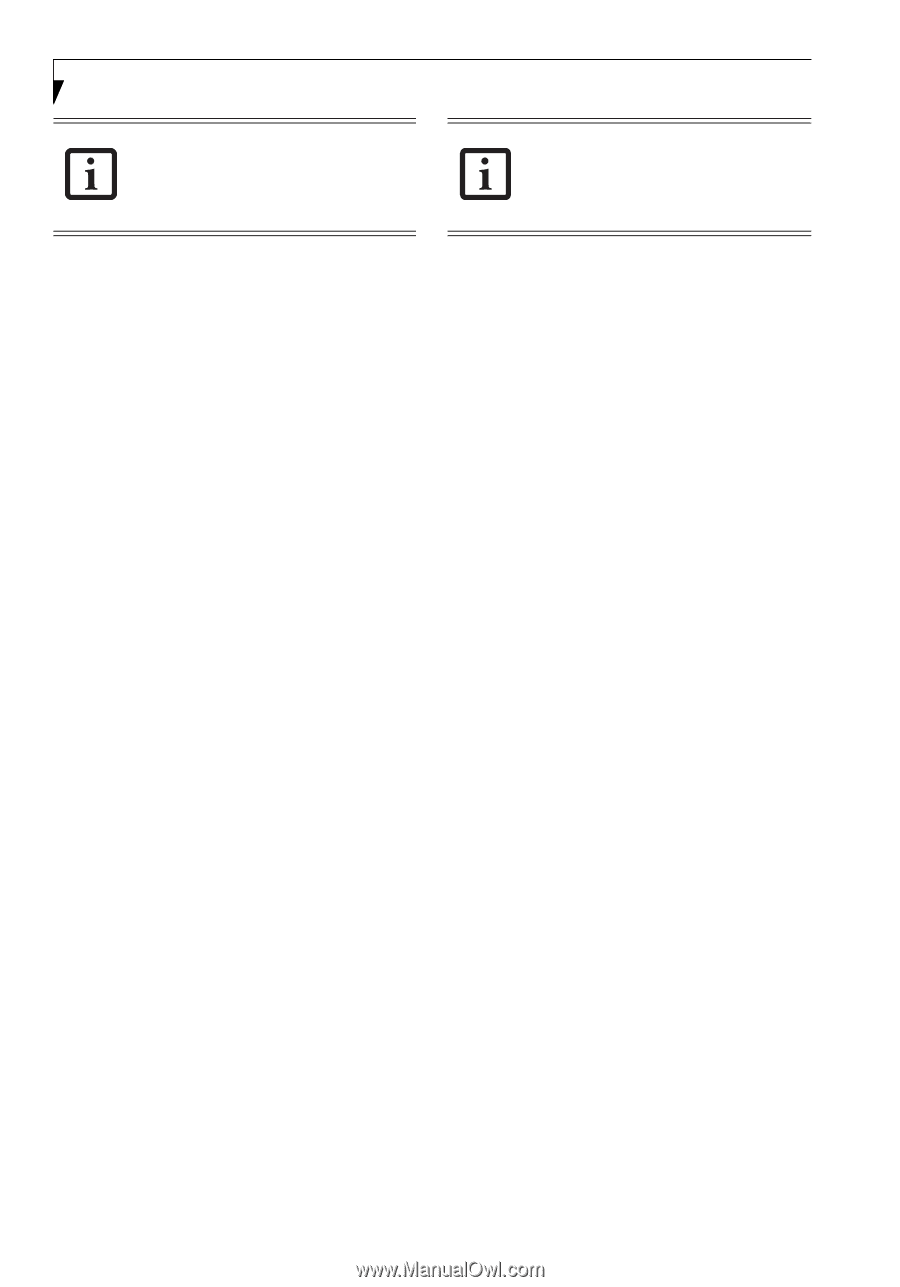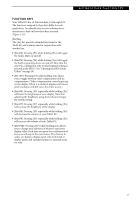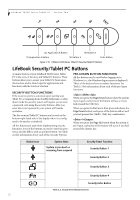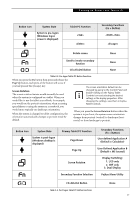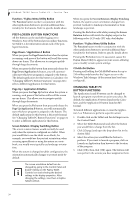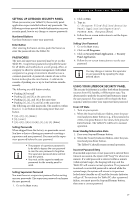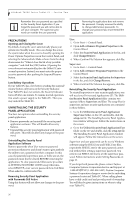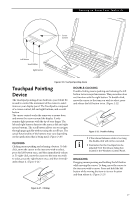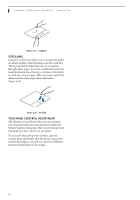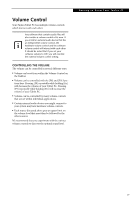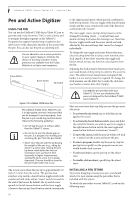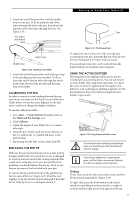Fujitsu T4215 T4215 User's Guide - Page 34
Precautions, Uninstalling The Security, Panel Application - drivers
 |
View all Fujitsu T4215 manuals
Add to My Manuals
Save this manual to your list of manuals |
Page 34 highlights
LifeBook T4200 Series Tablet PC - Section Two Remember the user password you specified on the Security Panel Application. If you forget the password you will not be able to use your computer. The supervisor password can override the user password. Removing the applications does not remove the password. It simply removes the ability to change/add/remove passwords. To change your password you must reinstall the application. PRECAUTIONS Opening and Closing the Cover By default, closing the cover automatically places your system into Standby mode. (You can change the action the system takes when the cover is closed by opening the Power Options Properties icon in the Control Panel, and selecting the Advanced tab. Make a choice from the drop down menu for "When I close the lid of my portable computer:" and click the [OK] button.) Opening the cover does not automatically place the Tablet PC into normal operation. Instead, you must enter the proper security password after pushing the Suspend/Resume button. Low Battery Operations If your Tablet PC has a low battery, pushing the suspend/ resume button only turns on the Security Indicator. Your Tablet PC does not unlock, the Security Indicator turns off after one minute. To resume normal operation, first attach a power supply to the Tablet PC. Then you may unlock the Tablet PC. UNINSTALLING THE SECURITY PANEL APPLICATION You have two options when uninstalling the security panel application: ■ Remove passwords and uninstall the security panel application software. This will disable all security features. ■ Uninstall the security panel application with password still active. This will not allow any changes to the password. Uninstalling the Security Panel Application Software Remove passwords when User wants no password protection whatsoever and doesn't want to give anybody the utility to set a password on their computer. In this case, if passwords (supervisor, user, or both) are set, the passwords must first be cleared BEFORE removing the application. To clear passwords, follow same procedure in SETTING PASSWORD CODES except this time, select REMOVE, enter current password then click Next. When asked to confirm select Yes. Removing Security Panel Application with Passwords Still Active Using this feature will not allow any changes to the password. User: 1. Go to Start -> Control Panel. 2. Open Add or Remove Programs Properties in the Control Panel. 3. Select the Security Panel Application in the list, and click Change/Remove. 4. When Confirm File Deletion box appears, click Yes. Supervisor: 1. Go to Start -> Control Panel. 2. Open Add or Remove Programs Properties in the Control Panel. 3. Select the Security Panel Application for Supervisor in the list, and click Change/Remove. 4. When Confirm File Deletion box appears, click Yes. Reinstalling the Security Panel Application To reinstall supervisor or user security application, you will need your Drivers and Applications CD. The Utilities\Security Panel Application folder contains two separate folders: Supervisor and User. The setup files for supervisor and user security applications are contained in those folders. 1. Go to the Utilities\Security Panel Application\ Supervisor folder on the CD and double-click the setup.exe file. The Installing Security Panel Application window will appear. Follow the instructions on the screen. 2. Go to the Utilities\Security Panel Application\User folder on the CD and double-click the setup.exe file. The Installing Security Panel Application window will appear. Follow the instructions on the screen. Supervisor and user passwords can be set via Windows software using the FJSECS.exe and FJSECU.exe files, respectively. FJSECU.exe for the user password cannot run without first setting a supervisor password. You need to run FJSECS.exe first to set the supervisor password. Follow instructions under Setting Passwords on page 25. If you forget both passwords, please contact Fujitsu Computer Systems Corporation Service and Support at 1-800-8FUJITSU (1-800-838-5487). Fujitsu Computer Systems Corporation charges a service fee for unlocking a password-restricted Tablet PC. When calling please have a valid credit card and provide proof of ownership. You will then be given instructions on where to ship your Tablet PC. 26