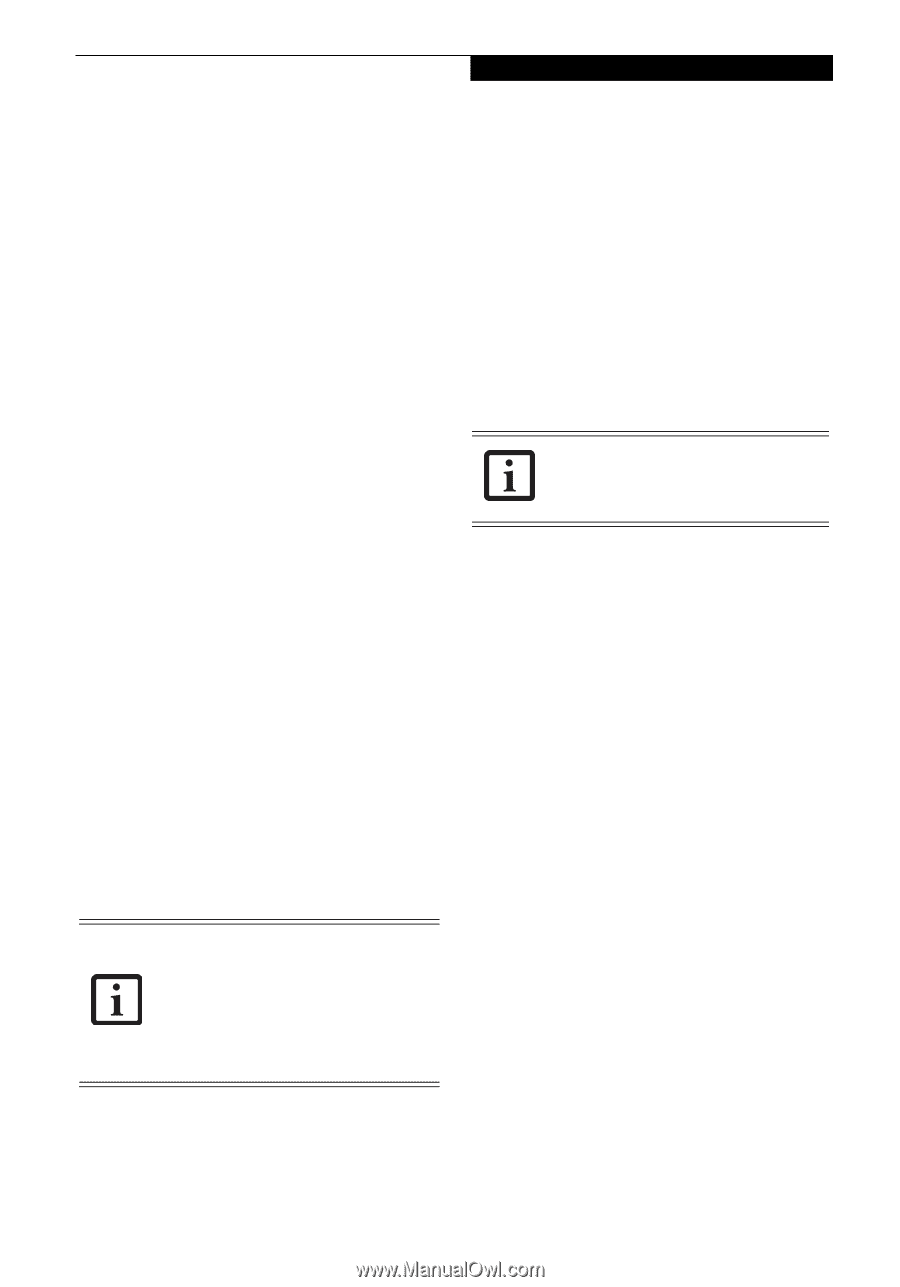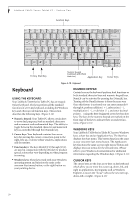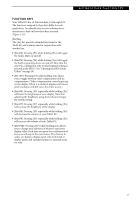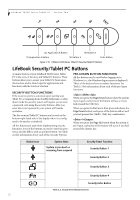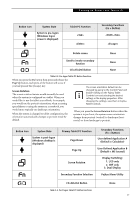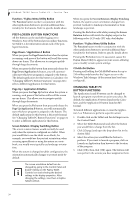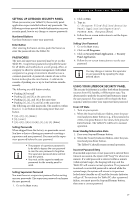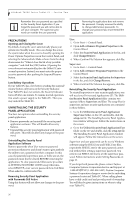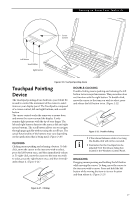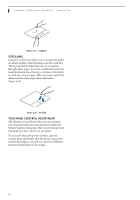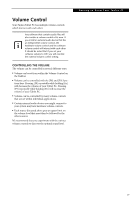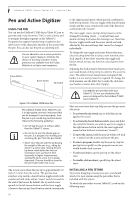Fujitsu T4215 T4215 User's Guide - Page 33
Setting Up Lifebook Security Panel, Passwords, Using Your Lifebook Security Panel - case
 |
View all Fujitsu T4215 manuals
Add to My Manuals
Save this manual to your list of manuals |
Page 33 highlights
Getting to Know Your Tablet PC SETTING UP LIFEBOOK SECURITY PANEL When you receive your Tablet PC, the security panel application is pre-installed without any passwords. The following sections provide detailed information on your security panel, how to set, change or remove passwords. Numbered Buttons Use these buttons to enter your password. Enter Button After entering the button strokes, push this button to enter the password into the Tablet PC. PASSWORDS The user and supervisor password may be set on this Tablet PC. A supervisor password is typically the same for all tablets and notebooks in a work group, office, or company to allow for system management. Individual computers in a group environment should not use a common password. A password consists of one to five button strokes plus the enter button. A valid stroke consists of pushing one or up to four buttons simultaneously. The following are valid button strokes: ■ Pushing [4] by itself ■ Pushing [2] and [3] at the same time ■ Pushing [1], [2], and [4] at the same time ■ Pushing [1], [2], [3], and [4] at the same time The following are valid passwords. The numbers within braces ({ }) are button strokes using more than one button. ■ {[2]+[3]}, [1], [Enter] ■ [4], [enter] ■ {[1]+[3]}, {[2]+[3]+[4]}, [1], [4], [2], [Enter] Setting Passwords When shipped from the factory, no passwords are set. You have a choice of having no password or setting a supervisor and user password. You must set the supervisor password before the user password. • The purpose of supervisor password is to be able to bypass the user password in case the user password is forgotten. The supervisor password alone will not lock the system. • You must set the supervisor and user passwords for the security panel to work. Setting Supervisor Password You must have set a supervisor password before setting any user passwords. The supervisor password can bypass the user password. 1. Go to the Start menu. 2. Click on Run. 3. Type in: C:\Program Files\Fujitsu\Security Panel Application\Supervisor\ FJSECS.EXE, then press [Enter] 4. Follow the on-screen instructions to set the Supervisor password. Setting User Password 1 Go to the Start menu. 2. Click on All Programs. 3. Click on Security Panel Application -> Security Panel Application. 4. Follow the on-screen instructions to set the user password. You may change or remove the supervisor or user password by repeating the steps defined above. USING YOUR LIFEBOOK SECURITY PANEL The security lock feature is in effect both when the system resumes from Off, Standby, or Hibernation state. You always need to push the Security Panel buttons to input the user password. Your system will not begin the boot sequence until you enter your supervisor/user password. From Off State 1. Turn on your system. 2. When the Security Indicator flashes, enter the pass- word and press Enter button (e.g., if the password is 22222, first press Button 2 five times, then press the Enter button). The Tablet PC will boot to normal operation. From Standby/Hibernation State 1. Press your Suspend/Resume button. 2. When the Security Indicator flashes, enter the pass- word and press Enter button. The Tablet PC should resume normal operation. Incorrect Password Entry If an invalid supervisor or user password is entered three times in succession, the system will "beep" for about one minute. If a valid password is entered within a minute (while system beeps), the beeping will stop and the Tablet PC will resume normal operation. If no password is entered or an invalid password is entered while the system beeps, the system will return to its previous locked state (standby or off) and the Security Indicator will go off. To reactivate the Tablet PC after a password failure, you must press the Suspend/Resume button, then enter a correct password. 25