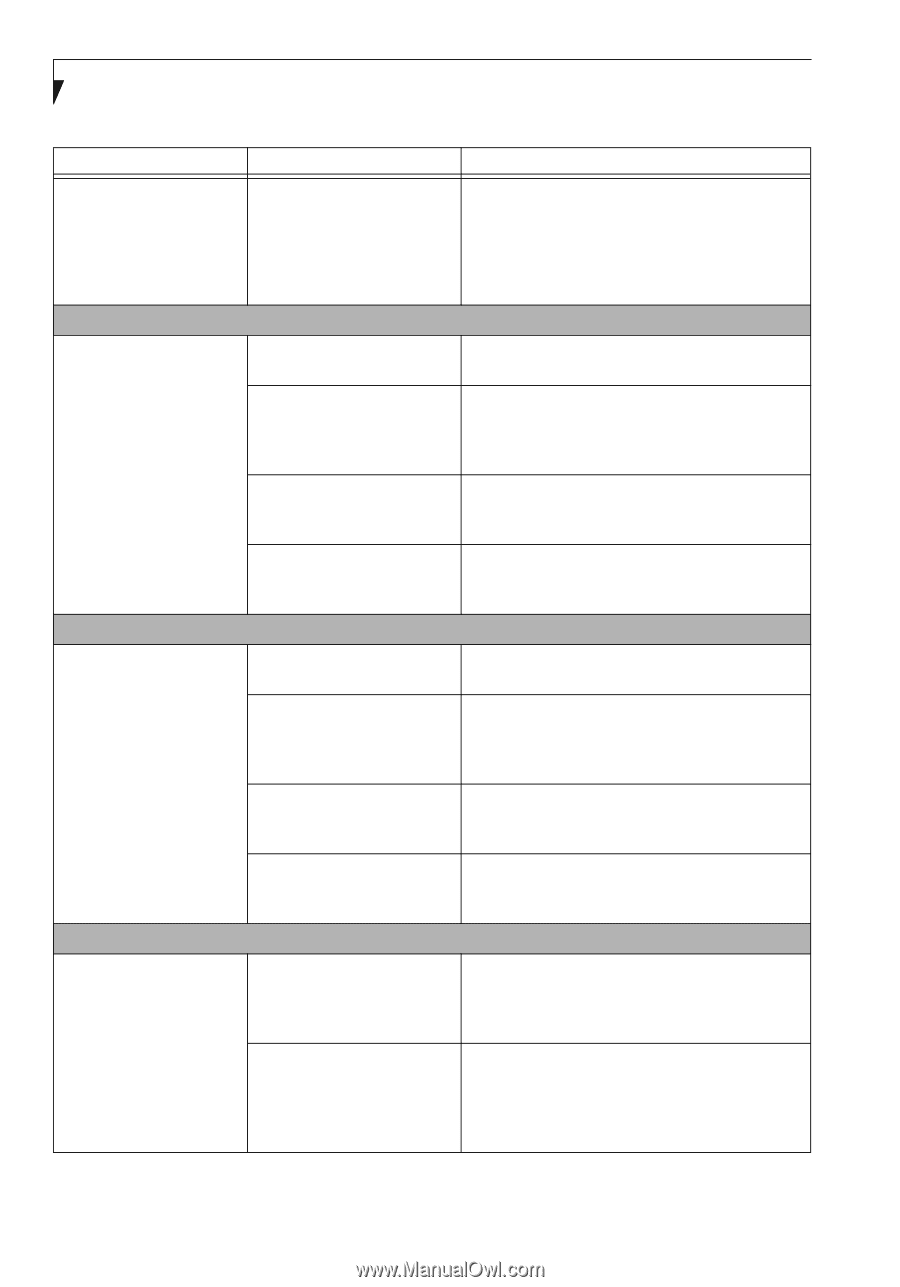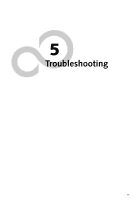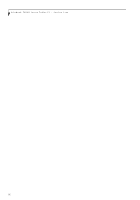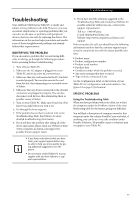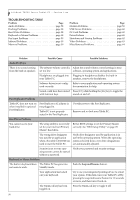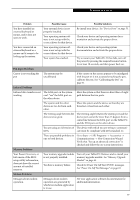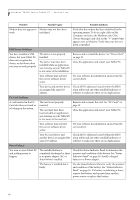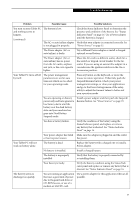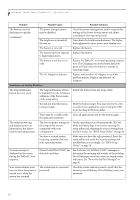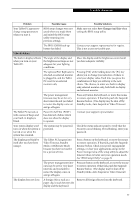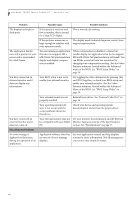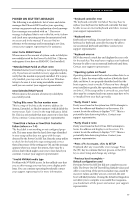Fujitsu T4215 T4215 User's Guide - Page 68
USB Device Problems, PC Card Problems, Power Failures - lifebook drivers
 |
View all Fujitsu T4215 manuals
Add to My Manuals
Save this manual to your list of manuals |
Page 68 highlights
LifeBook T4200 Series Tablet PC - Section Five Problem Possible Cause Possible Solutions Modem does not appear to Modem may not have been work. initialized. Verify that the modem has been initialized by the operating system. To do so, right-click on My Computer and select the Hardware tab. Click [Device Manager] and click on the "+" symbol that appears next to Modems. Verify that your device is listed as installed. USB Device Problems You have installed a USB device, but your Tablet PC does not recognize the device, or the device does not seem to work properly. The device is not properly installed. The device may have been installed while an application was running, so your Tablet PC is not aware of its installation. Remove and re-install the device. See "Device Ports" on page 53. Close the application and restart your Tablet PC. Your software may not have the correct software driver active. See your software documentation and activate the correct driver. Your device and another device Check all I/O addresses located within the BIOS are assigned the same I/O setup utility and any other installed hardware or address. software to make sure there are no duplications. PC Card Problems A card inserted in the PC Card slot does not work or is locking up the system. The card is not properly inserted. Remove and re-insert the card. See "PC Cards" on page 49. The card may have been inserted while an application was running, so your Tablet PC is not aware of its insertion. Close the application and restart your Tablet PC. Your software may not have the correct software driver active. See your software documentation and activate the correct driver. Your PC Card device and Check all I/O addresses located within the BIOS another device are assigned the setup utility and any other installed hardware or same I/O address. software to make sure there are no duplications. Power Failures You turn on your Tablet PC and nothing seems to happen. The installed battery is completely discharged or there is no power adapter (AC or Auto/Airline) installed. Check the Status Indicator Panel to determine the presence and condition of the battery. See "Status Indicator Panel" on page 16. Install a charged battery or a Power adapter. The battery is installed but is faulty. Use the Status Indicator Panel to verify the presence and condition of the battery. See "Status Indicator Panel" on page 16. If a battery is indicating a short, remove that battery and operate from another power source or replace that battery. 60