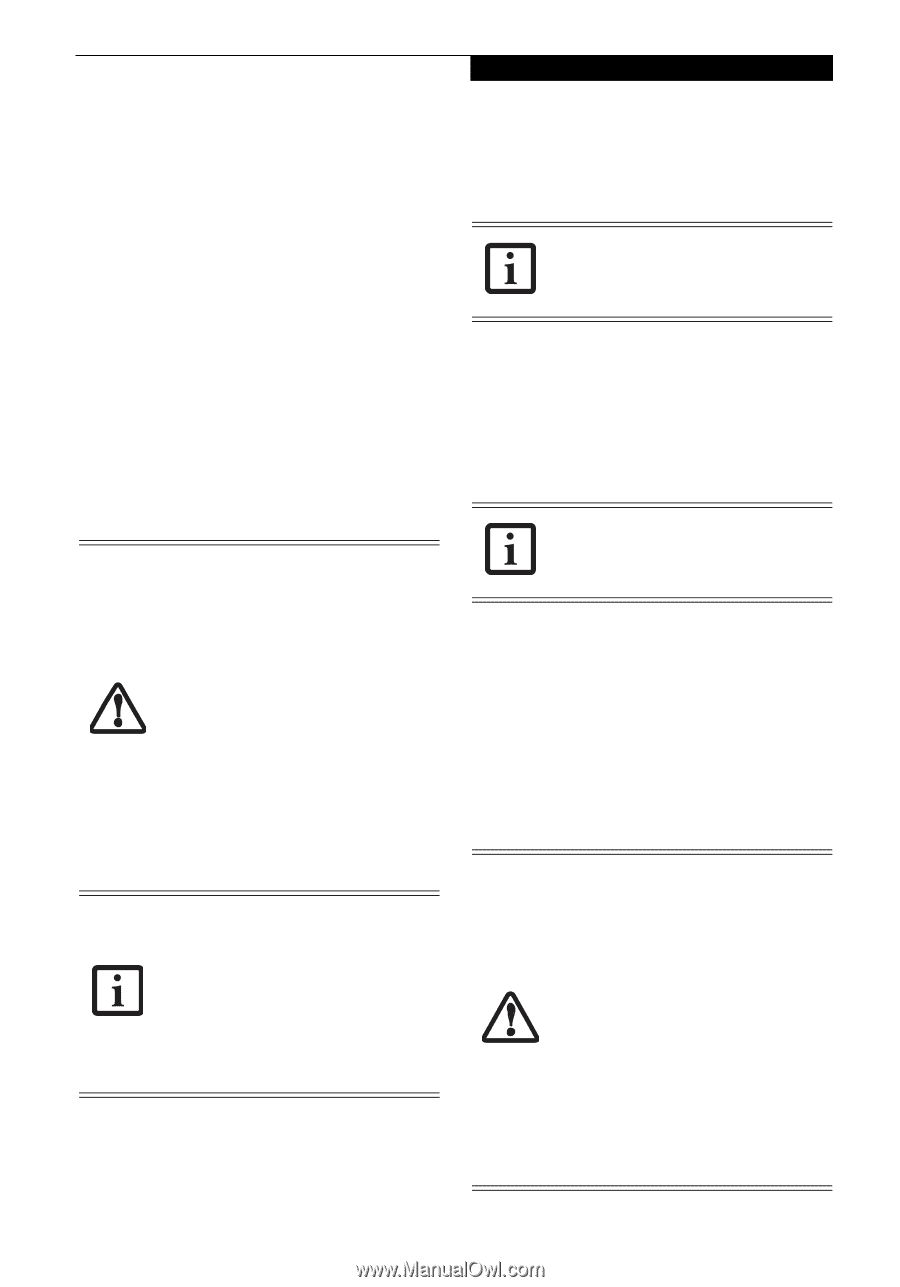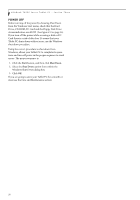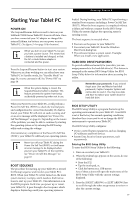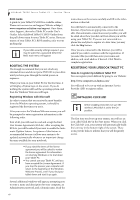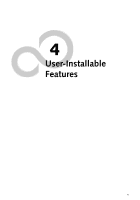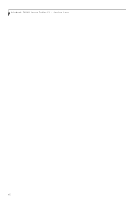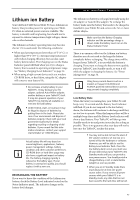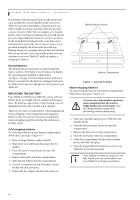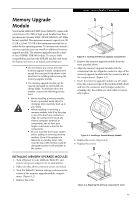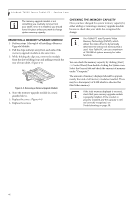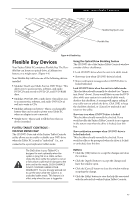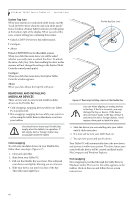Fujitsu T4215 T4215 User's Guide - Page 51
Lithium ion Battery
 |
View all Fujitsu T4215 manuals
Add to My Manuals
Save this manual to your list of manuals |
Page 51 highlights
User-Installable Features Lithium ion Battery Your LifeBook T4200 Series Tablet PC has a Lithium ion battery that provides power for operating your Tablet PC when no external power source is available. The battery is durable and long lasting, but should not be exposed to extreme temperatures, high voltages, chemicals or other hazards. The Lithium ion battery operating time may become shorter if it is used under the following conditions: ■ When used at temperatures lower than 41° F (5° C) or higher than 95° F (35° C). Extreme temperatures not only reduce charging efficiency, but can also cause battery deterioration. The Charging icon on the Status Indicator panel will flash when you try to charge a battery that is outside its operating temperature range. See "Battery Charging/ Level Indicators" on page 16. ■ When using a high current device such as a modem, CD-ROM drive, or hard drive, using the AC adapter will conserve your battery life. ■ Do not leave a faulty battery in your Tablet PC. It may damage your AC adapter, optional Auto/Airline adapter, another battery or your Tablet PC itself. It may also prevent operation of your Tablet PC by draining all available current into the bad battery. ■ Under federal, state, or local law it may be illegal to dispose of batteries by putting them in the trash. Please take care of our environment and dispose of batteries properly. Check with your local government authority for details regarding recycling or disposing of old batteries. If you cannot find this information elsewhere, contact your support representative at 1-800-8Fujitsu. Actual battery life will vary based on screen brightness, applications, features, power management settings, battery condition and other customer preferences. CD-ROM drive or hard drive usage may also have a significant impact on battery life. The battery charging capacity is reduced as the battery ages. If your battery is running low quickly, you should replace it with a new one. RECHARGING THE BATTERY If you want to know the condition of the Lithium ion battery, check the Battery Level indicator located on the Status Indicator panel. The indicator changes as the battery level changes. The Lithium ion battery is recharged internally using the AC adapter or Auto/Airline adapter. To recharge the battery make sure the battery that needs to be charged is installed in your Tablet PC and connect the AC or Auto/ Airline adapter. Make sure that the Battery Charging indicator and the percentage charge is shown inside the Battery Level icon on the Status Indicator Panel. There is no memory effect on the Lithium ion battery, therefore you do not need to discharge the battery completely before recharging. The charge times will be longer if your Tablet PC is in use while the battery is charging. If you want to charge the battery more quickly, put your Tablet PC into Standby mode, or turn it off while the adapter is charging the battery. See "Power Management" on page 36. Using heavy current devices such as a modem or frequent CD-ROM and PCMCIA powered external device accesses may prevent charging completely. Low Battery State When the battery is running low, your Tablet PC will beep every 15 seconds and the Battery Level indicator will flash. If you do not respond to the low battery alarm, the batteries will continue to discharge until they are too low to operate. When this happens there will be a multiple beep alarm and the Battery Level indicator will show a dead battery. Your Tablet PC will then go into Standby mode to try and protect your data for as long as possible. There is no guarantee that your data will not be lost once the Tablet PC reaches this point. ■ You may not be able to hear the alarm if the volume control is set too low or is turned off by the hardware or software. However, you will be able to see the Battery Level indicator flash. Once the low battery alarm occurs you must save all your data and put your Tablet PC into Standby mode until you can provide a new power source. You should provide a charged battery or AC or Auto/Airline Adapter as soon as possible. ■ When you are in Standby mode there must always be at least one power source active. If you remove all power sources while your Tablet PC is in Standby mode, any data that has not been saved to the hard drive will be lost. 43