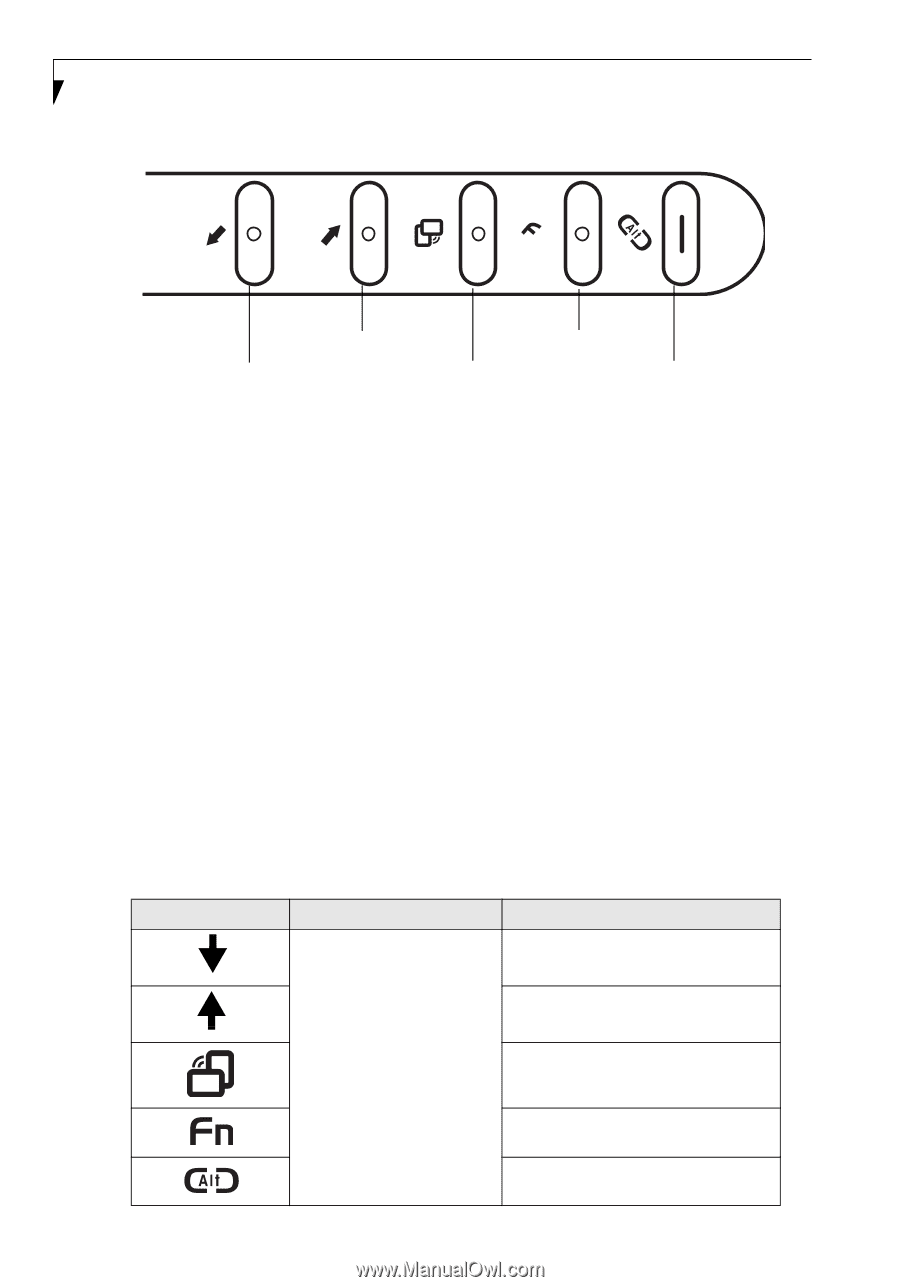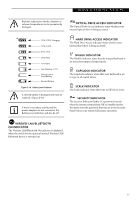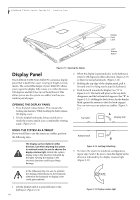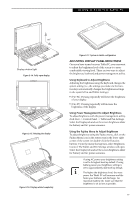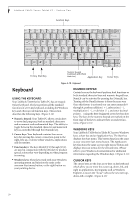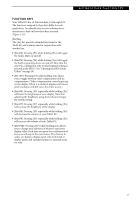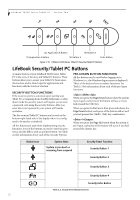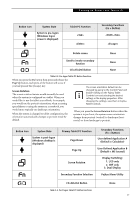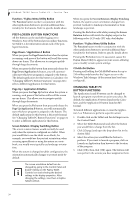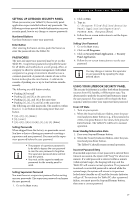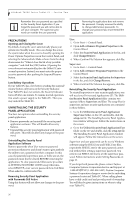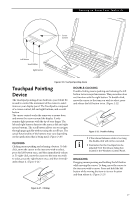Fujitsu T4215 T4215 User's Guide - Page 30
LifeBook Security/Tablet PC Buttons
 |
View all Fujitsu T4215 manuals
Add to My Manuals
Save this manual to your list of manuals |
Page 30 highlights
ENT LifeBook T4200 Series Tablet PC - Section Two 1 2 3 4 A B n (2) Application B Button (4) Button 4 (1) Application A Button (3) Button 3 Enter Button Figure 2-19. LifeBook T4200 Series Tablet PC Security/Tablet PC Buttons LifeBook Security/Tablet PC Buttons A unique feature of your LifeBook T4200 Series Tablet PC is the array of Security and Tablet PC buttons. These buttons allow you to secure your Tablet PC from unauthorized use and to launch specific applications and functions with the touch of a button. SECURITY BUTTON FUNCTIONS If the security system is activated, upon starting your Tablet PC or resuming from Standby, Hibernate, or shutdown mode the security system will require you to enter a password code using the security buttons. After you enter the correct password, your system will resume operation. The five security/Tablet PC buttons are located on the bottom right-hand side of the display when it is configured to be used as a notebook. All five buttons are used when implementing security functions. Four of the buttons are used to enter the password, and the fifth is used as an Enter button. See Table 2-2 for information about each of the Security buttons. PRE-LOGON BUTTON FUNCTIONS All five buttons can be used before logging on to Windows (i.e., the Windows logon screen is displayed). Three of the buttons have secondary functions. See Table 2-3 for information about each of the pre-logon functions. / When you press the Page Down button when the system is pre-logon, each press of the button will act as if you had pressed the [Tab] key. When you press the Fn button then press and release the Page Down button, each press of the button will act as if you had pressed the [Shift]+[Tab] key combination. / When you press the Page Up button when the system is pre-logon, each press of the button will act as if you had pressed the [Enter] key. Button Icon System State System is pre-boot or resuming from suspend Security Panel Function Security Button 1 Security Button 2 Security Button 3 Security Button 4 Security Enter Button Table 2-2. Security Panel Button Functions 22