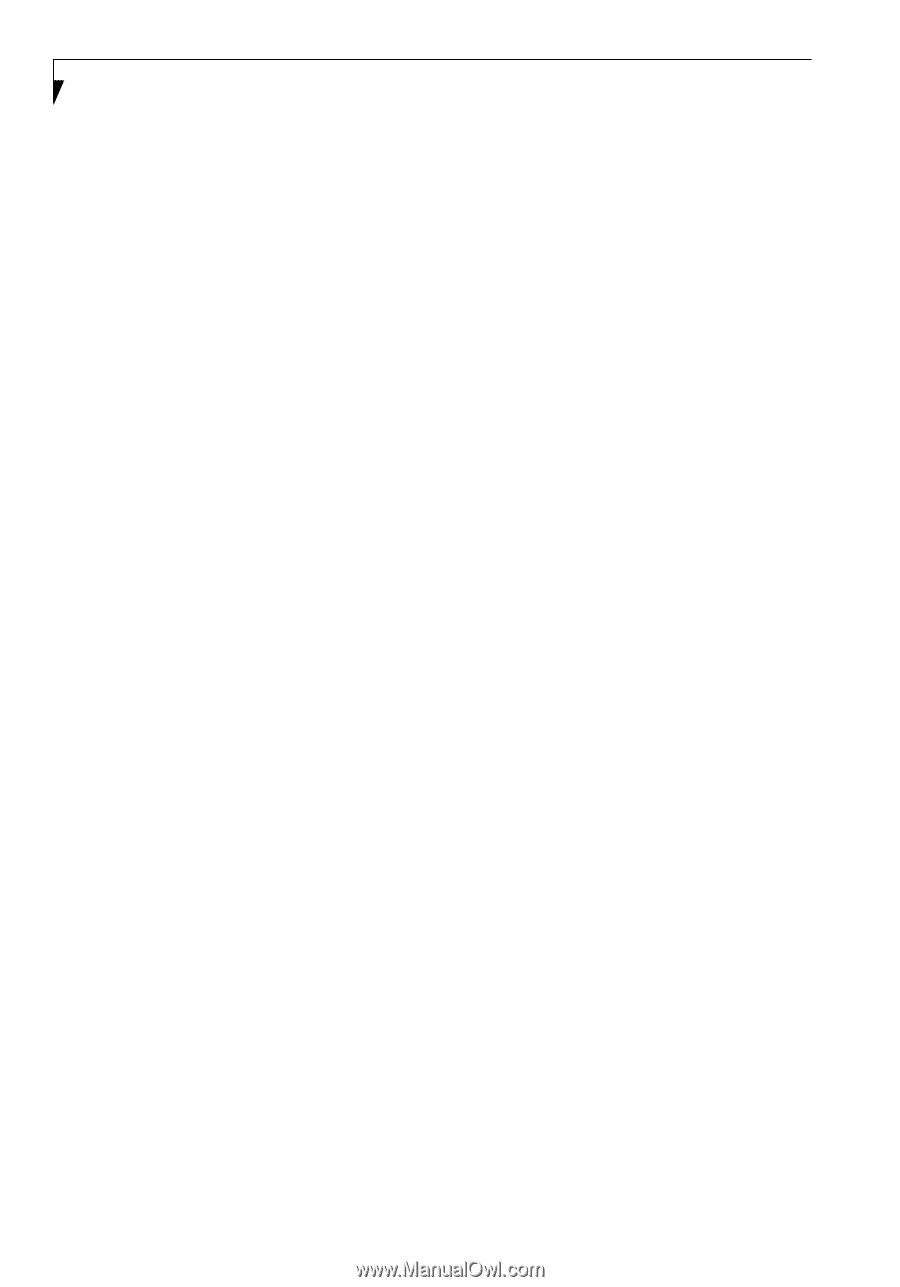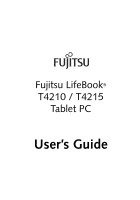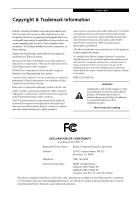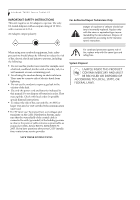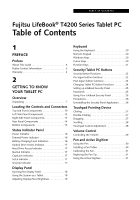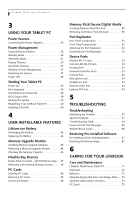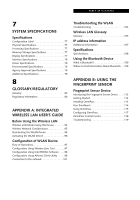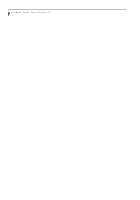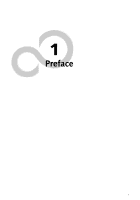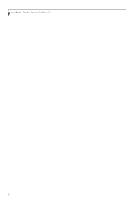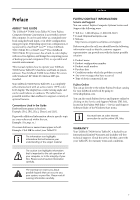Fujitsu T4215 T4215 User's Guide - Page 6
Using Your Tablet Pc, User-installable Features, Troubleshooting, Caring For Your Lifebook - lifebook tablet pc
 |
View all Fujitsu T4215 manuals
Add to My Manuals
Save this manual to your list of manuals |
Page 6 highlights
LifeBook T4200 Series Tablet PC 3 USING YOUR TABLET PC Power Sources Connecting the Power Adapters 35 Power Management Suspend/Resume Button 36 Standby Mode 36 Hibernate Mode 37 Display Timeout 37 Hard Disk Timeout 37 Windows Power Management 37 Restarting the System 37 Power Off 38 Starting Your Tablet PC Power On 39 Boot Sequence 39 Hard Disk Drive Passwords 39 BIOS Setup Utility 39 Booting the System 40 Registering Your LifeBook Tablet PC 40 Installing Click Me 40 4 USER-INSTALLABLE FEATURES Lithium ion Battery Recharging the Battery 43 Replacing the Battery 44 Memory Upgrade Module Installing Memory Upgrade Modules 45 Removing a Memory Upgrade Module 46 Checking the Memory Capacity 46 Flexible Bay Devices Fujitsu Tablet Controls - CD/DVD Drive Help. . . 47 Removing and Installing Modular Devices . . . . . 48 PC Cards Inserting PC Cards 49 Removing PC Cards 49 Smart Card Reader 49 Memory Stick/Secure Digital Media Inserting Memory Stick/SD Cards 50 Removing A Memory Stick/SD Card 50 Port Replicator Rear Panel Components 51 Front Panel Components 52 Attaching the Port Replicator 52 Detaching the Port Replicator 52 Device Ports Modem (RJ-11) Jack 53 Internal LAN (RJ-45) jack 53 Docking Port 53 Universal Serial Bus Ports 53 Infrared Port 53 Microphone Jack 54 Headphone Jack 54 External Video Port 54 External DVI Port 54 5 TROUBLESHOOTING Troubleshooting Identifying the Problem 57 Specific Problems 57 Troubleshooting Table 58 Power On Self Test Messages 65 Modem Result Codes 66 Restoring Pre-installed Software Re-Installing Drivers and Applications 67 Restoring the Factory Image 67 6 CARING FOR YOUR LIFEBOOK Care and Maintenance LifeBook T4200 Series Tablet PC 71 Keyboard 72 Batteries 72 Optional Floppy Disk Drive and Floppy Disks . . . 72 Optional Optical Drive and Discs 73 PC Cards 73