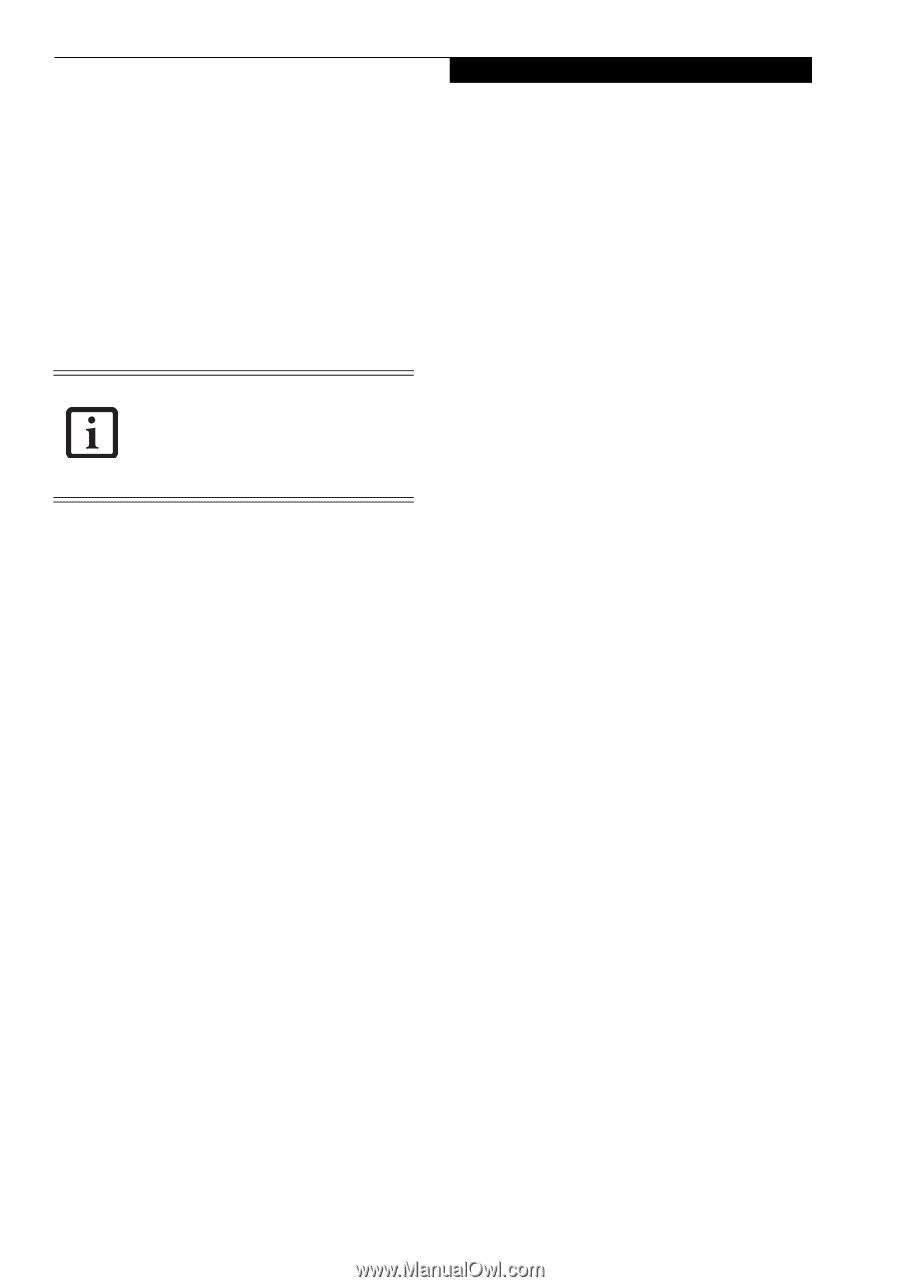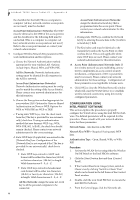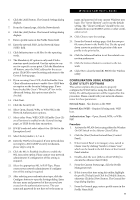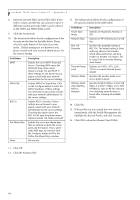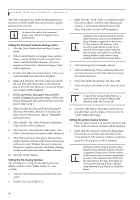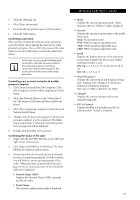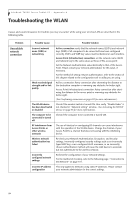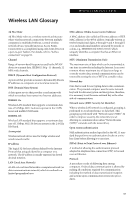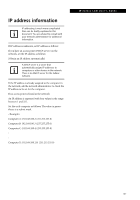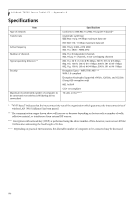Fujitsu T4215 T4215 User's Guide - Page 111
Network Name SSID, Profile Name, Security, Speed, Band Frequency, Channel, 1x Protocol
 |
View all Fujitsu T4215 manuals
Add to My Manuals
Save this manual to your list of manuals |
Page 111 highlights
3. Click the [Sharing] tab. 4. Click [Share this printer]. 5. Enter the sharing printer name in [Share name]. 6. Click the [OK] button. Confirming connection After you have finished the network setup operations, access the folder whose sharing has been set for other personal computers. Also, confirm the status of the radio waves in case of trouble such as a network connection failure. In the case of access point (infrastructure) connection, enter the necessary data for the access point before confirming connection. Refer to the manual of the access point for the access point setup procedure. Connecting your personal computer to another personal computer 1. Click [Start] first and then [My Computer]. The [My Computer] window will be displayed in the left frame. 2. Click [My Network Places] in the "Other Places" list. The window [My Network Places] will be displayed. 3. Click [View workgroup computers] under Network Tasks in the left frame. 4. Double-click the personal computer to which your personal computer is to be connected. The folder that was specified in "Setting the file-sharing function" on page 102 will be displayed. 5. Double-click the folder to be accessed. Confirming the status of the radio 1. Right-click the Intel PRO Wireless icon in the lower right corner of the screen. 2. Click [Open Intel PROSet for Wireless]. The Intel PROSet for Wireless window opens. 3. Contained within the General tab and the Details section (accessed by pressing the [Details] button), you will find the current operating status of the radio. (When the radio is turned off or the computer is not yet connected, some of the conditions will not be displayed.) ■ Network Name (SSID) Displays the Network Name (SSID) currently used by the radio. ■ Profile Name The current configuration profile is displayed. Wireless LAN User's Guide ■ Mode Displays the current operating mode. [Infrastructure (AP)] or [Ad Hoc] will be displayed. ■ Security Displays the current security status of the profile being used: None: No encryption used. WEP: WEP encryption algorithm used. CKIP: WEP encryption algorithm used. TKIP: WEP encryption algorithm used. ■ Speed Displays the highest data rate of the associated access point in mega-bits-per-second (Mbps) until data transfer occurs. 802.11g: 1, 2, 5.5, 6, 9, 11, 12, 18, 24, 36, 48, or 54. 802.11b: 1, 2, 5.5, or 11. ■ Band (Frequency) Displays the current band and frequency being used. Displays Out of Range if no band and frequency is displayed. Displays: 802.11g (2.4 GHz) or 802.11b (2.4 GHz) ■ Channel Displays the current transmit and receive channel being used. ■ 802.1x Protocol Displays Enabled if the profile uses 802.1x authentication. Default is Disabled. 103