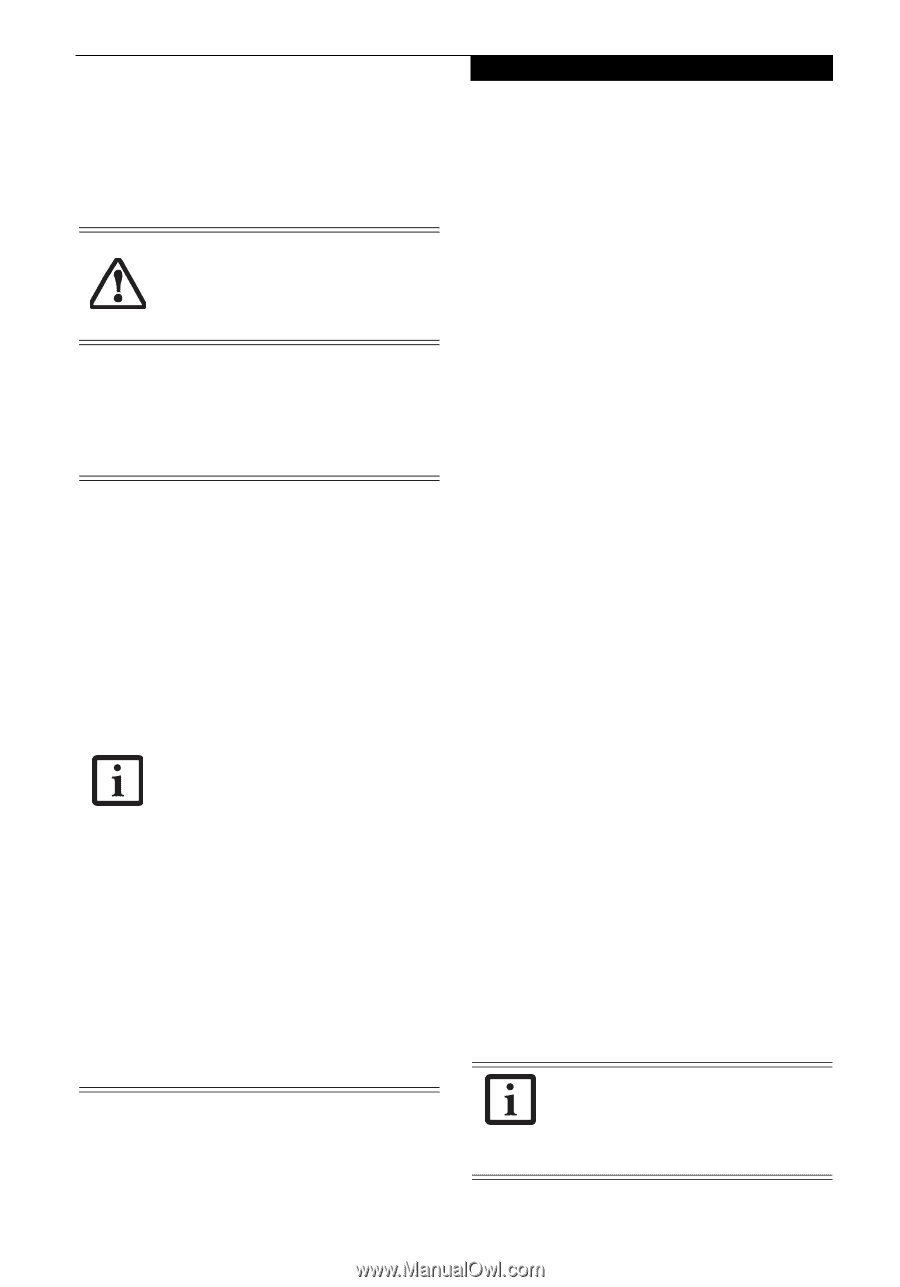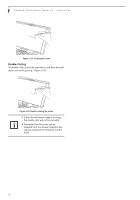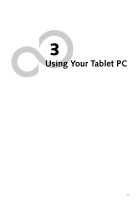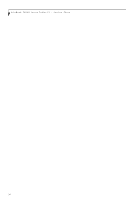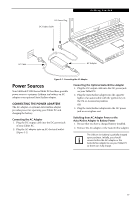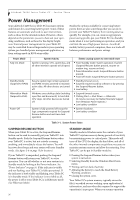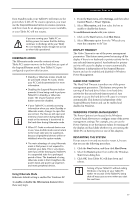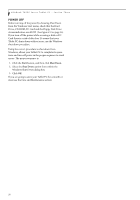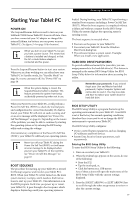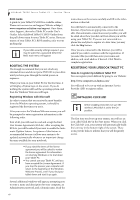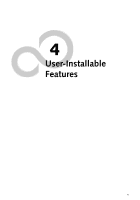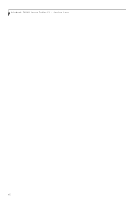Fujitsu T4215 T4215 User's Guide - Page 45
Hibernate Mode, Display Timeout, Hard Disk Timeout, Windows Power Management, Restarting The System - hard drives
 |
View all Fujitsu T4215 manuals
Add to My Manuals
Save this manual to your list of manuals |
Page 45 highlights
Getting Started from Standby mode, your Tablet PC will return to the point where it left off. To resume operation, you must use the Suspend/Resume button to resume operation, and there must be an adequate power source available, or your Tablet PC will not resume. If you are running your Tablet PC on battery power, be aware that the battery continues to discharge while your Tablet PC is in Standby mode, though not as fast as when fully operational. HIBERNATE MODE The Hibernate mode saves the contents of your Tablet PC's system memory to the hard drive as a part of the Suspend/Resume mode. Your Tablet PC is preconfigured to perform this function. ■ Standby or Hibernate modes should not be used with certain PC Cards. Check your PC Card documentation for more information. ■ Disabling the Suspend/Resume button prevents it from being used to put your Tablet PC in Standby or Hibernate mode. The resume function of the button cannot be disabled. ■ If your Tablet PC is actively accessing information when you enter Standby or Hibernate mode, changes to open files are not lost. The files are left open and memory is kept active during Standby mode or the memory is transferred to the hard drive during Hibernate mode. ■ When PC Cards or external devices are in use, Save-to-Disk mode cannot return to the exact state prior to suspension, because all peripheral devices will be reinitialized when the system restarts. ■ The main advantage of using Hibernate mode is that power is not required to maintain your data. This is very important if you will be leaving your Tablet PC in a suspended state for a prolonged period of time. The drawback of using Hibernate mode is that it lengthens the power down and power up sequences and resets peripheral devices. Using Hibernate Mode Hibernate default setting is enabled for Windows XP. To enable or disable the Hibernation feature follow these easy steps: 1. From the Start menu, select Settings, and then select Control Panel -> Power Options. 2. Select Hibernation, and then select the box to enable or disable this feature. To use Hibernate mode with your system: 1. Click on the Start button, click Shut Down. 2. Select Hibernate option from the "What do you want the computer to do" list. DISPLAY TIMEOUT The Video Timeout is one of the power management parameters. This feature saves power by turning off the display if there is no keyboard or pointer activity for the user selected timeout period. Any keyboard or pointer activity will cause the display to restart automatically. This feature is independent of the Suspend/Resume button and can be enabled and disabled in Windows Power Management. HARD DISK TIMEOUT The Hard Disk Timeout is another one of the power management parameters. This feature saves power by turning off the hard drive if there is no hard drive activity for the user selected timeout period. Any attempt to access the hard drive will cause it to restart automatically. This feature is independent of the Suspend/Resume button and can be enabled and disabled in Windows. WINDOWS POWER MANAGEMENT The Power Options icon located in the Windows Control Panel allows you to configure some of the power management settings. For example, you can use the Power Options to set the timeout values for turning off the display and hard disks whether you are running the Tablet PC on battery power or one of the adapters. RESTARTING THE SYSTEM If your system is on and you need to restart it, be sure that you use the following procedure. 1. Click the Start button, and then click Shut Down. 2. Select the Restart option from within the Windows Shut Down dialog box. 3. Click OK. Your Tablet PC will shut down and reboot. Turning off your Tablet PC without exiting Windows or turning on your Tablet PC within 10 seconds of the Tablet PC being shut off may cause an error when you start the next time. 37