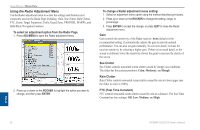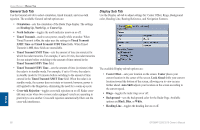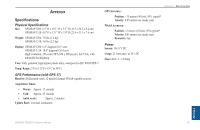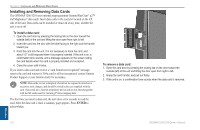Garmin GPSMAP 3210 Owner's Manual - Page 105
Map Radar Overlay, Radar Tab, ADJ/MENU, Auto-Detect Services, Radar
 |
UPC - 753759053062
View all Garmin GPSMAP 3210 manuals
Add to My Manuals
Save this manual to your list of manuals |
Page 105 highlights
Map Page Radar Overlay Radar information can be shown as an overlay on the Map Page. When you overlay radar information on the Map Page, you can press ADJ/MENU to access many of the radar options. Note: Changing the map scale does not change the radar range. When you zoom in or our on the Map Page, the radar overlay is scaled to fit. To overlay radar data on the Map Page: On the Map Page, press the Show Radar soft key. Using Radar > Map Page Radar Overlay and Radar Tab Radar Tab When a GMR 20/40, GMR 21/41, or GMR 404/406 marine radar is connected to the GPSMAP 3206/3210, and either the Auto-Detect Services or Radar check box is selected on the System tab, the Radar tab appears on the Main Menu. Use the Radar tab to set up the Radar Page. The Radar tab has four sub tabs: General, Display, MARPA, and Advanced. Radar Map Page with Radar Overlay and Radar Page To hide the radar data overlay on the Map Page: 1. Press the Radar Options soft key. 2. Press the Hide Radar soft key. The radar overlay is hidden. To access and change a setting on the Radar tab: 1. Press the Setup soft key on the Radar Page to open the Main Menu. The Radar tab is automatically selected. 2. Highlight the setting you want to change, and then press ENTER. 3. Press QUIT to return to the Radar Page. GPSMAP 3206/3210 Owner's Manual 97