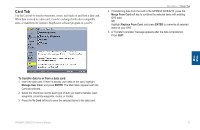Garmin GPSMAP 3210 Owner's Manual - Page 64
Setting Up DSC, Using the NAV Key, ADJ/MENU, Setup, Sim Dstrs, Sim Posn Rpt, Go To, <MMSI number> - chartplotter
 |
UPC - 753759053062
View all Garmin GPSMAP 3210 manuals
Add to My Manuals
Save this manual to your list of manuals |
Page 64 highlights
Main Menu > DSC (Digital Selective Calling) Tab DSC Directory The DSC Directory acts like a phone book and can save up to 100 contacts. The directory lists all contacts by name and MMSI number. Press ADJ/MENU from this page to delete a highlighted entry or delete all entries. To add a new directory item: 1. Press the New Item soft key. The Directory Item Review window allows you to enter information of a known contact. 2. Highlight the MMSI, Name, or Comment field, and press ENTER. 3. Press up or down on the ROCKER to enter information, and press ENTER. Setting Up DSC Use the DSC Setup sub tab to turn DSC on and off. If you have more than one chartplotter and you only want DSC to show on one chartplotter, turn off DSC on all units but one. You can use the Setup sub tab to simulate distress calls or position reports on this page while the unit is in Simulator Mode (page 8). Press either the Sim Dstrs Call or Sim Posn Rpt soft key to simulate a Distress Call or a Position Report. This is helpful practice before connecting to the real system. The Distress Call simulator also helps to determine whether alarms are working properly. Using the NAV Key If you receive a distress call or position report, you can quickly navigate to the caller using the NAV key. When the call is logged, press NAV, and select Go To or Go To . 4. Highlight OK, and press ENTER to save the entry. After creating a New Directory Item entry, the name created is attached to that particular MMSI number. If you return to the log, the new name appears under the corresponding MMSI number. Another way to enter a name is from the Entry Review Page or the DSC Distress Call or DSC Position Report pages. The Name field is only available in the GPS. Names cannot be sent like the MMSI numbers to other DSC users. Main Menu 56 GPSMAP 3206/3210 Owner's Manual