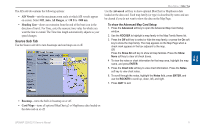Garmin GPSMAP 3210 Owner's Manual - Page 75
Map Tab, To add a to the sequence, To restore defaults, To change a Map Setup feature
 |
UPC - 753759053062
View all Garmin GPSMAP 3210 manuals
Add to My Manuals
Save this manual to your list of manuals |
Page 75 highlights
To add a page to the page sequence: 1. Press the Add Page soft key. 2. Highlight the page you want to add in the Unused Pages list, and press ENTER. The page is added to the Pages list and appears on the Pages menu when you press the ADJ/MENU key. Press the Move Up or Move Down soft key to change page sequence. To remove a page from the page sequence: 1. Highlight the page in the Pages list. 2. Press the Remove Page soft key. The selected page is moved to the Unused Pages list. To restore page defaults: Press the Restore Defaults soft key to restore the pages list to the default setting. Main Menu > Map Tab Map Tab Use the Map tab to change map settings, including map detail, map orientation, and automatic zoom. Changes made to the Map tab sub tabs affect all maps. Main Menu GPSMAP 3206/3210 Owner's Manual To change a Map Setup feature: 1. On a Map function window, press the Map Setup soft key to open the Main Menu. The Map tab is highlighted. 2. Press left or right on the ROCKER to highlight a sub tab; press up or down on the ROCKER to highlight the setting you want to change, and press ENTER. 3. Press up or down on the ROCKER to select the setting you want, and press ENTER. 4. Press QUIT to exit. The Map tab has six sub tabs: Prefs, Detail, Labels, Nav, AIS, and Source. 67