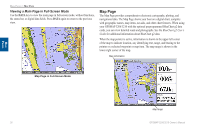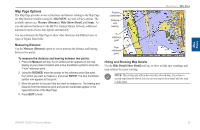Garmin GPSMAP 3210 Owner's Manual - Page 43
Using Function Windows, Function Window Adjustments
 |
UPC - 753759053062
View all Garmin GPSMAP 3210 manuals
Add to My Manuals
Save this manual to your list of manuals |
Page 43 highlights
Using Function Windows You can add additional function windows to any of the main pages. After you configure a main page, press FCTN to cycle through the available function windows. The active function window is highlighted with a yellow box. Each time you press FCTN, the highlight moves in a clockwise motion (when three or more function windows are shown). Functions menu Active function window 1 2 4 3 Main Pages > Using Function Windows Function Window Adjustments Each active function window (except the Compass) has specific adjustment (ADJ/MENU key)/soft key options and main page features. You can use options from the adjustment menu or soft keys to access adjustments or features for the highlighted function window. As you add optional hardware to your GPSMAP 3206/3210 or Garmin Marine Network, adjustment menu choices may appear automatically. For specific instructions on adjustments and features for the highlighted function window, refer to the specific section (or manual) for that main page. To show adjustment options for the active function window: 1. Press ADJ/MENU. The adjustment menu appears for the highlighted or active function window. 2. Press the data entry shortcut key, or use the ROCKER to highlight an option, and press ENTER. Adjustment menu Active function window Main Pages To cycle through function windows on a main page: 1. Press FCTN. The Functions menu appears with the next function on the list highlighted. 2. Each time you press FCTN, the next function window is highlighted. Press ENTER when the function window you want is highlighted. Functions that are not available appear dimmed and cannot be selected. GPSMAP 3206/3210 Owner's Manual 35