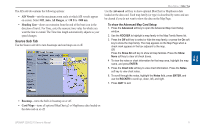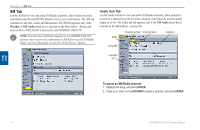Garmin GPSMAP 3210 Owner's Manual - Page 79
Source Sub Tab, To show the Advanced Map Card Setup
 |
UPC - 753759053062
View all Garmin GPSMAP 3210 manuals
Add to My Manuals
Save this manual to your list of manuals |
Page 79 highlights
The AIS sub tab contains the following options: • AIS Vessels-sets the maximum zoom scale at which AIS vessels appear on-screen. Select Off, Auto, All Ranges, or

GPSMAP 3206/3210 Owner’s Manual
´1
M
AIN
M
ENU
>
M
AP
T
AB
M
AIN
M
ENU
The AIS sub tab contains the following options:
AIS Vessels
—sets the maximum zoom scale at which AIS vessels appear
on-screen. Select
Off
,
Auto
,
All Ranges
, or
<30 ft
to
<800 nm
.
Heading Line
—draws an extension from the end of the boat icon in the
direction of travel. For Time, enter the numeric time value for which you
want the line to extend. The Time line length automatically adjusts as your
speed changes.
Source Sub Tab
Use the Source sub tab to turn basemaps and card maps on or off.
Basemap
—turns the built-in basemap on or off.
Card Maps
—turns all optional BlueChart g2 or MapSource data loaded on
the data card on or off.
•
•
•
•
Use the
Advanced
soft key to show optional BlueChart or MapSource data
loaded on the data card. Each map family (or type) is described by name and can
be cleared if you do not want to show the data on the Map Page.
To show the Advanced Map Card Setup:
1. Press the
Advanced
soft key to open the Advanced Map Card Setup
window.
2. Use the
ROCKER
to highlight a map family in the Map Family Name list.
3. Press the
Off
soft key to select or hide the map family, or press the
On
soft
key to show the map family. The map appears on the Map Page when a
check mark appears in the box adjacent to the map.
OR
Press the
Show All
soft key to show all map families. Press the
Show
None
soft key to clear all check boxes.
4
To view the notes or chart information for that map area, highlight the map
name, and press
ENTER
.
5. Press the
Chart Info
soft key to view chart information. Press the
Notes
soft key to view chart notes.
6. To scroll through the notes, highlight the
Notes
field, press
ENTER
, and
use the
ROCKER
to scroll up, down, left, and right.
7. Press
QUIT
to exit.