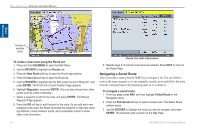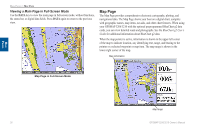Garmin GPSMAP 3210 Owner's Manual - Page 39
Planning Routes, To plan your trip route, To change the data column Plan Route feature
 |
UPC - 753759053062
View all Garmin GPSMAP 3210 manuals
Add to My Manuals
Save this manual to your list of manuals |
Page 39 highlights
Basic Operation Planning Routes You can enter information on the Plan Route window, such as your speed, departure time, fuel flow, and departure date so your GPSMAP 3206/3210 can estimate information about your trip. To plan your trip (route): 1. Press the Plan soft key on the Route list to open the Plan Route window. 2. Enter planning data for speed and fuel flow. You can also enter the date and time of your departure. As you enter planning information, the fields on the Route list are automatically calculated. NOTE: Fuel flow rates are measured in units per hour. System setting changes for units of measure (statute, nautical, or metric) do not affect the fuel flow measure. You should enter fuel flow rates based on available information for your boat (operators manual, performance specifications) and note the units of measure (gallons, liters, and so on). Basic Operation > Creating and Using Routes To change the data column (Plan Route feature): 1. On the Route list, highlight the adjustment button to the right of the Course column header, and press ENTER. The middle title is highlighted. Planning features 2. Press left or right on the ROCKER to select one of nine available planning features, including ETA (Estimated Time of Arrival at point), Fuel (to point), Leg Dist, Leg Fuel, Leg Time, Sunrise, Sunset (at point location), and Time To (point). The unit automatically recalculates each waypoint in the route based on the planning feature selected. 3. Press ENTER when you are finished. 3. Press QUIT to return to the Route list. GPSMAP 3206/3210 Owner's Manual 31