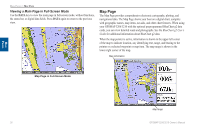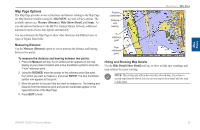Garmin GPSMAP 3210 Owner's Manual - Page 47
Map Options, ADJ/MENU, Measure Distance, Hide Show Detail, Setup, Hide Detail Show Detail
 |
UPC - 753759053062
View all Garmin GPSMAP 3210 manuals
Add to My Manuals
Save this manual to your list of manuals |
Page 47 highlights
Main Pages Map Page Options The Map Page provides access to functions and features relating to the Map Page (or Map function window) using the ADJ/MENU key and soft key options. The available options are: Measure (Distance), Hide (Show) Detail, and Setup. As you add optional hardware to the MFD or Garmin Marine Network, additional adjustment menu choices may appear automatically You can customize the Map Page to show other functions and different sizes or types of Digital Data fields. Measuring Distance Use the Measure (Distance) option to you to measure the distance and bearing between two points. To measure the distance and bearing between two points: 1. Press the Measure soft key. An on-screen pointer appears on the map display at your present location with a blue thumbtack symbol to show the "From" reference point. 2. Using the ROCKER, move the pointer to the reference point (the point from which you want to measure), and press ENTER. The blue thumbtack symbol now appears at that point. 3. Move the pointer to the point that you want to measure to. The bearing and distance from the reference point and pointer coordinates appear in the upper-left corner of the Map Page. 4. Press QUIT to finish. Pointer coordinates Distance and bearing Main Pages > Map Page To reference point From reference point Hiding and Showing Map Details Use the Hide Detail (Show Detail) soft key to show or hide spot soundings and map outlines for easier viewing. Note: This setting only affects the currently selected map. If you have a second map function shown, you can set one map to show detail and one map to hide detail. GPSMAP 3206/3210 Owner's Manual 39