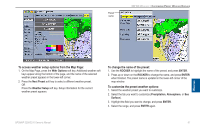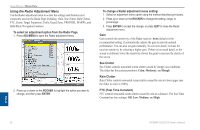Garmin GPSMAP 3210 Owner's Manual - Page 99
Radar Configuring the Radar ADJ/MENU, System, Radar
 |
UPC - 753759053062
View all Garmin GPSMAP 3210 manuals
Add to My Manuals
Save this manual to your list of manuals |
Page 99 highlights
Radar Page With the radar properly installed, when you turn on your GPSMAP 3206/3210, it should detect the radar as a new network connection. Note: A software update may be needed for the radar to function properly. If the message "Incompatible Software Version" appears when you turn on the GPSMAP 3206/3210, you must update your GPSMAP 3206/3210 software. A software update card is provided with the radar. When the new radar is detected, the Radar Page is added to the page sequence. If the Radar Page is not available, press and hold ADJ/MENU to open the Main Menu. Highlight the System tab, and select Radar from the Services list at the bottom of the page. To view the Radar Page: Press PAGE repeatedly until the Radar Page appears. Using Radar > Radar Page Configuring the Radar Page You can customize the appearance of the Radar Page. See "Configuring Main Pages" on page 33 for more information. To add or remove functions on the Radar Page: 1. Open the Radar Page, and then press and hold the DATA/CNFG key to open the Configuration window. Radar 2. Using the ROCKER, highlight the function you want to add or remove, and press ENTER. Only functions with a check mark in the check box next to them appear on the Radar Page. Radar Page GPSMAP 3206/3210 Owner's Manual 91