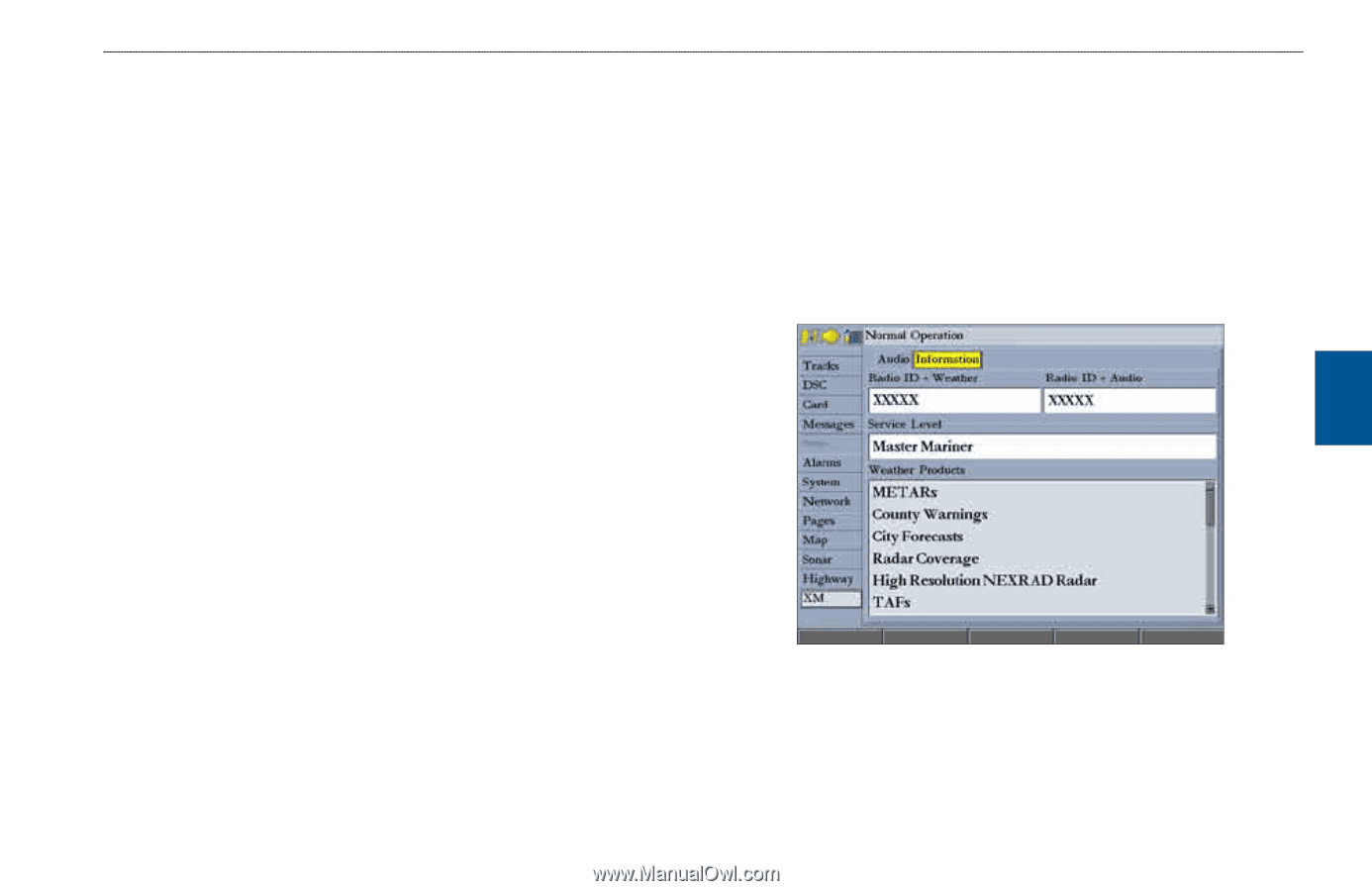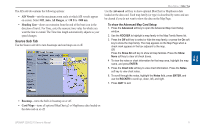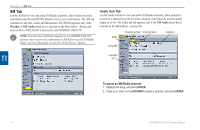Garmin GPSMAP 3210 Owner's Manual - Page 83
Information Sub Tab, Using Favorites, To add a channel to Favorites, To scan XM Radio channels
 |
UPC - 753759053062
View all Garmin GPSMAP 3210 manuals
Add to My Manuals
Save this manual to your list of manuals |
Page 83 highlights
Using Favorites You can create a customized list of your favorite XM Radio channels. To add a channel to Favorites: Select a channel, and then press the Add Favorite soft key. The channel appears in the list of favorites. To delete a channel from Favorites: 1. In the Favorites list, select a channel to delete, and then press the Delete soft key to delete the selected channel from your Favorites list, or press the Delete All soft key to delete all channels from your Favorites list. A confirmation message appears. 2. Highlight OK, and press ENTER again to confirm. To scan XM Radio channels: 1. On the Audio sub tab, highlight the Scan field, and press ENTER. 2. Select All channels to scan all channels. OR Select Category to scan only channels in the selected category. OR Select Favorites to scan only channels in your favorites list. 3. Press the Start Scanning soft key. Each channel plays for five seconds and then advances to the next channel. 4. Press ENTER to stop scanning. Main Menu > XM Tab To turn audio on or off: 1. On the Audio sub tab, highlight the Audio Output field, and press ENTER. 2. Highlight Off to turn off the audio output, or highlight On to resume audio output, and press ENTER. Information Sub Tab Use the Information sub tab to view the radio identification number for weather and audio, XM WX Weather subscription information, and a list of weather features available to you based on your subscription plan. The Audio sub tab appears. Main Menu GPSMAP 3206/3210 Owner's Manual 75