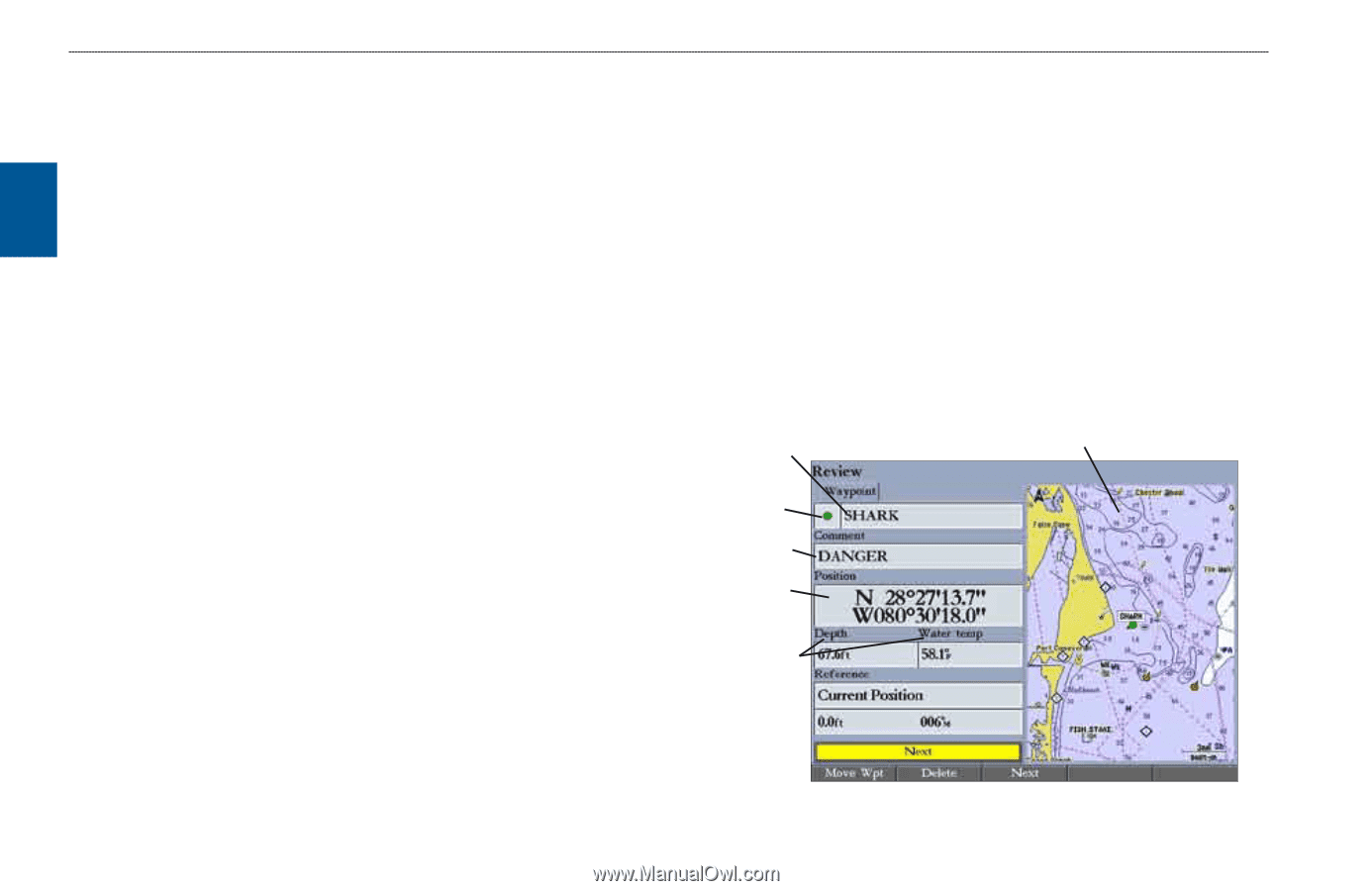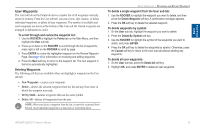Garmin GPSMAP 3210 Owner's Manual - Page 24
Reviewing and Editing Waypoints, Add to Route, Move Wpt
 |
UPC - 753759053062
View all Garmin GPSMAP 3210 manuals
Add to My Manuals
Save this manual to your list of manuals |
Page 24 highlights
Basic Operation Basic Operation > Reviewing and Editing Waypoints 3. Press the New Waypoint soft key. The Review Waypoint Page appears with the next available waypoint number and the receiver's last known location as the default name and location. 4. Use the ROCKER to highlight the Position field, and press ENTER. 5. Enter position coordinates using the ROCKER or data entry keys, and press ENTER. 6. To accept the waypoint with the default information, press the OK soft key OR To change any waypoint information, highlight the appropriate field and press ENTER. After entering your changes, press the OK soft key. Two other options are available on the Review Waypoint Page: • Add to Route-adds the new waypoint to the end of a route. • Move Wpt (waypoint)-moves or projects the waypoint to a new location on the map display. To add a new waypoint to a route: 1. Press the Add To Route soft key. The Select Route Page appears. 2. Highlight a route or New Route, and press ENTER. 3. Press the OK soft key to add the waypoint to the route. For more information about using routes, see "Creating and Using Routes" beginning on page 25. Reviewing and Editing Waypoints After you create a waypoint, you can modify, review, rename, move, or delete it using the Review Waypoint Page. This page shows waypoint details, and a map window that you can pan or scale. To access the Review Waypoint Page: Use the ROCKER to highlight a waypoint on the Map Page, and press ENTER. To access the Review Waypoint Page from a waypoint list: 1. Press and hold ADJ/MENU to open the Main Menu. Use the ROCKER to highlight the Points tab, and then highlight a waypoint from the list on the User or Proximity sub tab. 2. Press ENTER to open the Review Waypoint Page. Additional information tabs do not appear in this mode. Waypoint name Map window Symbol Comment Position Coordinates Depth/water temp Review Waypoint Page 16 GPSMAP 3206/3210 Owner's Manual