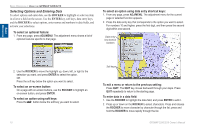Garmin GPSMAP 3210 Owner's Manual - Page 20
To view additional BlueChart chart notes - reviews
 |
UPC - 753759053062
View all Garmin GPSMAP 3210 manuals
Add to My Manuals
Save this manual to your list of manuals |
Page 20 highlights
Basic Operation Basic Operation > Using the GPSMAP 3206/3210 As you move the map pointer, the distance and bearing from your current location to the map pointer are shown in the upper-left corner of the map, with the map pointer's location coordinates. Keep in mind that when the map pointer is stationary, the distance and bearing from your present location changes as your boat moves. The map pointer can also be used to snap to on-screen waypoints and map items, allowing you to review a selected location directly from the map. To select an on-screen waypoint or map item with the map pointer: 1. Use the ROCKER to move the pointer to the waypoint or map item. When a waypoint or map item is selected, it is highlighted on-screen with the name and location shown. 2. Press ENTER to view map item details. If waypoints are grouped tightly together due to the Range setting, additional tabs appear on the Review Waypoint Page. Use the ROCKER to highlight the individual tabs to view the information and additional options. Additional information tabs Map window To eliminate the pointer and re-center your location on the map: Press QUIT. To view additional BlueChart chart notes: 1. Select an on-screen BlueChart map item, and press ENTER. 2. Use the ROCKER to highlight the Chart tab. A chart summary appears below the tab. 3. Highlight the Notes soft key, and press ENTER. Notes for the chart appear. 4. Highlight the notes field, and press ENTER 5. Use the ROCKER to scroll the text up or down. 6. Press QUIT to exit. 12 GPSMAP 3206/3210 Owner's Manual