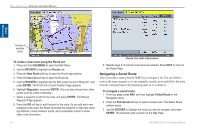Garmin GPSMAP 3210 Owner's Manual - Page 36
Deleting a Route, To delete an individual route, To delete all routes, To change the name of a route
 |
UPC - 753759053062
View all Garmin GPSMAP 3210 manuals
Add to My Manuals
Save this manual to your list of manuals |
Page 36 highlights
Basic Operation Basic Operation > Creating and Using Routes Deleting a Route Use the Route tab on the Main Menu to delete an individual route or delete all routes. To delete an individual route: 1. Press and hold ADJ/MENU to open the Main Menu, and then highlight the Routes tab. 2. Use the ROCKER to select the route you want to delete, and then press the Delete soft key. A confirmation message appears. 3. Press the OK soft key to delete the route. To delete all routes: 1. Press and hold ADJ/MENU to open the Main Menu, and then highlight the Routes tab. 2. Press the Delete All soft key. A confirmation message appears. 3. Press the OK soft key to delete all routes. Editing a Route After you create or copy a route, use the Route tab to add, edit, or delete points from a route or rename a route. To change the name of a route: 1. On the Routes tab, highlight the route you want to edit, and press ENTER. The map window opens showing the selected route. 2. Press the Rename Route soft key. The first character in the Editing Route field is highlighted. Editing Route field 3. Use the ROCKER or data entry keys to change the route name, and press ENTER when finished. To review individual route points on the map: 1. On the Routes tab, highlight the route you want to edit, and press ENTER. The map window opens showing the selected route. 2. Highlight a point on the route, and press ENTER to open the Review Waypoint Page. 28 GPSMAP 3206/3210 Owner's Manual