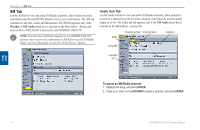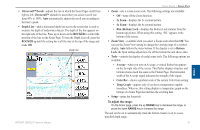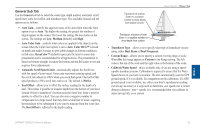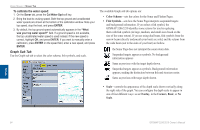Garmin GPSMAP 3210 Owner's Manual - Page 87
Configuring the Sonar To add or remove functions on the Sonar To split the screen
 |
UPC - 753759053062
View all Garmin GPSMAP 3210 manuals
Add to My Manuals
Save this manual to your list of manuals |
Page 87 highlights
Configuring the Sonar Page You can customize the Sonar page to fit your navigational needs. See "Configuring Main Pages" on page 33 for more information. To add or remove functions on the Sonar Page: 1. Open the Sonar Page, and then press and hold the DATA/CNFG key to open the Configuration window. Using Sonar > Sonar Page Using the Flasher If you prefer the appearance of flasher sonars, select the Flasher function on the Configuration window for the Sonar Page. It provides an almost instantaneous return of what is below your boat. Sonar Sonar Page and Flasher 2. Using the ROCKER, highlight the function you want to add or remove, and press ENTER. Only functions with a check mark in the check box next to them appear on the Sonar Page. To split the screen: 1. On the Configuration window, press the Split Zoom soft key to show a split screen view of a zoomed portion of the sonar. OR Press the Split Freq soft key to show two different frequencies. 2. Press QUIT to return to the Sonar Page. The most intense, constant signal on the Flasher is the actual depth and bottom. The colors indicate the different strength of the signals. • A soft bottom (such as silt or mud) creates as signal that is narrow and more faint. • A hard bottom (such as sand or rock) creates a signal that is wider. GPSMAP 3206/3210 Owner's Manual 79