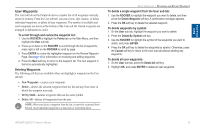Garmin GPSMAP 3210 Owner's Manual - Page 26
Moving a Waypoint, Using Waypoint Lists, To move the waypoint on the map - how to update
 |
UPC - 753759053062
View all Garmin GPSMAP 3210 manuals
Add to My Manuals
Save this manual to your list of manuals |
Page 26 highlights
Basic Operation Basic Operation > Reviewing and Editing Waypoints Moving a Waypoint You can modify a waypoint by moving or "projecting" the distance and bearing from its present location to a new location. To move the waypoint on the map: 1. Press the Move Wpt soft key. The map window on the right side of the page is highlighted with the selected waypoint centered and highlighted on a map display. The word MOVE appears below the pointer. 2. Use the ROCKER to move the waypoint to the new location. The distance and bearing from the waypoint's current location appears in the upper-left corner of the map window. 3. Press ENTER to accept the new waypoint location. Using Waypoint Lists The Points tab on the Main Menu has two sub tabs, User and Proximity, which allow you to manage a large number of waypoints quickly and efficiently. The Proximity sub tab also provides a continuously updated proximity waypoint alarm that can be used to define an alarm circle around submerged hazards or shallow waters. To access the Points tab from the Main Menu: 1. Press and hold ADJ/MENU to open the Main Menu. 2. Use the ROCKER to highlight the Points tab, and highlight either the User or Proximity sub tab. Sub tabs 4. Press FCTN to return to the left side of the Review Waypoint Page. 18 GPSMAP 3206/3210 Owner's Manual